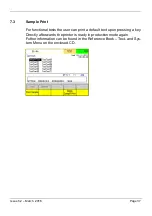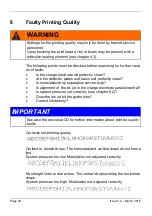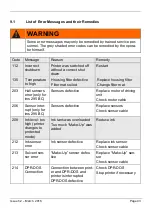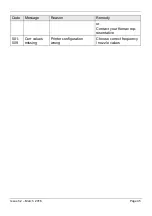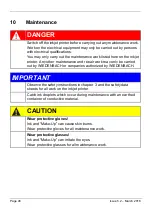Issue 5.2 – March 2016
Page 31
1
2
3
4
5
6
7
External connections
1 Power supply
100-240V
2 Shaft encoder connection
(input)
Rotation impulse transmitter for control-
ling the printing speed.
3 Additional connection
--
4 Indication light (optional)
A three-coloured signal lamp (optionally
with horn) can also be connected as an
option.
5 Shaft encoder connection
(output)
Rotation impulse transmitter for control-
ling the printing speed.
6 RS232 Interface
The inkjet printer is addressed via the
RS232 interface for remote operation
with the Komax-machines.
7 Ethernet interface
The printer can be connected to a net-
work via the Ethernet interface.
Summary of Contents for Komax ims 295 BC
Page 1: ...ims 295 Series Operating Manual ...
Page 2: ...Page 2 Issue 5 2 March 2016 Notes ...
Page 23: ...Issue 5 2 March 2016 Page 23 12 mm For mounting the protections proceed in reverse order ...
Page 25: ...Issue 5 2 March 2016 Page 25 ...
Page 50: ...Page 50 Issue 5 2 March 2016 12 EC Declaration of Conformity ...