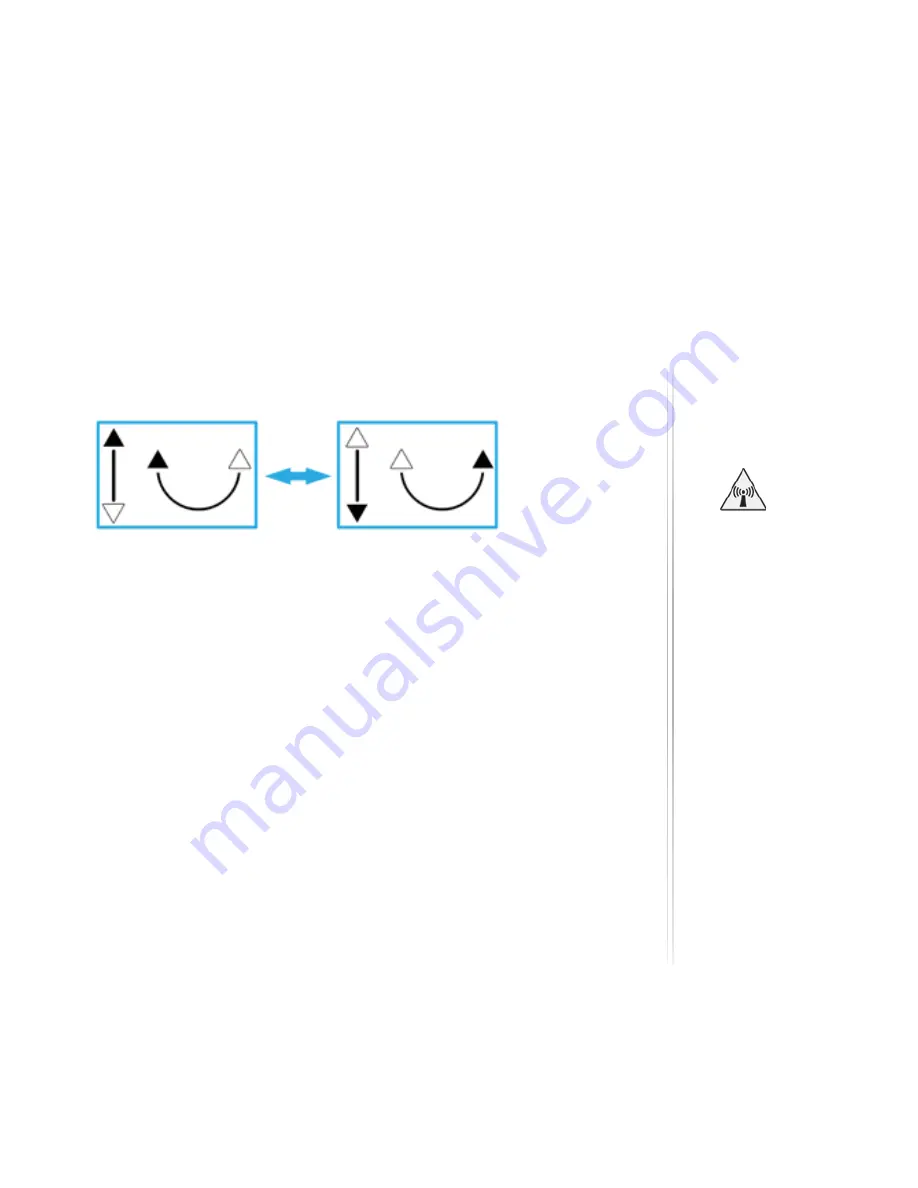
9
POINT THE TERMINAL AND CONNECT TO NETWORK
LED Visual Pointing Mode
Magnetic Interference
Occasionally, if your iSavi
TM
is in close proximity to ferrous objects, the
sensors will have difficulty determining its correct orientation.
When this happens, the LEDs will flash in the following sequence :
The following steps should resolve the issue.
Step 1:
Move your iSavi
TM
to a new location. Ensure your terminal is situated away
from other electronic devices, metal objects and appliances that
generate RF noise.
Step 2:
Press the ‘Exit Pointing Mode’ Button once to exit from this state and
repeat the steps of the LED Visual Pointing Mode procedure. The above
LEDs status will appear again if the new location is still having magnetic
interference. Repeat step 2 until the LEDs status indicates the LED Visual
Pointing Mode.
If this does not solve the problem, please try
Method 2: Audio Assisted
Pointing Mode
on next page.
During operation, the iSavi
radiates radio frequency
energy within the safe MPE
(Maximum Permissible
Exposure) level.
However, it is highly
recommended that for
safety reasons, avoid
standing closer than 1 metre
in front of your iSavi™.
If the LEDs display any other
pattern of illumination
refer to the LED Status
Quick Reference Guide for
more information.
Note:
Magnetic interference does not affect the basic operation of your iSavi
TM
.












