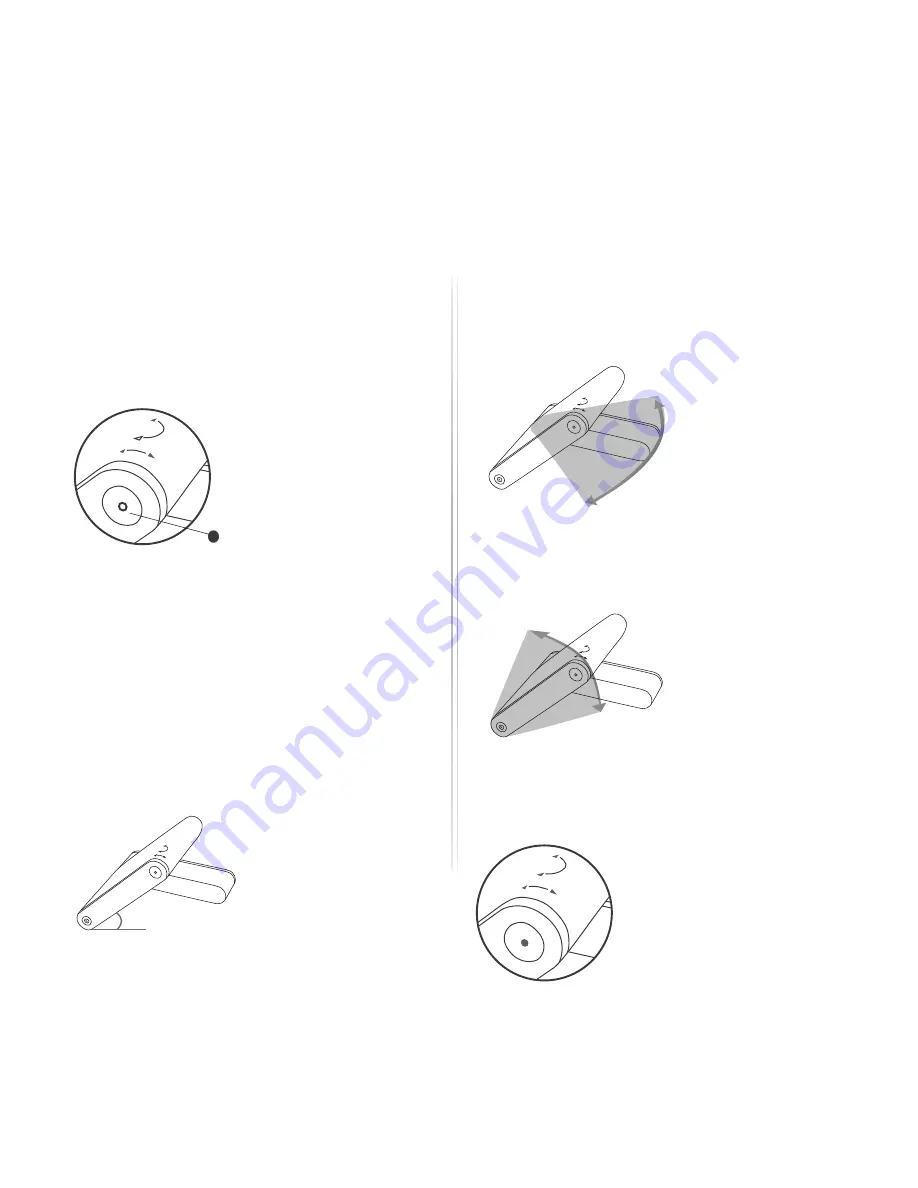
POINT THE TERMINAL AND CONNECT TO NETWORK
Method 2: Audio Assisted Pointing Mode
STEP 1
To switch into audio assisted pointing mode,
press and hold the ‘Exit Pointing Mode Button’
for 5 seconds when your iSavi™ is in LED visual
pointing mode .
Exit Pointing
Mode Button
All 4 LEDs will be flashing green when the audio
assisted pointing mode is activated.
The beeping sound indicates the signal strength.
The frequency of the beeping will become higher
when the signal is stronger.
STEP 2
Tilt the terminal up to 45 degrees from the
horizontal.
STEP 3
Turn the terminal slowly in clockwise or
counterclockwise until the beeping frequency
is maximized.
45°
STEP 4
Tilt the terminal up or down slowly until the
beeping frequency is maximized.
Fine tune the position until no further increase of
the beeping frequency is heard.
‘Exit Pointing Mode Button’ will turn to flashing
green when the signal strength is satisfactory for
network registration.
STEP 5
Press the ‘Exit Pointing Mode
Button’ to exit antenna pointing
mode and start network
registration.
10












