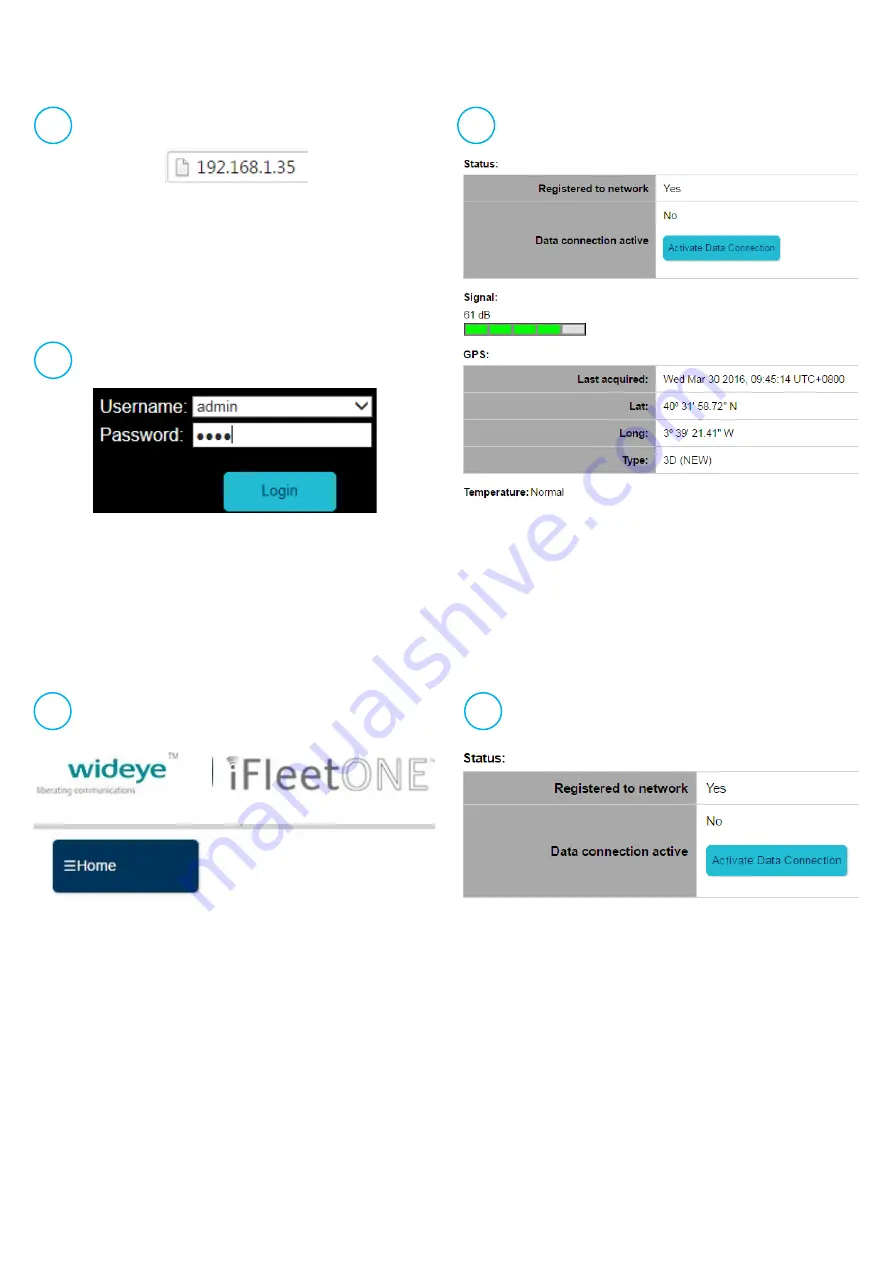
Deactivating / Activating a Data Session with the Web Console
On the Web Console, click on the “
Home
” icon.
•
Click on the “
Activate Data Connection
” icon.
Standard Data Session is now active and user
can access the Internet.
•
To disconnect Data Session, click on
“
Deactivate Data Connection
”.
1
2
Accessing Web Console
3
1
Open the web browser, type http://192.168.1.35 in
the Address field.
2
Type in
admin
in Username field and
1234
in
Password field. Click
Login.
The terminal will automatically acquire the GPS
location and register to the network. This would
take 1.5 to 2 minutes.








