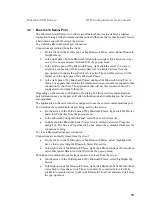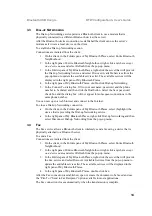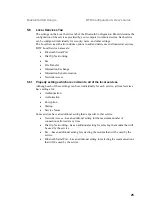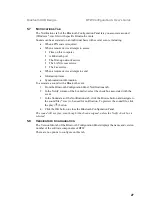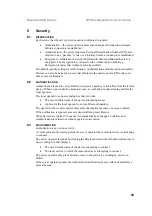Bluetooth USB Dongle BTW Configuration & User’s Guide
19
5 Configuration
Panel
The Bluetooth Configuration Panel provides access to settings for Bluetooth services,
hardware and security and for event notification.
To access the Bluetooth Configuration Panel
•
From the Windows Control Panel, select Bluetooth Configuration
or
•
In the Windows System Tray, right-click the Bluetooth icon, select Setup and then
Configuration from the submenu.
5.1 A
CCESSIBILITY
T
AB
The Accessibility tab of the Bluetooth Configuration Panel lets you specify which remote
devices may access this computer.
Security settings configured in the General, Local Services, and Client Applications tabs
may also affect which devices have access to this computer.
To allow other devices to discover this computer: select "Let other Bluetooth devices
discover this computer" to permit remote Bluetooth devices to find and report this
computer. If "Allow No devices to connect" (below) is selected, this option is not available.
To control the types of devices that are allowed to connect to this computer
From the Allow drop-down-menu, select:
•
All devices to connect
—all remote devices are permitted to connect to this
computer.
•
No devices to connec
t—no remote devices are permitted to initiate a connection
with this computer. However, this computer can still initiate connections (as a
client) with remote Bluetooth devices.
•
Only paired devices to connect
—only devices that have been paired with this
computer are allowed to connect to it.
•
Only devices listed below to connect
—only the listed devices are allowed to
connect to this computer (see Accessibility, adding and deleting devices).
5.1.1 Adding and Deleting Devices
To limit access to your computer to specific remote devices: from the Bluetooth
Configuration Panel, Accessibility tab, in the Allow drop-down list box, select "Only
devices listed below".
To add a device to the list of devices allowed to connect:
•
From the Bluetooth Configuration Panel, Accessibility tab, click the Add Device
button.
•
In the Devices with access... dialog box select the device(s) and click OK. Multiple
devices can be selected at the same time using SHIFT + click and/or CTRL + click.
To delete a device from the list of devices allowed to connect
•
From the Bluetooth Configuration Panel, Accessibility tab
•
In the list of devices allowed to connect, click the name of the device to be
removed and then click the Delete button.