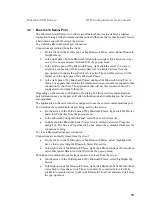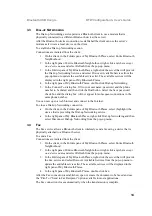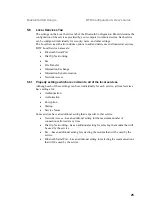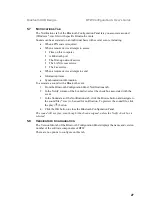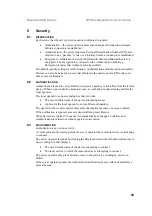Bluetooth USB Dongle BTW Configuration & User’s Guide
14
3.3 D
IAL
-
UP
N
ETWORKING
The Dial-up Networking service permits a Bluetooth client to use a modem that is
physically connected to a different Bluetooth device (the server).
After the Bluetooth wireless connection is established the client can use the server’s
modem as if it were a local device on the client.
To establish a Dial-up Networking session
Connections are initiated from the client:
1. On the client, in the Folders pane of My Bluetooth Places, select Entire Bluetooth
Neighborhood.
2. In the right pane of Entire Bluetooth Neighborhood, right-click anywhere
except
on a device name
and select Refresh from the pop-up menu.
3. In the Folders pane of My Bluetooth Places, right-click the server that will provide
the Dial-up Networking Service and select Discover Available Services from the
pop-up menu to update the available services list. The available services will be
displayed in the right pane of My Bluetooth Places.
4. In the right pane of My Bluetooth Places, double-click Dial-up Networking.
5. In the Connect To dialog box, fill in your user name, password, and the phone
number to be dialed, and then click the Dial button. Select the Save password
check box and the dialog box will not appear for subsequent connections to the
same phone number.
You can now open a web browser and connect to the Internet.
To close a Dial-up Networking connection
•
On the client, in the Folders pane of My Bluetooth Places, select (highlight) the
device that is providing the Dial-up Networking service.
•
In the right pane of My Bluetooth Places, right-click Dial-up Networking and then
select Disconnect Dial-up Networking from the pop-up menu.
3.4 F
AX
The Fax service allows a Bluetooth client to wirelessly send a fax using a device that is
physically attached to a Bluetooth server.
To send a Fax
Connections are initiated from the client:
1. On the client, in the Folders pane of My Bluetooth Places, select Entire Bluetooth
Neighborhood.
2. In the right pane of Entire Bluetooth Neighborhood, right-click anywhere
except
on a device name
and select Refresh from the pop-up menu.
3. In the Folders pane of My Bluetooth Places, right-click the server that will provide
the Fax service and select Discover Available Services from the pop-up menu to
update the available services list. The available services will be displayed in the
right pane of My Bluetooth Places.
4. In the right pane of My Bluetooth Places, double-click Fax.
After the Fax connection is established, open or create the document to be faxed and use
the “Print” or “Send to Fax Recipient” option available in most applications.
The Fax connection closes automatically when the transmission is complete.