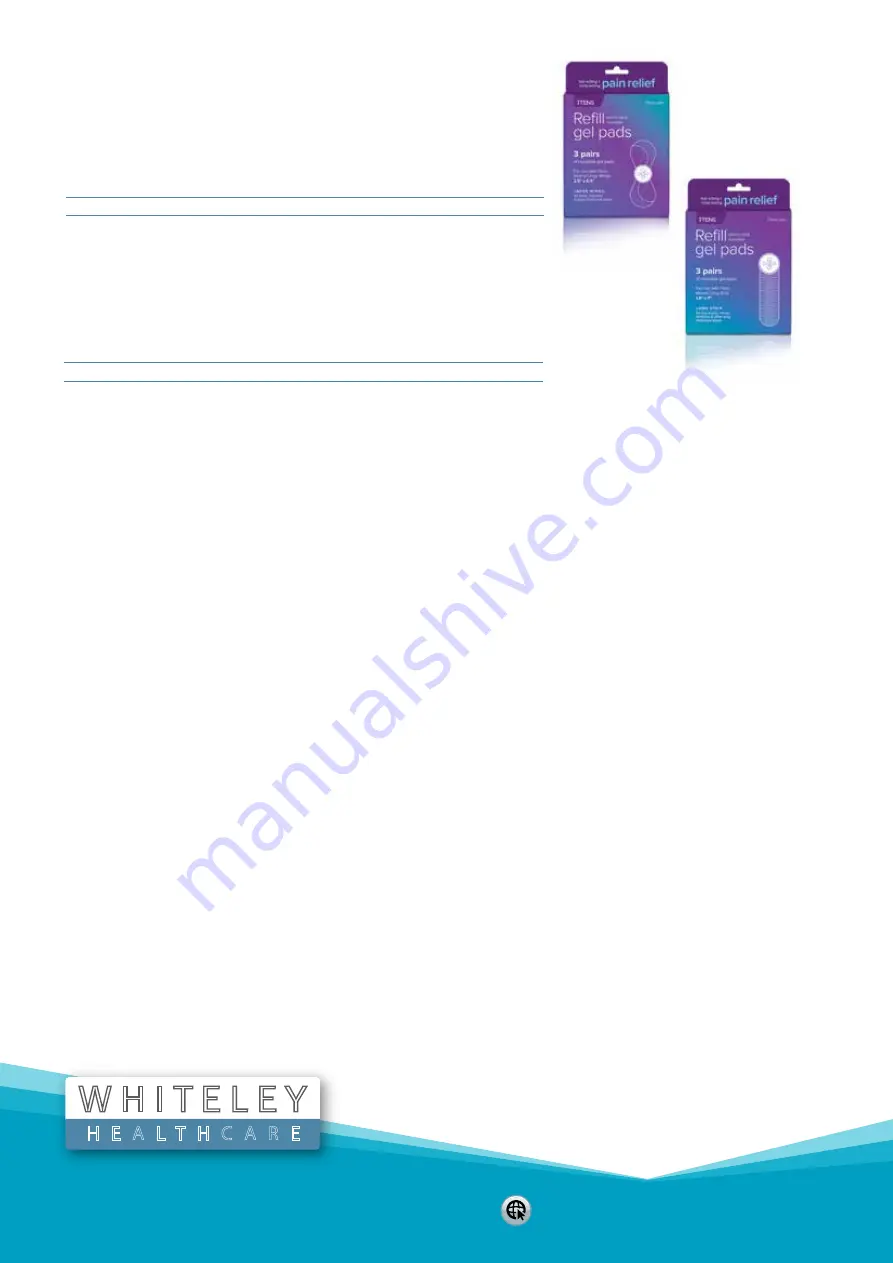
H E A L T H C A R E
W H I T E L E Y
www.
whiteleyhealthcare.com.au
Phone:
1300 303 755
Fax:
1300 303 788
Email:
Mail:
PO Box 576, Hornsby NSW 1630 Australia
ITens
Code:
Description:
ITRODELG
Itens Gel Pad Large Blue
Code:
Description:
ITRODESTR
Itens Gel Pad Strip
Itens Gel Pad Large Blue
Peel-n-stick Gel pads are available for all sizes of iTENS device wings. These
reusable gel pads are good for 10 applications. Each package contains 3 sets of
gel pads.
Itens Gel Pad Strip
Peel-n-stick Gel pads are available for all sizes of iTENS device wings. These
reusable gel pads are good for 10 applications. Each package contains 3 sets
of gel pads.
ITens Instructions - Questions & Answers
Set up & Usage
How do I set up my Tens
There are two main steps in setting up and pairing your iTENS device: making the device discoverable and linking to the app.
1.Press and hold center button for 3 seconds to place device in discoverable mode. The LED light will begin flashing on
the device which means discoverable mode is active. Bluetooth must be turned on in your smartphone settings to pair
with device.
2.From the app, press the chain link icon on the home screen to search and pair with all available iTENS devices. If you are
using more than one iTENS, select all located devices when pairing. A solid light on the device indicates that the app and
device have been successfully paired.
Do I have to pair/sync to my app every time?
No, you should not have to pair the iTENS device to your app with every use. Make sure that once the device is paired,
you use the on-app screen to control the device, including turning the device on and off. Center button acts as an hard
reset/|pairing button, do not use the button on the device to turn it off, or it will reset your pairing settings.
Can I use the device without the app?
Yes, but we recommend using the app, the manual operation of the device will give you access to one basic program and
does not provide the options available on the app. The area above and below the center button can be used for manually
controlling the intensity increase/decrease. The area above increases the intensity and the area below decreases the
intensity. However, it is recommended that the intensity be adjusted via the app versus the manual controls.
How do I download the app?
Search Google Play or The App Store for “Tens”.
Why is the LED blinking?
It is either in pairing mode or it means you need to change your batteries. The blinking red indicates low battery.





