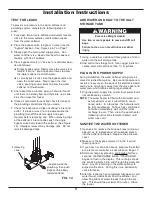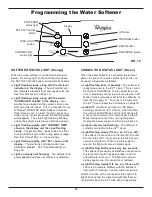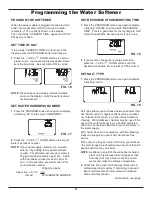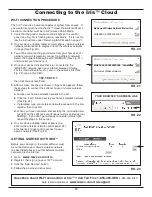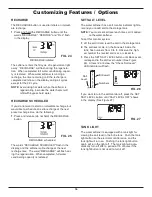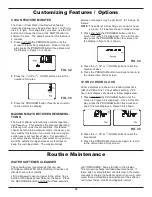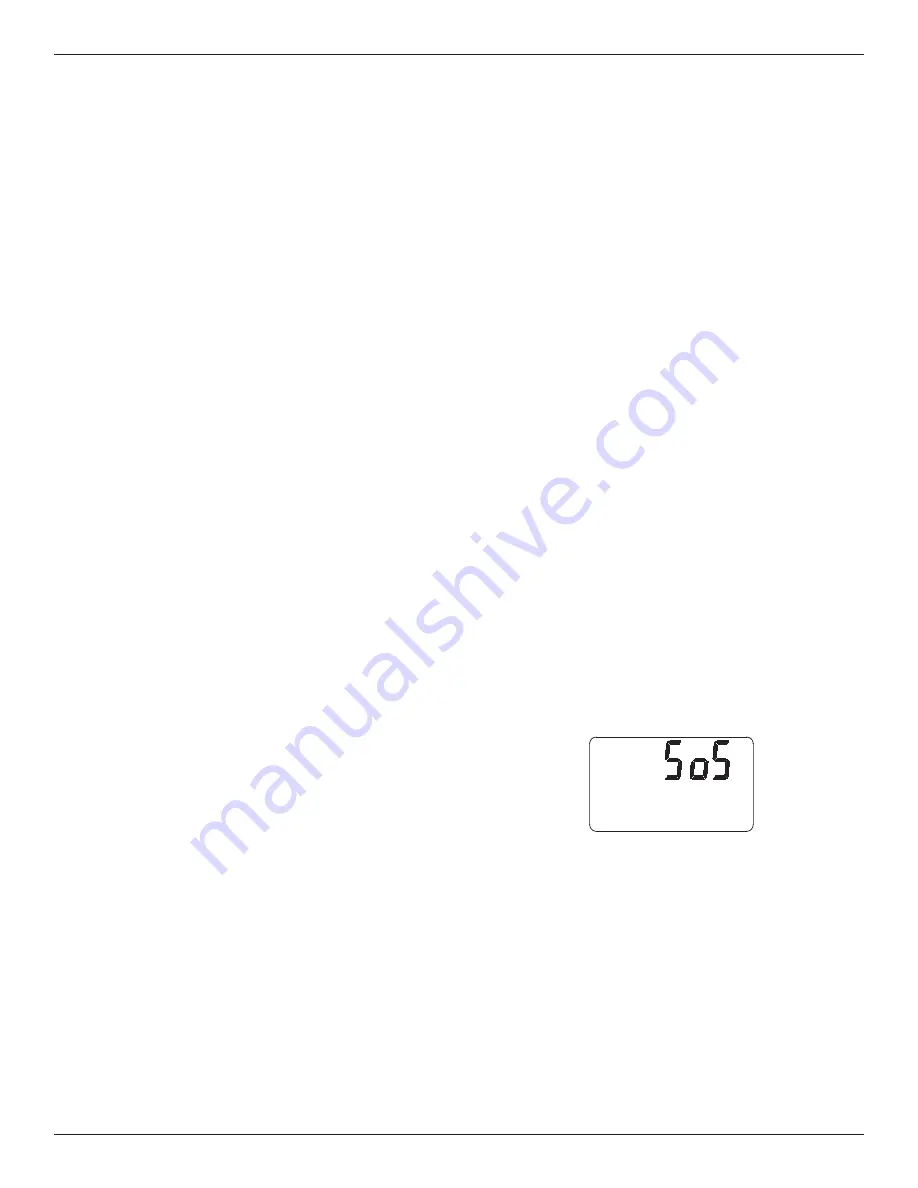
21
Troubleshooting
Need help troubleshooting? Call Toll Free 1-866-986-3223
Monday- Friday, 8 AM - 7 PM EST
or visit www.whirlpoolwatersofteners.com
When you call, please be prepared to provide the model and serial number,
found on the rating decal, typically located on the rim below the salt lid hinges.
continued from previous page
If water does not enter the tank, look for an
obstructed nozzle, venturi, fill flow plug, brine tub-
ing, or brine valve riser pipe.
2
. After observing fill, press the RECHARGE button to
move the softener’s valve into the brine position. A
slow flow of water to the drain will begin. Verify
brine draw from the brine tank by shining a flash-
light into the brinewell and observing a noticeable
drop in the liquid level. This may take 15 to 20
minutes.
NOTE:
Be sure water is in contact with the salt, and
not separated by a salt bridge (See "Breaking
A Salt Bridge" section).
If the water softener does not draw brine, check for
(most likely to least likely):
=
Dirty or plugged nozzle and venturi, see
"Cleaning the Nozzle and Venturi" section.
=
Nozzle and venturi not seated on the gasket, or
gasket deformed.
=
Valve seals leaking (See Troubleshooting).
=
Restriction in valve drain, causing a back-pres-
sure (bends, kinks, elevated too high, etc.). See
"Install Valve Drain Hose" section.
=
Obstruction in brine valve or brine tubing.
NOTE:
If water system pressure is low, a too-long or
elevated drain hose may cause back pres-
sure, stopping brine draw. Avoid drain hose
runs longer than 30 feet. Avoid elevating the
hose more than 8 feet above the floor.
3
. Press the RECHARGE button to move the soften-
er’s valve into the backwash position. Look for a
fast flow of water from the drain hose. Check that
the drain can adequately handle the flow and vol-
ume.
An obstructed flow indicates a plugged top distribu-
tor, backwash flow plug, or drain hose.
4
. Press the RECHARGE button to move the soften-
er’s valve into the fast rinse position. Again look
for a fast drain flow. Allow the softener to rinse for
a few minutes to flush out any brine that may
remain in the resin tank from the brining cycle test.
5
. To return the softener’s valve to the service posi-
tion, press the RECHARGE button.
3
. Press the PROGRAM button, and the electronic
controller will restart.
4
. Set the present time, hardness, etc., as described
on page 13, and connect the system to the Iris™
cloud, as described on page 15.
FIG. 41
RETURNING TO AP (Access Point) MODE
Once a connection has been made to the Iris™ cloud,
as described on page 15, the softener’s electronic
controller will maintain it. If, for example, connection
is temporarily lost due to an internet service interrup-
tion, the system will automatically reconnect when
service is restored.
An exception is if you replace your local Wi-Fi router.
The softener will not automatically connect to the new
router, but must be manually placed into AP Mode
and connected again.
To return the softener to AP Mode:
1
. Press the TANK LIGHT button five times in five
seconds or less.
2
. The green connection status light should begin
flashing twice repeatedly, indicating that the unit is
in AP Mode awaiting connection.
3
. Connect the system to the Iris™ cloud, as
described on page 15.
RESETTING TO FACTORY DEFAULTS
To reset the electronic controller to its factory default
for all settings (time, hardness, etc.) and disconnect
the system from the Iris™ cloud:
1
. Press the PROGRAM button and hold it until the
display changes twice to show the flashing model
code.
2
. Press the
r
UP button (a few times, if necessary)
to display a flashing “SoS”.