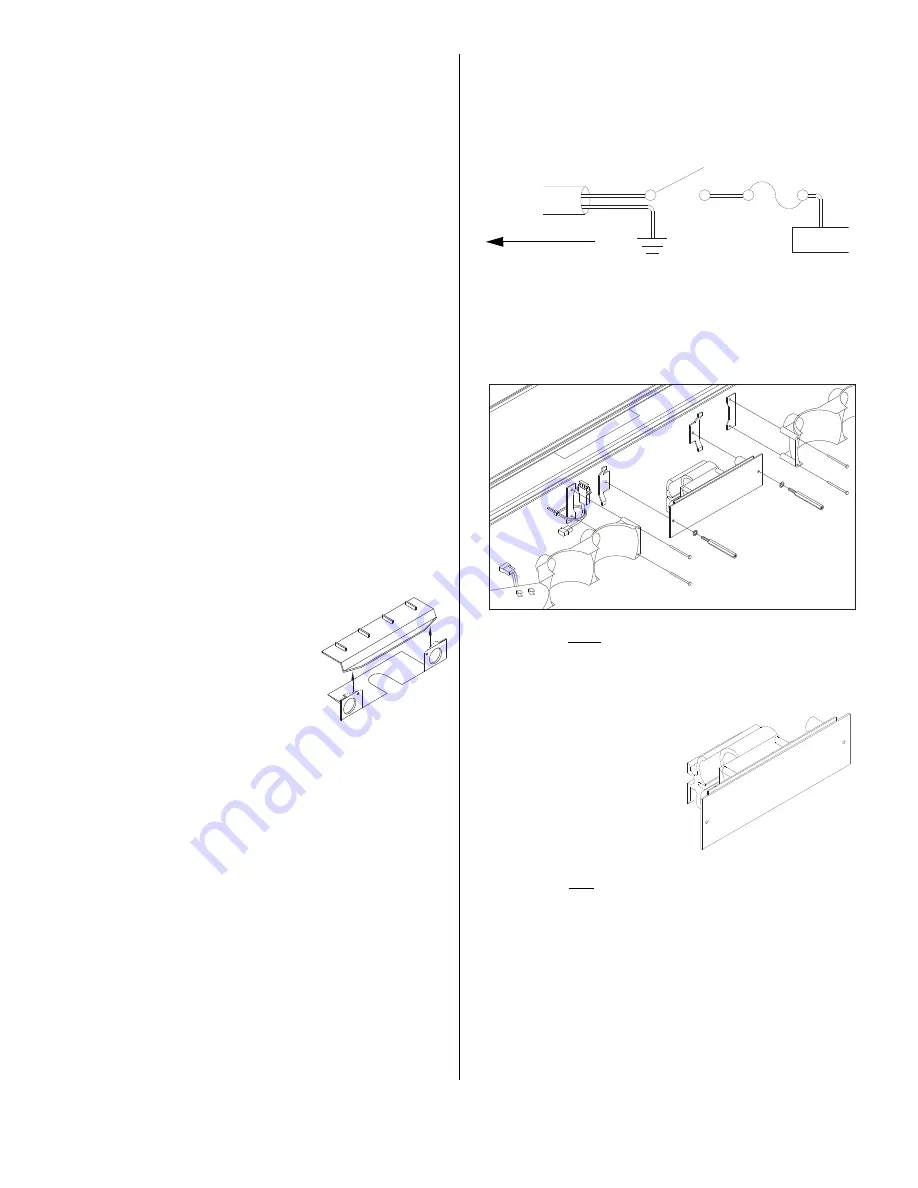
Page 4
BLACK
WHITE
FUSE
10 AMP
+ 12 VOLTS
GROUND
CHASSIS
SUITABLE
(SP/ST)
SWITCH
12 VDC
To mount the PierceAlert™ in front of the
power supply on a 46” Lighbar.
1.
Disconnect the lightbar from its power source and wait at
least 15 minutes before proceeding any further
2.
Remove both endcaps from the extrusion.
3.
Slide all lenses and dividers out of the extrusion.
4.
Remove the Phillips-head screws or stand-offs
(depending on which of these your lightbar is equipped
with) from the power supply.
5.
Remove the power supply from the extrusion. Do not
disconnect the power supply from the lightbar harness
cables.
6.
Remove the two, inboard, Phillips-head screws from the
lightheads located on either side of the power supply
mounting area. Rotate the power supply/lighthead
mounting brackets and remove them from the
extrusion. If one of the power supply/lighthead
mounting brackets contains a fuse block, separate this
fuse block from the bracket before removing the bracket
from the extrusion.
7.
The next step is dependent upon how your lightbar is
equipped:
If your lightbar has a drip cover attached to the power
supply, remove the screws that secure this cover to the
power supply. Remove and discard the drip cover and
return the screws to their original position in the power
supply.
or
If your lightbar has a protective
housing fastened to the extrusion
behind the power supply, trim this
housing as shown in Fig. 1.
8. Remove the reflector assembly
that is located above the cable access hole in the
extrusion.
9.
If a matrix board is not located near the cable access
hole, skip to step 12.
10. Connect one end of the PierceAlert-to-Matrix™ harness
cable (supplied) into an available option port on the
matrix board.
11. Route this harness cable to the PierceAlert mounting
area.
12. If there are no available option ports on the matrix board,
or if there is no matrix board present, route the two-
conductor harness cable up through the cable access
hole, into the extrusion and directly to the PierceAlert
mounting location.
13. Route this two-conductor cable along the same path as
the existing input cable for your lightbar, and connect it to
either an existing switch-head or to a user supplied
switch. Refer to the wiring diagram for details.
Fig. 1
TO LIGHTBAR
Fig. 2
16. Using the supplied tie-wrap, secure the fuse block to the
new lighthead bracket (See Fig. 3).
17. Install the new lighthead brackets in the extrusion as
shown in Fig.3.
Note: Be sure to plug the fuse block
back into the wiring harness before continuing.
18. Install the metal (not plastic), recessed power supply
mounting brackets that are included in this kit. Be sure
that these are positioned in the power supply mounting
area.
19. Now examine the heat sink
on your power supply. If it is
the same as the heat sink
shown in Fig. 4, it must be
removed and replaced with
the heat sink included with
this kit. If the existing heat
sink is the same as the one
included with this kit, do not
replace it.
20. Using the long stand-offs and the internal-tooth lock
washers included with this kit (Fig. 3), remount the power
supply in the extrusion. Do not allow any harness wires
to be pinched between the power supply and the
extrusion!
21. Slide the lens spacer (included) into the bottom lens
channel of the extrusion. Position this spacer directly in
front of the power supply.
Fig. 3
14. Return the reflector to its mounting area in front of the
cable access hole and secure with the original screws.
15. Now secure the reflector (referenced in steps 9 & 10) to
its new mounting bracket with its original screws.
Fig. 4























