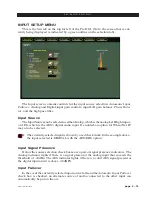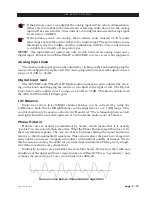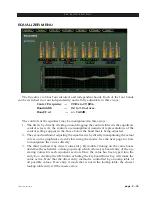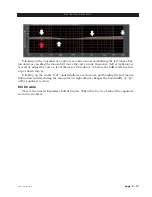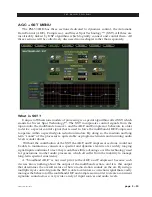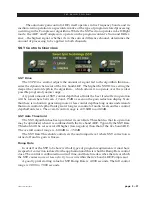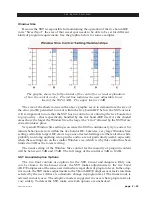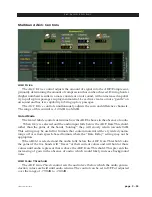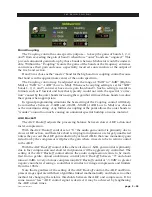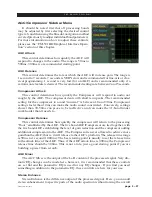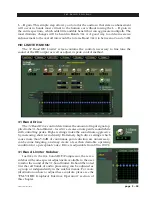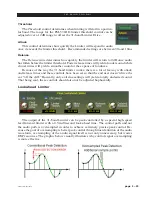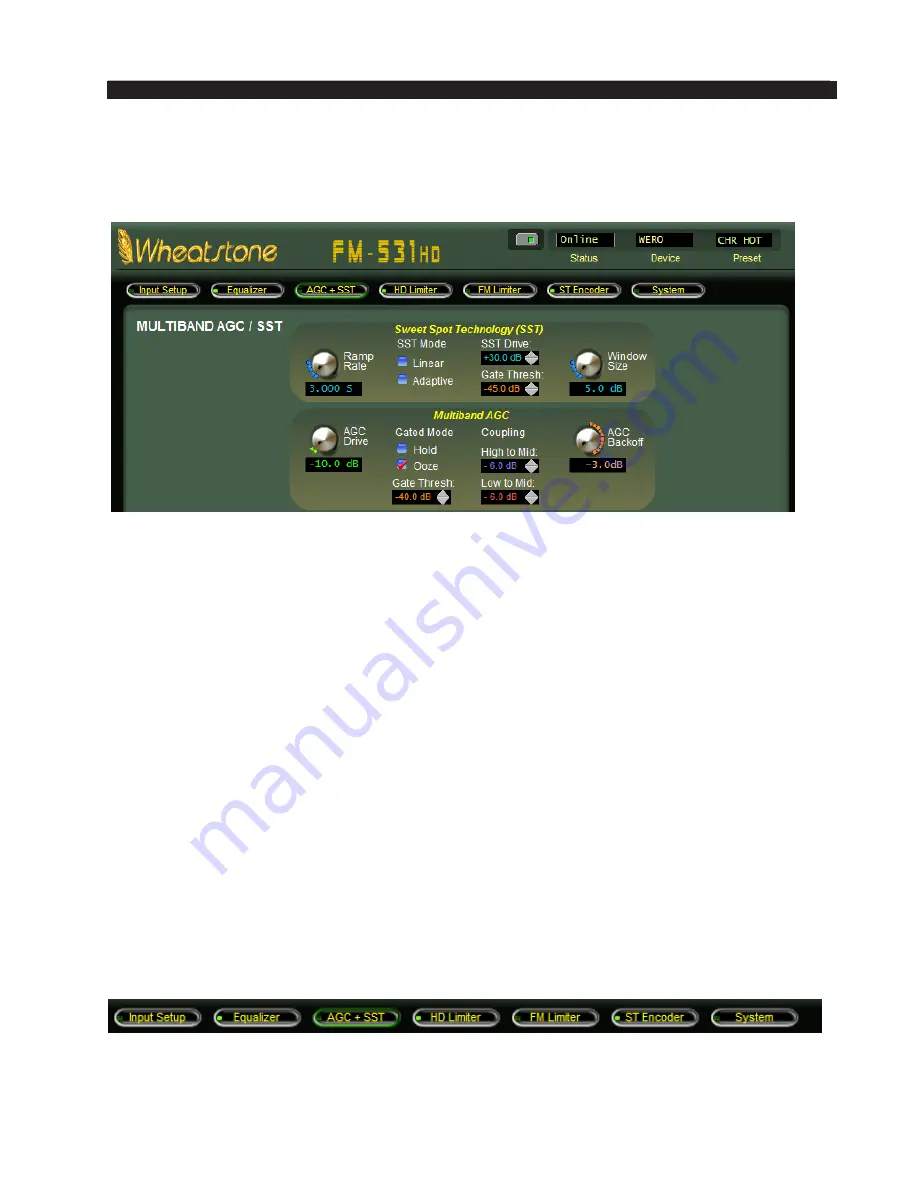
page 3 – 14
FM-531HD / May 2013
F M - 5 3 1 H D P R O G U I
Control Area Region
This is the large enclosed area directly above the graph and meters. The Equalizer
section is shown here as an example.
All of the knobs, faders, switches, and check boxes affecting the sound of the audio
processing are located within this half of the GUI. To operate them, either:
Place the cursor over the desired control, and use the mouse’s scroll
wheel to increase or decrease the control’s position.
OR
Click on the control, and slide the mouse to move the control – up or
right increases the control’s indicated position, down or left decreases
it. When using the mouse in this fashion (as opposed to using the scroll
wheel), the resolution of the control variation can be increased – made
finer – by holding down the keyboard’s Ctrl key while adjusting the
control as above.
OR
In most cases you can double click on the text that indicates the setting
value (for example, the window that reads X.XdB under the
Analog
Input Gain
knob on the
Input Section
) and a box will pop up where you
can enter an exact value and click
OK
.
From left‑to‑right across the upper portion of the graphical area are a series of buttons
corresponding to logically grouped processing sections in signal flow fashion in Input to
Output order.
A small green indicator at the left end of each button indicates if any signal processing
within that block is active. Left‑clicking a button opens the associated control panel to
gain access to the controls for that block of signal‑processing
Summary of Contents for FM-531 HD
Page 2: ...Technical Manual Wheatstone Corporation May 2013 FM HD Digital Audio Processor FM 531hd...
Page 122: ...page A 2 FM 531HD May 2013 A P P E N D I C E S Appendix A General Specifications A 3 Contents...
Page 128: ...page A 8 FM 531HD May 2013 A P P E N D I C E S Appendix B FM 531HD GPI Interface A 9 Contents...