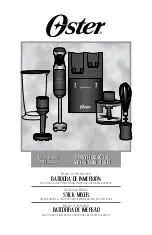D - 8 G U I
page 24
D-8 / Feb 2009
The INPUTS section in the lower half of the screen displays a meter array of the
D-8’s 24 input faders. A unique gain/meter indicator “widget” allows users to easily
set input gain or fader levels with the touch screen or Source Scroll knob. The “widget”
is a meter column morphed with a draggable gain slider. Just touch the meter and drag
the level or processing parameter to the desired setting.
INPUT Navigation Button
You may access this screen anytime by selecting INPUT from the Navigation bar
at the top of the monitor or by pressing a fader’s SET button. Once the INPUT screen
is open, you can change fader channels by clicking on the INPUT SELECTOR BAR
located at the bottom of the monitor.
The INPUT screen is divided into top and bottom sections with Input Source
controls, filters, delay, and Bus Minus output controls located at the top. A graphical
curve window displays various settings depending on which processing function is
selected. Processing Selector buttons on the lower right let you quickly switch between
Expander, Compressor, EQ, and PAN screens for the fader.