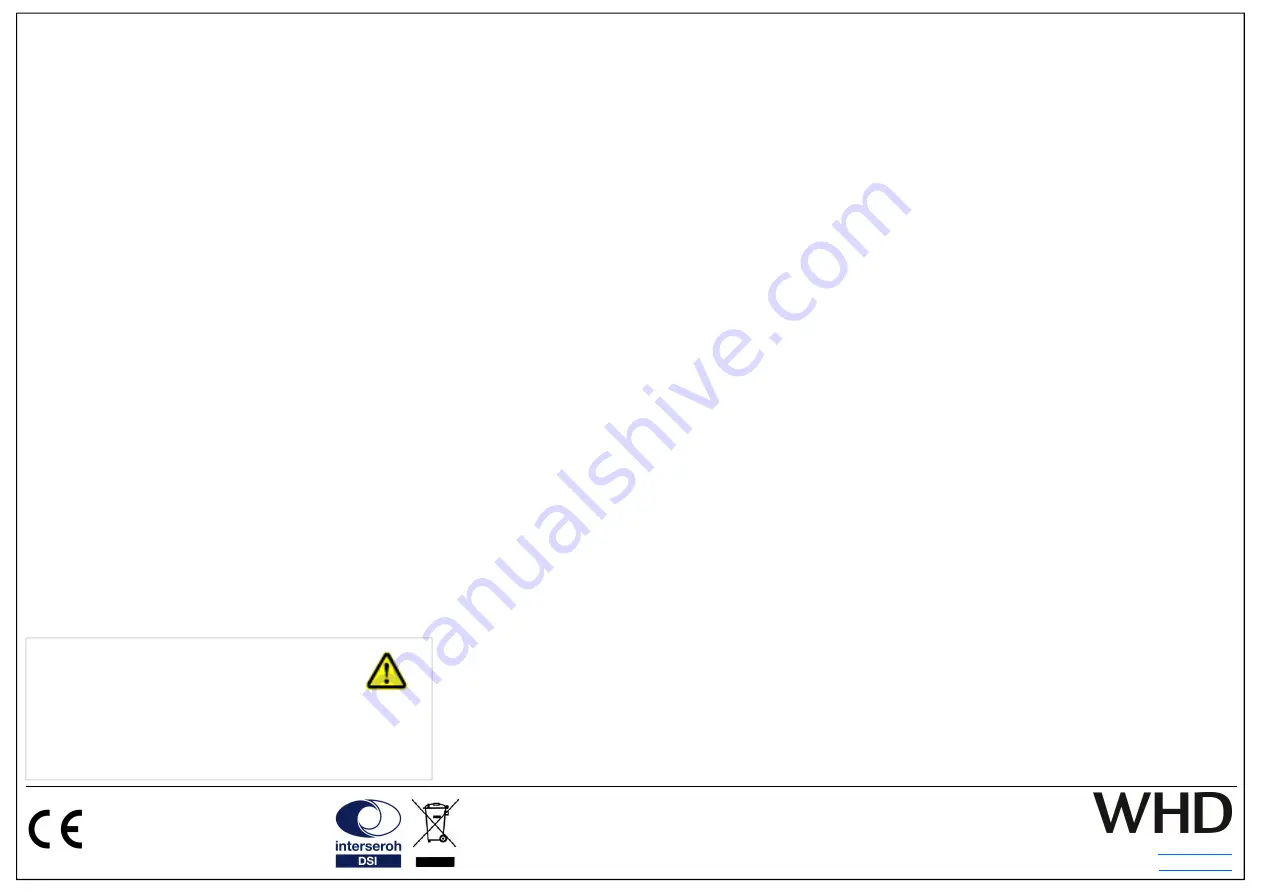
WHD - Wilhelm Hu-
ber+Söhne GmbH+Co.KG
Bismarckstr. 19
D-78652 Deißlingen
Tel. Ze49 74 20 / 8 89-0
E-Mail:
Web:
www.whd.de
This product supports all CE-
marking criteria. The declaration of
conformity certificate can be ob-
tained from WHD
.
WHD are members of the INTERSEROH association.
We participate in the dual system as well as other
industry-specific solutions. Therefore, plastic, metal
and electronic parts can all be recycled.
Operation
Thank you for buying our amplifier (with WiFi receiver) and DSP function.
Please read this manual carefully, especially the safety and security information.
Manual applicable for:
WR 250 DSP/AMP 250 DSP
Product-No.:
113-250-00-500-00
111-310-00-235-00
General information on the operation of the devices:
Device name: WHD-WR XXXX
The Bluetooth device name corresponds to the W/LAN device name.
Activation of Bluetooth functionality in W/LAN mode:
Open the WHD Multiroom App to enable or disable Bluetooth visabili-
ty and funcionality. Use Settings -> Speaker Settings -> Bluetooth Set-
tings -> "Device Name".
Operation with W/LAN:
Use the
WHD Multiroom app
.
Bluetooth operation
The device has a 3 minutes visibility for all Bluetooth devices after turn-
ing on. You can pair your Blutooth audio source within this time peri-
od.
!
After 3 minutes, the speaker will no longer be visible in the Bluetooth
environment.
Perform the PAIRING according to your device.
Make sure your device meets the required Bluetooth specification. The
pairing process varies greatly from device to device.
!
Please read the operating instructions of your Bluetooth-compatible
device carefully.
Please also note the following information
- the WHD guide WLAN-Audio
- the WHD manual for the Multiroom APP
- the WHD manual for DSP components
- general basics network technology (LAN / WLAN)
- the operating and configuration instructions of your router
- Information and assistance to your network and / or service provider
General process of pairing:
Connection
between WR 250 DSP and the Bluetooth enabled mobile device approxi-
mately 1 ... 5 m.
!
Activate the Bluetooth feature of your mobile device and put it in search mode and
select "
WHD-WR XXXX
".
!
You can rename the device at any time via the WHD Multiroom APP.
!
If a password prompt occurs, enter
"0000"
or the PIN *) from the sticker on the
device.
Disconnect the Bluetooth connection:
Disconnect the connection according to your device.
!
To change to the (W) LAN mode, please use the WHD Multiroom APP for operation.
FAQs
Why does my device no longer connect to the WR 250 DSP after leaving the recepti-
on area?
- You may have been outside the reception area for more than 5 minutes. Please per-
form the connection setup again manually via your terminal.
- There may be another Bluetooth enabled device connected to the WR 250 DSP.
Disconnect it and reconnect to your device.
How many different Bluetooth devices can the WR 250 DSP manage?
Up to 8 devices (ninth replaced first).
Can I play music from a paired Bluetooth devices, even if the WR 250 DSP is in WiFi
mode?
Yes. If there is a Wifi playback will be stopped and your Bluetooth music will be
played.
Direct Play
1. Enter WiFi configuration on your smartphone,
tablet or PC and seek for available wireless net-
works.
2. Select
WHD-WR XXXX
. Your smartphone, tab-
let or PC connects to the WR 250 DSP. Now you
can steam music from your smart-phone, tablet or
PC, directly to the WR 250 DSP.
!
Some playback devices and players also have a
WiFi-Direct connection without pre-connecting.
W/LAN Operation
1. Enter WiFi configuration on your smartphone,
tablet or PC and search for available wireless net-
works.
2. Select
WHD-WR XXXX
.
Your smartphone, tab-
let or PC connects to the WR 250 DSP.
3. Start the
WHD Multiroom Audio Player App
,
which you can download via App Store or Google
Play Store for free.
4. Select the „
Assistent
“ in the WHD Multiroom
Audio Player App and follow the user prompts.
!
The App connects the WR 250 DSP to your W/
LAN. This procedure may take a few minutes.
!
You can also connect the device via the
WPS
function. You will need a router that supports
WPS. Press the WPS button on your router. After-
wards press the WPS /Reset button on the
WR 250 DSP.
Multi-Play
Multi Play is defined as the simultaneous playback
of a music player on several
WR 250 DSP
. Using
the
WHD Multiroom Audio Player App
you can,
for example, play music in several rooms simulta-
neously.
!
All WR 250 DSP have to share the same wireless
network with min. 150 Mbps.
!
Use the
WHD Multiroom Audio Player App
only.
Version
(Technical and optical
modifications reserved)
03.05.2021
- page 2 -






















