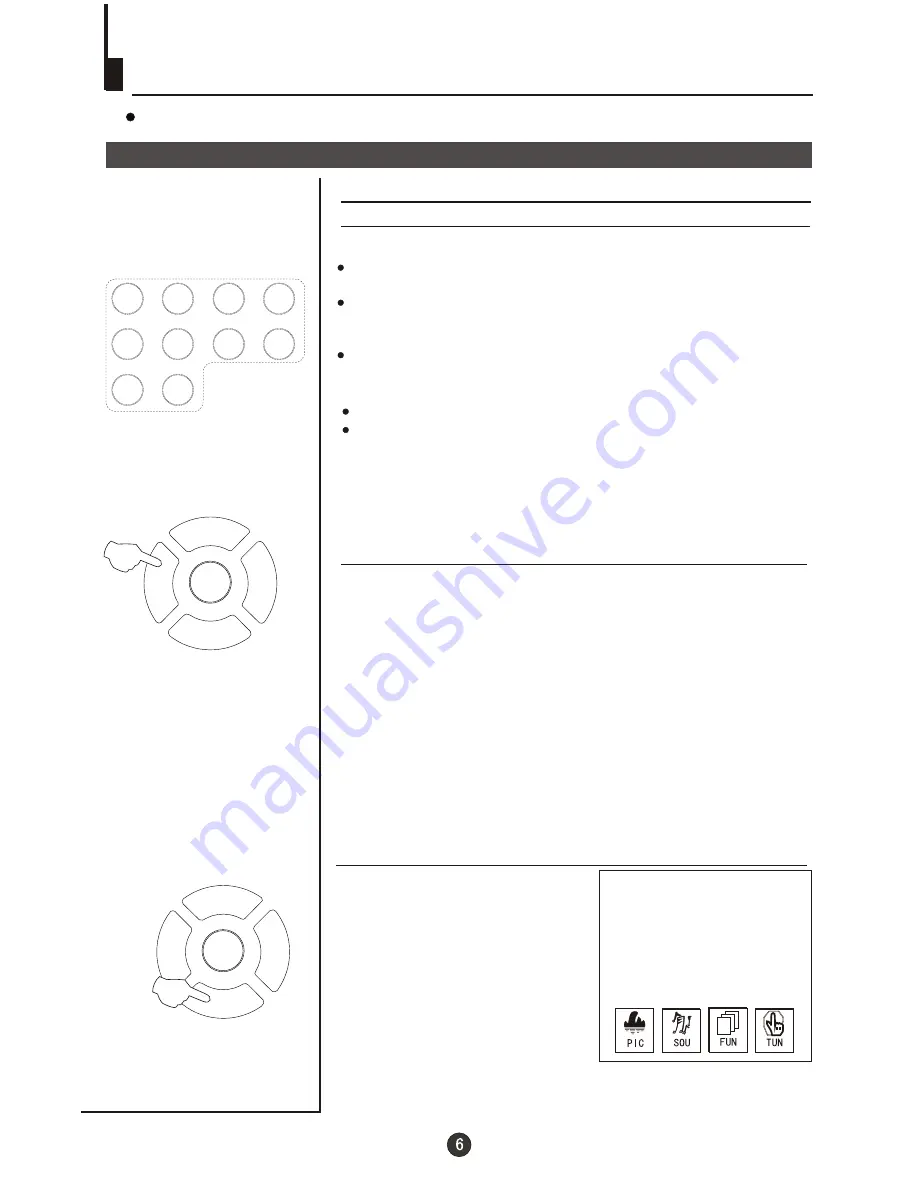
P+
P-
V-
V+
MENU
P+
P-
V-
V+
MENU
Watching TV
Watching TV programs
How to select TV program
Select the desired program
Select the desired sound
You can watch a TV program on a channel which has been tuned to a broadcast.
1 Using number buttons
2 Using the P+/- buttons
Press the P+ button to increase channel number.
Press the P- button to decrease channel number.
Press the V-/+ buttons on the remote or the front of the
TV set to adjust the volume level. The range is 0~100. When
the volume buttons are pressed the volume level is
displayed automatically on the TV screen.
Directly enter the channel number with the numeric keypad
on the remote control.
To select channel numbers between 10 ~ 99 press [-/--] button
and enter the two digit channel number
To select channel numbers between 100 ~ 218 press [-/--] button
twice and enter the 3 digit channel number
How to select the menu
Press the MENU button and
the menus will appear at the
bottom of the screen. The
PIC icon will initially be
flashing. Each subsequent
press of the menu button
will highlight SOU (sound),
FUN (function), TUN
(tuning) icons respectively.
Press the P- button to display
the appropriate menu.Press EXIT to exit.
1
2
3
4
5
6
7
8
9
9
0
0
Summary of Contents for WH-TV/DVD21NO
Page 36: ......























