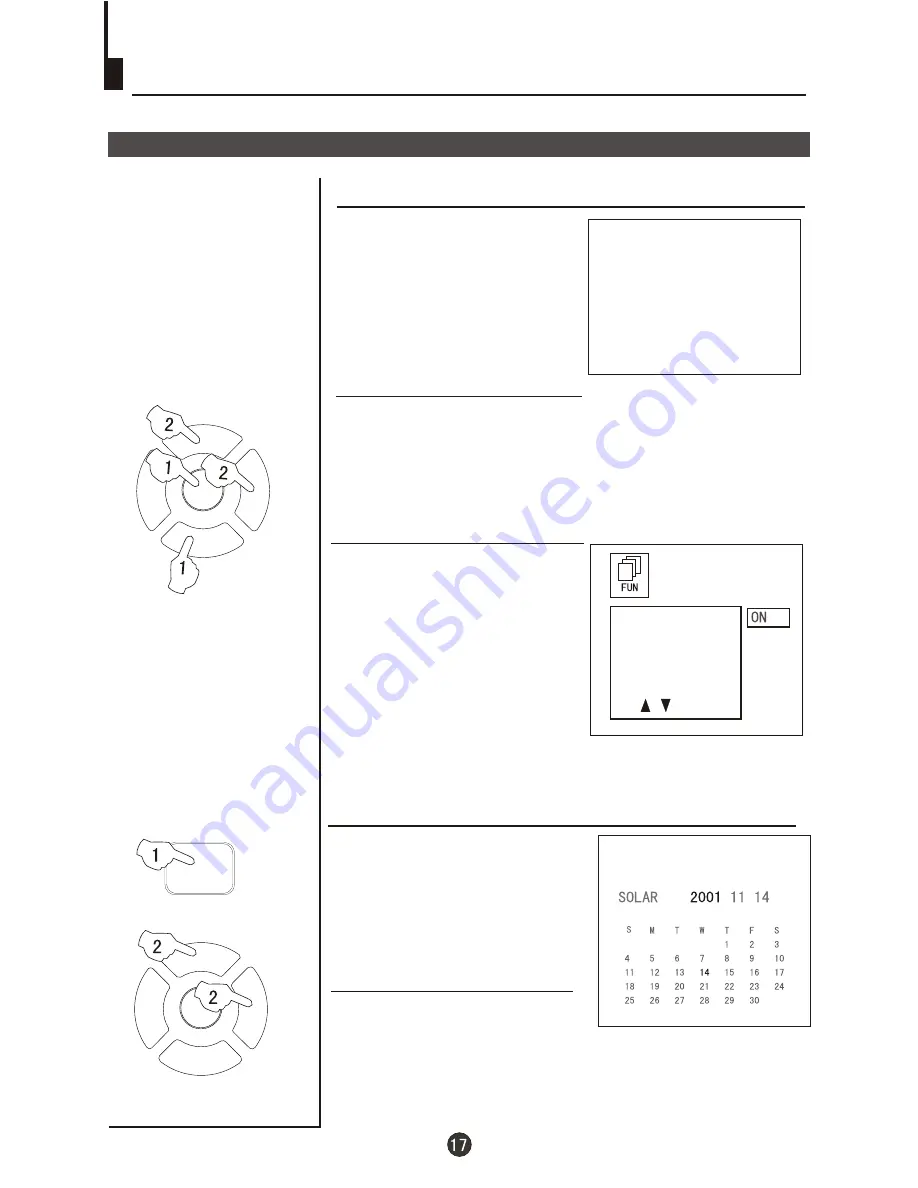
P+
P-
V-
V+
MENU
P+
P-
V-
V+
MENU
NO SIGNAL
Set up function
Screen saver and Calendar
How to start screen saver function
1
Press the
MENU
button. The
MAIN MENU
will appear
with the
PIC
(picture) icon flashing. Press the
MENU
button a further 2 times until the
FUN
(function) icon is
flashing.Press
P-
to enter the
FUNCTION
menu.
2 Press the P+/- buttons to select
BACKGROUND. Then press
V+/- to turn the BACKGROUND
function ON or OFF.
BACKGROUND
BLACK STRETCH
NOISE REDUCE
FADE
AVL
Calendar function
1
Press the
CALENDAR
button. The calendar menu
will be displayed on the
screen.
2 Press the P+/- buttons to highlight
the
year, month or day number.
Press
the V-/+ buttons to set or
change
each number.
When the background
function is ON a bouncing
'NO SIGNAL' will be
displayed on a blue
back ground.
The date on the top line is in
Year / Month / Day format.
Press EXIT or wait a minute for the calendar to disappear.
CALENDAR
Summary of Contents for WH-TV/DVD21NO
Page 36: ......






























