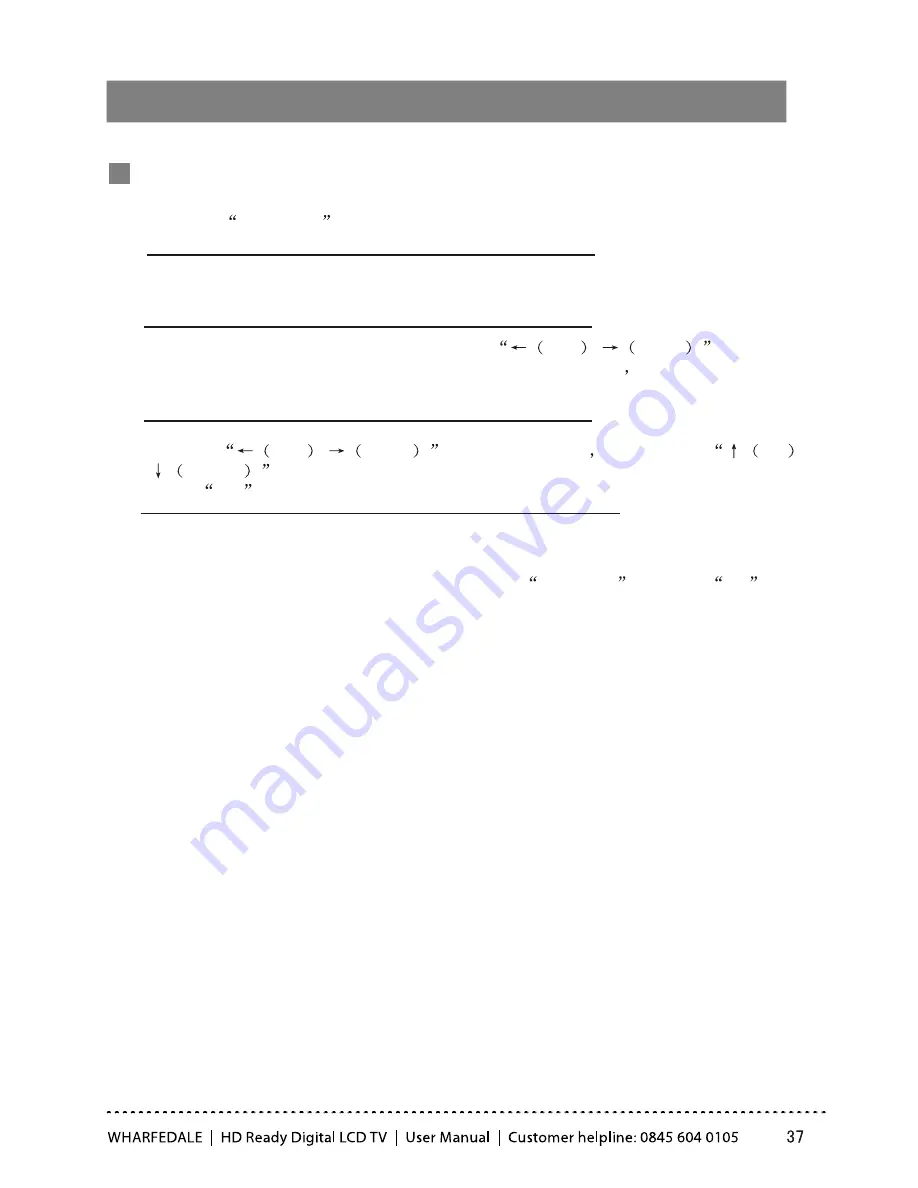
Start/Exit Streaming Media Playing System
1. Press
SOURCE
on the remote control unit to select the streaming
media function.
2.Insert USB equipment into corresponding USB interface 2s after starting
the system.
3. After entering the system menu, press
Left
/
Right
on the
remote control unit to select the require USB equipment
press
“OK”
button to confirm the selection and enter the interface .
5. To exit the streaming media playing system and watch a TV program,
you mu
st press “BACK”
button to return to the streaming media main menu
at first(to protect equipment), and thenpress
SOURCE
to select
TV
to
return to the TV mode.
Notes:
1.While playing non-pictures or non-music files, press “MENU” or “SOURCE”,the
TV screen will be black and display corresponding menu.
2.While playing a USB ,press “BACK”, the screen picture will return to USB
main interface, and only at this time you can switch corresponding signal sources
by pressing “SOURCE” again.
4. Press
Left
/
Righr
to change pages
then press
UP
/
DOWN
on the remote control unit to select the required file,
press
OK
button to enter the selected file.
Streaming Media Playing System
Summary of Contents for LY22T3CBW
Page 1: ...19 22 HD READY DIGITAL LCD TV ...
Page 37: ...Streaming Media Playing System ...
Page 44: ......







































