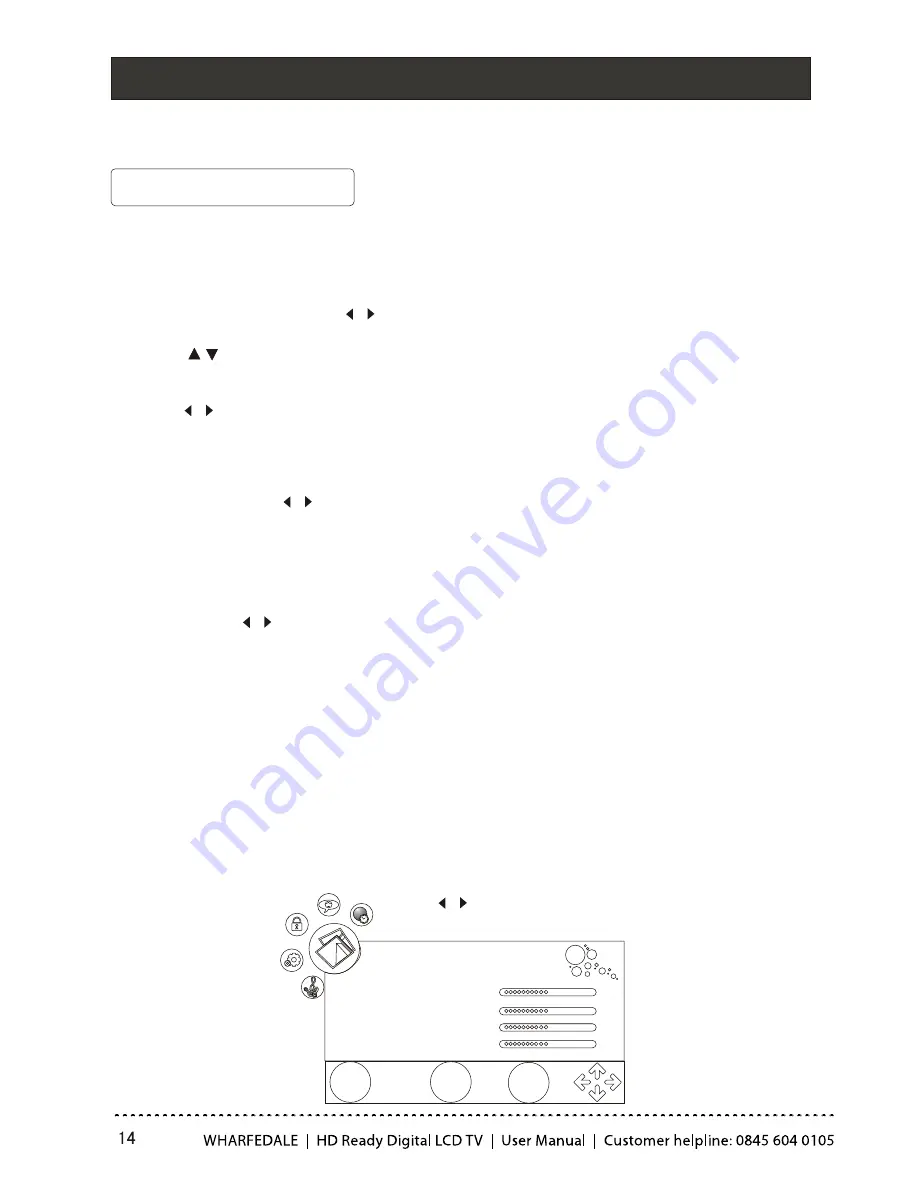
Menu Operations
3.Press
button to increase and decrease the level to match your preference .
4. Repeat step 2 and step 3 until desired picture quality has been achieved .
/
Functions:
Video Mode: Press
to set the picture mode .
Contrast : Used to set the contrast balance of the picture.
Brightness : Used to set the brightness level of the picture.
Colour : Press
to adjust the colour saturation of the picture.
Sharpness : By increasing the level, it will show cleaner and clearer images
and by decreasing the level, it will make picture smoother.
Tint(Only available in NTSC): Set the colour tone of the picture.
Colour Temperature : Press to select the colour temperature from Normal/Cool/
Warm .
Noise Reduction: Adjust the quality of the picture by selecting Off,Low,
Middle,High.
PC Adjust (can be adjust only in PC mode and there is PC signal): Press
OK
button
to enter the submenu. Press
to adjust the value.
/
/
/
Picture Menu Options
Picture quality can be adjusted for any input separately .
The picture quality on the screen can be adjusted as follows:
1. Press
MENU
button and
until the picture menu appears on the screen.
2. Press
button to enter the picture menu and go up and down to select
the desired option .
/
/
NOTE: Using your remote control to navigate in the on-screen menus.
The on-screen menus shown in this manual may be different from those on your TV. These
are example to illustrate your TVs operation.
EXIT
MENU
OK
PICTURE
Auto Sync
H.Position
V.Position
Size
Phase
50
50
50
0
Summary of Contents for LY22T3CBW
Page 1: ...19 22 HD READY DIGITAL LCD TV ...
Page 37: ...Streaming Media Playing System ...
Page 44: ......
















































