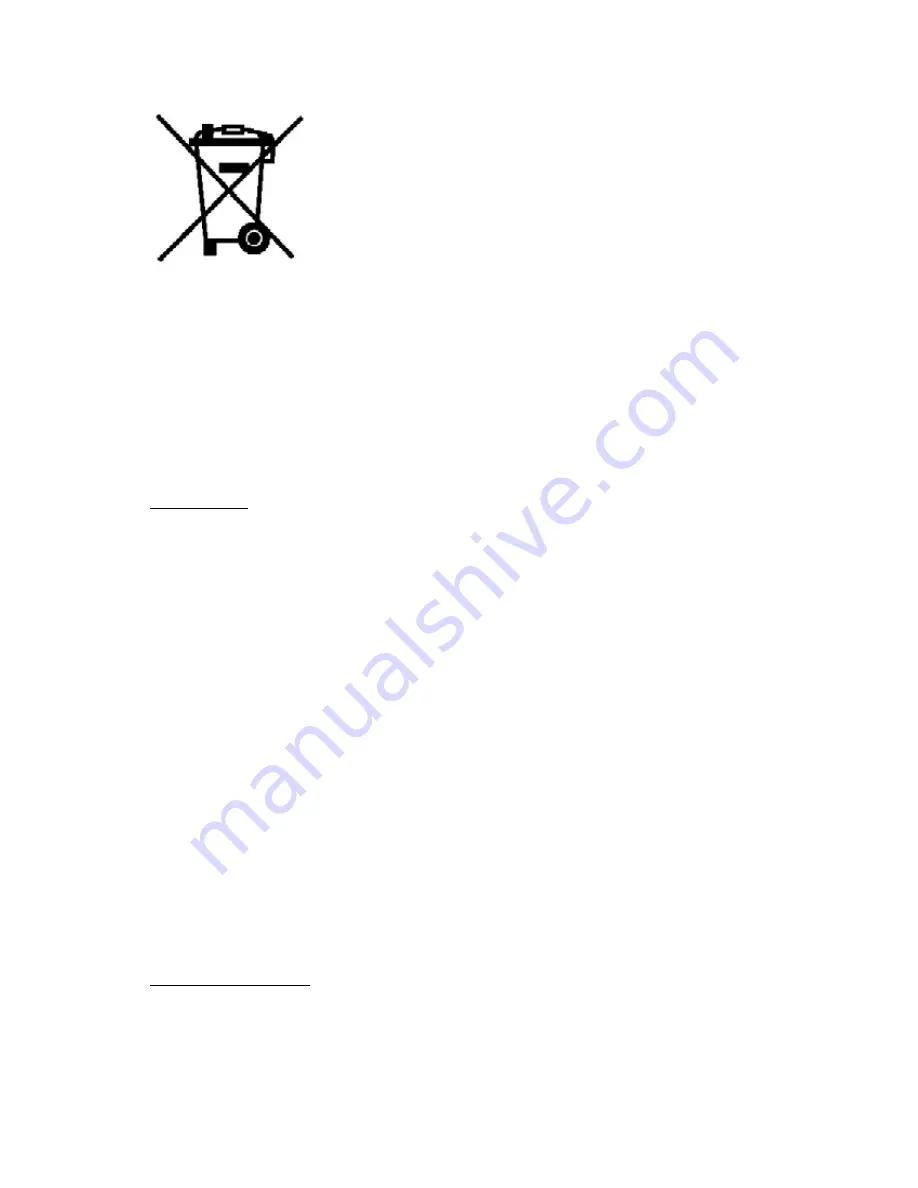
5
Disposal
Waste electrical and electronic products must not be disposed of with
household waste. Please refer to your local authority for disposal
instructions.
Packaging materials can be recycled using your local collection facilities.
Important Safety warnings
• To prevent electric shock, do not remove any cover.
• If anything goes wrong, don't try and fix it yourself, get a qualified service agent to look at it.
• Do not expose this equipment to dripping or splashing or place any objects filled with liquids,
such as vases, on the equipment.
• Never put a naked flame source on or near the equipment.
• Small parts. Do not let young children play with the equipment.
•
Do not move your device for 20 seconds after removing the power to ensure that the actuator
is completely locked. This helps prevent the media and the heads from accidental damage due
to vibration, moving or shipping.
•
Do not switch the power ON or OFF, during HDD initialization.
FUNCTIONS
1. Menu Language: English
2. Channel lock, Menu lock
3. Channel list sorted by D-book logical channel numbers.
4. Channel list name editing option.
5. BBC UK Compliant Over Air Download.
6. PIP (Picture in picture)
7. Time shift – pause live TV.
8. One button record (Instant recording of channels).
9. Dual recordings at the same time.
10. Split and series recordings support.
11. Ability to record one channel while watching another channel.
12. X1/4, X1/2, X1, X2, X4, X8, X16, X32 forward and backward play options.
13. Play list shows available recordings (Event name, Start time, Duration, delete/playback
permission)
14. Timers list shows scheduled recordings (Event name, Start time, Duration, repeat,
change/delete/playback permission)
15. Record timer via 7 day EPG
16. Records DVB subtitles (If any are broadcasted by the broadcaster).
17. Automatic/Manual channel search.
18. Guided first time installation.
19. 200 channels.
20. Favourite channel lists.
21. Automatic day light saving time updating.
22. MHEG-5 Engine
23. Freeview Playback 2 support.
24. HDMI oputput (576p, 720p, 1080i).
REMOTE CONTROL
First open the battery cover on the underside of the remote control. Insert two 1.5 Volt batteries.
(R03/AAA) observing the polarity symbols (+/-) in the battery compartment again. While using the
remote control, direct it towards the front side of the receiver. If the remote control does not work or
the chosen function can not be made, the batteries are probably exhausted and they should be
replaced as soon as possible. Please remove batteries if the unit is not to be used for a long period of
time.







































