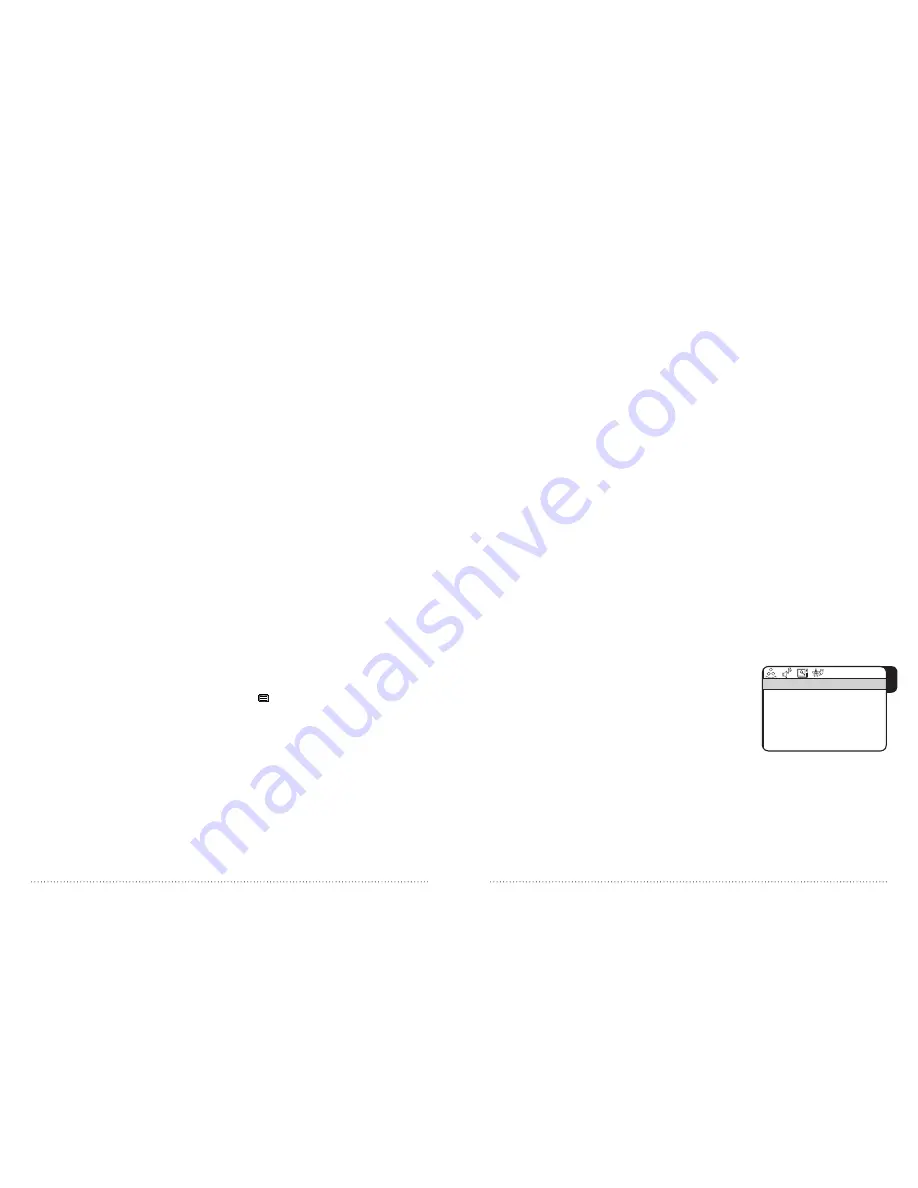
16
WHARFEDALE
| HD Ready LCD TV | User Manual | Customer helpline: 0845 604 0105
17
WHARFEDALE
| HD Ready LCD TV | User Manual | Customer helpline: 0845 604 0105
REnAMIng A CHAnnEL In YOuR CHAnnEL LIst
1 press
MENU
, then the
V+
button twice until the
TUNING
menu appears
on screen.
2 press the
P-
button so
TUNING PROGRAM
is highlighted. press the
V+
button
to select.
3 Using the
P-
button, scroll down to
EDIT NAME
. press the
V+
button to select.
4 Move the cursor through the characters of the existing name using the
V+
and
V-
buttons. Use the
P-
and
P+
buttons to change the letter or number.
5 press
MENU
to store your changes.
sKIPPIng A CHAnnEL FROM YOuR CHAnnEL LIst
1 press
MENU
then the
V+
button twice until the
TUNING
menu appears
on screen.
2 press the
P-
button so
TUNING PROGRAM
is highlighted. press the
V+
button
to select.
3 With the
P-
button scroll down to
SKIP
. press the
V+
button to select
ON
.
4 The TV will not stop on this channel anymore. if you want to re-include this
channel, you just have to go back to the
SKIP
menu when you press the
CH+
or
CH-
button (but you can press the numeric buttons to select the channel)
and select
OFF
.
ACCEssIng AnD usIng tELEtExt
Teletext varies depending on what channel you are viewing when you access it.
To access Teletext, press the button. Use the colour buttons to browse by
section or use the Teletext number buttons to input a three-digit page number
and go directly to it.
Other functions for the teletext mode are as follows:
MIX
- press this button to superimpose the teletext screen over the TV
picture. press a second time to return to the normal text mode.
INDEX
- press this button to go straight to the index page of teletext.
HOLD
- press this button to pause on the currently displayed page and stop
teletext from automatically updating or scrolling.
SIZE
- press this button repeatedly to cycle through the screen size options
for teletext. Choose from full screen, top half or bottom half.
REVEAL
- press this button to reveal hidden parts of text in Teletext quizzes.
CHAngIng tHE MEnu LAnguAgE
1 press
MENU
, then the
V+
button three times until the
FUNCTION
menu
appears on screen.
2 press the
P-
button to highlight
LANGUAGE
and then press the
V+
and
V-
buttons to scroll through the available languages.
3 The language of the menu will change as you scroll through. When you get to
your preferred language, press
OK
to apply and exit the menu.
CHAngIng tHE PICtuRE sEttIngs
1 press
MENU
to open the main menu, the first page of which is the picture
settings page.
2 Use the
P-
and
P+
buttons to scroll through the options. They are:
BRIGHTNESS,
CONTRAST
and
COLOUR
- Use the
V-
and
V+
buttons to select
a level between 0 and 100. The picture will adjust as you change the level.
SHARPNESS
- Use the
V-
and
V+
buttons to select a level between 0 and 4.
The picture will adjust as you change the level.
NOISE REDUCTION
- Choose one of the preset picture levels from:
OFF
,
LOW
,
MID
and
HIGH
.
3 press
MENU
twice to apply your amended settings and exit the menu.
CHAngIng YOuR AuDIO sEttIngs
1 press
MENU
, then the
V+
button until the
AUDIO
menu appears on screen.
2 Use the
P-
and
P+
buttons to scroll through the options (see image 5).
They are:
VOLUME, BALANCE, BASS, TREBLE
- Use the
V-
and
V+
buttons to select a
level between 0 and 100. The sound will adjust as you change the level.
AUDIO MODE
- Choose one of the preset audio modes from:
VOICE
,
MUSIC
,
THEATRE
,
PERSONAL
.
AVL
(
AUTO VOLUME)
- Use the
V-
and
V+
buttons to select
ON
or
OFF
.
3 press
MENU
twice to apply your amended settings and exit the menu.
ADjustIng YOuR PICtuRE AnD
AuDIO sEttIngs
5
VOLUME
BALANCE
BASS
TREBLE
AUDIO MODE
AVL
AUD IO
50
50
50
50
VOICE
OFF






























