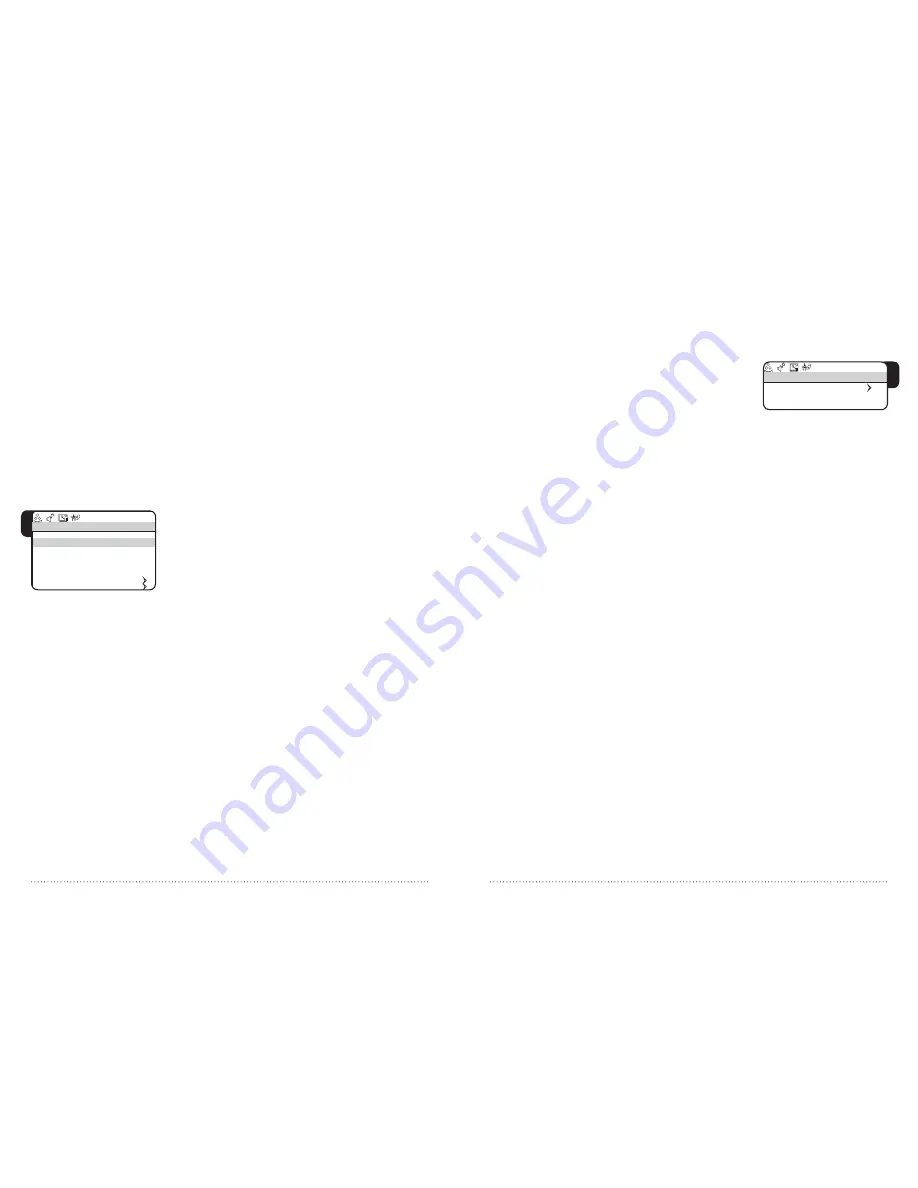
18
WHARFEDALE
| HD Ready LCD TV | User Manual | Customer helpline: 0845 604 0105
19
WHARFEDALE
| HD Ready LCD TV | User Manual | Customer helpline: 0845 604 0105
sEttIng A sLEEP tIMER
The sleep Timer allows you to set your TV to switch off automatically at a
predefined time.
1 press the
SLEEP
button repeatedly to cycle through the available times
(the options are
0
,
15
,
30
,
45
,
60
,
90
,
120
,
180
and
240
).
2 After you have chosen the sleep timer, wait a few seconds until text
disappears from the screen.
3 When the set time has expired, the TV will automatically turn off.
ADjustIng FunCtIOn sEttIngs
1 press
MENU
, then the
V+
button until the
FUNCTION
menu appears
on screen.
2 scroll through the options using the
P-
and
P+
buttons (see image 6).
They are:
INPUT SCREEN
- Choose between
TV
,
PC
,
S-VIDEO
,
SCART
,
COMPONENT
or
HDMI
.
LANGUAGE
- Change the language used by the menus.
TEXT LANGUAGE
- select between pan european, greek or cyrillic.
TEXT EAST/WEST
- select between
EAST
or
WEST
.
BLUE SCREEN
- Choose either
ON
or
OFF
.
DISPLAY
- Choose the size of the screen. Options are full screen, 16:9 or 4:3.
RESET
– Press the
V+
button to install the original settings back.
CHILD LOCK
- press the
V-
button to access the
CHILD LOCK
menu.
ADjustIng MEnu OPtIOns
1 press
MENU
, then the V+ button until the
ADjUST
menu appears on screen.
2 scroll through the options using the
P-
and
P+
buttons. They are:
AUTO SYNC
- Adjust the picture location frequency and phase settings.
PHASE
- Remove any horizontal distortion and sharpen the display.
CLOCK
- Update the clock.
H.POSITION
- Adjust the horizontal picture position.
V.POSITION
- Adjust the vertical picture position.
6
IN PUT SOURCE
TV
LA NGUAGE
ENGLISH
T X T LANGUAGE
P AN EUROPE AN
T X T EAST/W EST
EAST
BLUE SCREEN
O N
DISPLAY MODE
4: 3
RE SET
CHI LD LOCK
FU NCTIO N
7
7
PASSWORD
C HI LD LOCK
O FF
C HI LD LOCK
usIng tHE CHILD LOCK FunCtIOn
1 From the
FUNCTION
menu, choose
CHILD LOCK
. Enter the four-digit
password which is factory set to 0000.
2 The
CHILD LOCK
menu will open.
3 scroll through the options using the
P-
and
P+
buttons (see image 7).
They are:
PASSWORD
- input your new password. When you have entered the four
digits you will be prompted to enter them again. Your new password will then
automatically be saved.
CHILD LOCK
- Use the
V-
and
V+
buttons to select
ON
or
OFF
.












