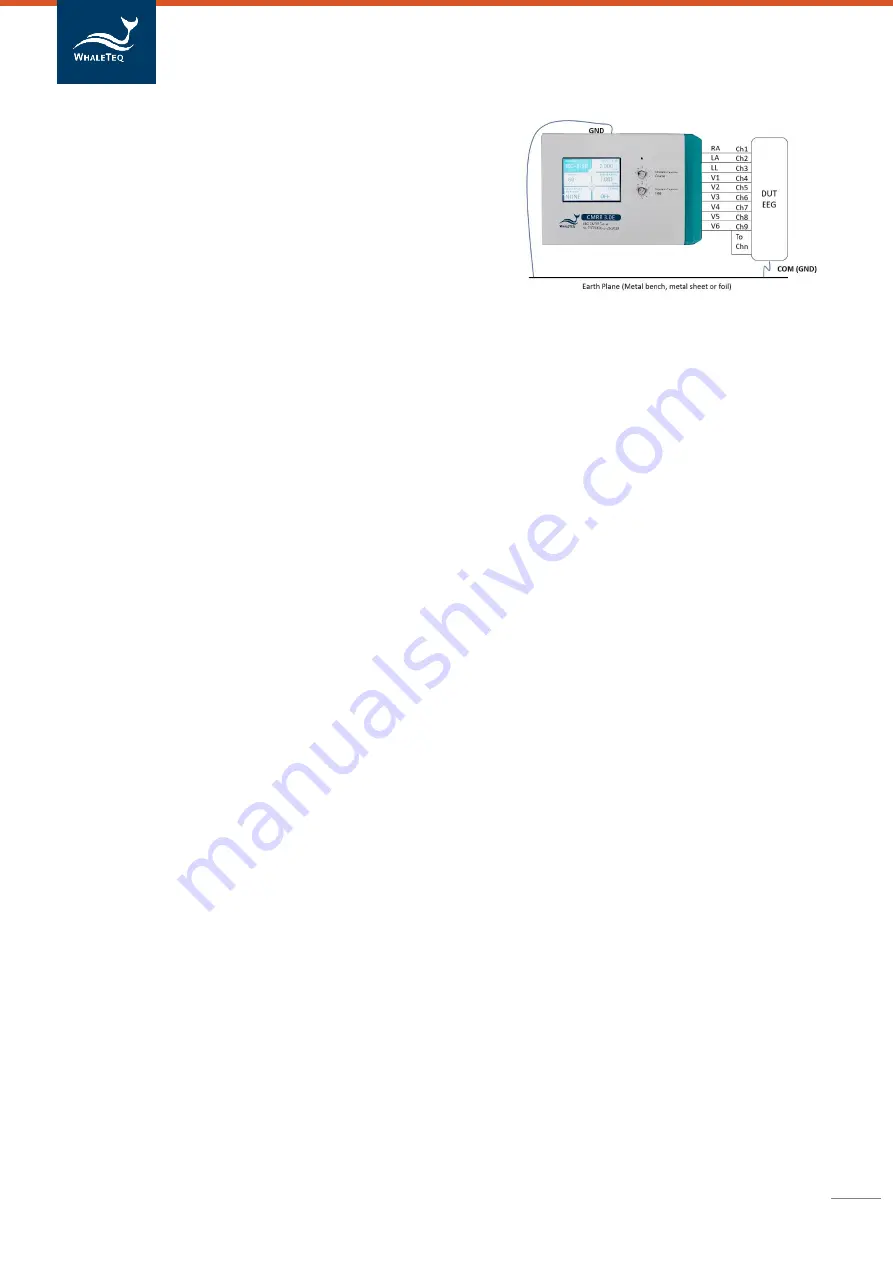
CMRR 3.0E | User Manual
17
7.
Select
“
Electrode with Impedance
” to “
RA
”
8.
Select “
DC Offset
” to “
Off
”
9.
Measure EEG Ch1 output for at least 60 seconds
10.
Select
“DC Offset” to “+
15
0 RA”
11.
Measure EEG Ch1 output for at least 60 seconds
12.
Select
“DC Offset” to “
-15
0 RA”
13.
Measure EEG Ch1 output for at least 60 seconds
14.
Select
“DC Offset” to “Off”
15.
Select
“
Electrode with impedance
”
to
“
LA
”
,
“LL”
,
“V1”, “V2”, “V3”, “V4”, “V5” and “V6”
in sequences
16.
Measure EEG Ch2~Ch9 output for at least 60 seconds.
17.
Switch Ch10~Ch18 with Ch1~Ch9 and repeat step 7~16 to measure Ch10~Ch18
18.
Repeat the switch procedures until Chn is measured
6.2
PC Software Operation
CMRR 3.0E can be connected to PC via USB cable. Once connect to PC, CMRR 3.0E can be controlled and
commanded through PC software. User can also develop software by using CMRR 3.0E SDK (Software
Development Kit) to fulfill automated test requirements.
CMRR 3.0E Assistant Software is the powerful add-on software provided by WhaleTeq, which enables PC
to control CMRR 3.0E parameter setting and simplify standards into selectable options, including test
sequences required by each standard.
6.2.1
CMRR 3.0E PC Software
CMRR 3.0E PC software can control all the test parameters except adjusting Vc value via coarse knob and
fine knob.
Once CMRR 3.0E is connected to PC through USB interface, CMRR 3.0E software will show the serial
number in the title bar as shown in figure 6-6. The connection is successful if the serial number shows,
otherwise
the message “
Device Not Fo
und”
will appear.
The parameters can be set once the connection is successful. The setting method is the same as stand-
alone operation. After setting, click [Set] button to send the set parameters to CMRR 3.0E in order to
change its parameter values.
Since the 150 mV DC is supplied by battery, remained battery capacity will be displayed in the [DC Offset]
field.
Please note that under the CMRR 3.0E PC software mode, CMRR 3.0E
Touch LCD screen shall display “PC
LINK..” and user shall be able to adjust the test parameters in CMRR 3.0
E PC software.




















