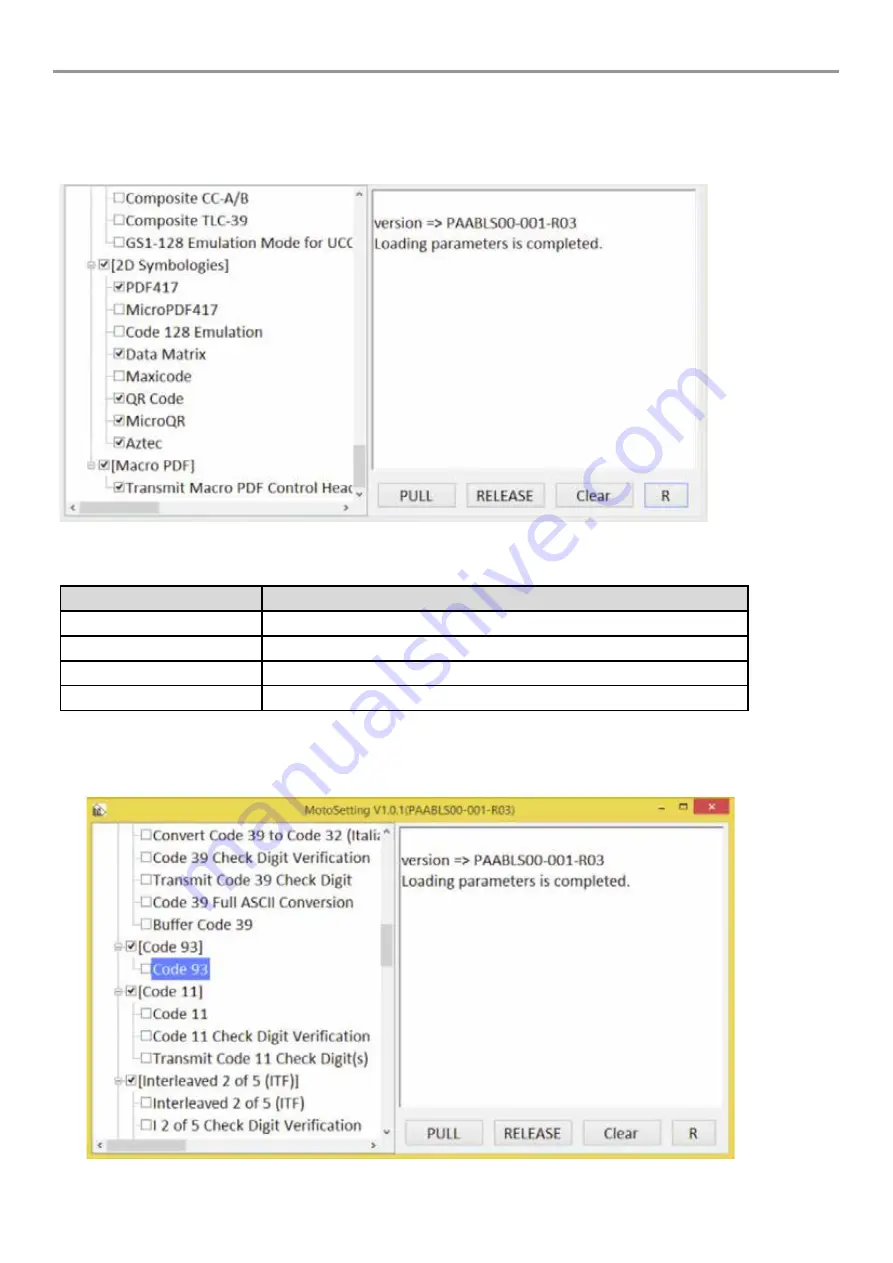
IM133
User Guide
4-30
8.
MotoSetting application will be shown as below. The left panel shows the symbologies settings, with check
marks indicating the symbologies that are enabled. On the right side, is the console information indicating any
status for the application.
Table below shows the function of each button:
Button Name
Function
PULL
Turns on the Barcode Scanner, and stays on
RELEASE
Turns off the Barcode Scanner
Clear
Clears the right console panel of all status
R
Resets the Barcode Scanner if there are any malfunctions
9.
Using the left panel, the user is free to check/uncheck the symbologies setting as required.


























