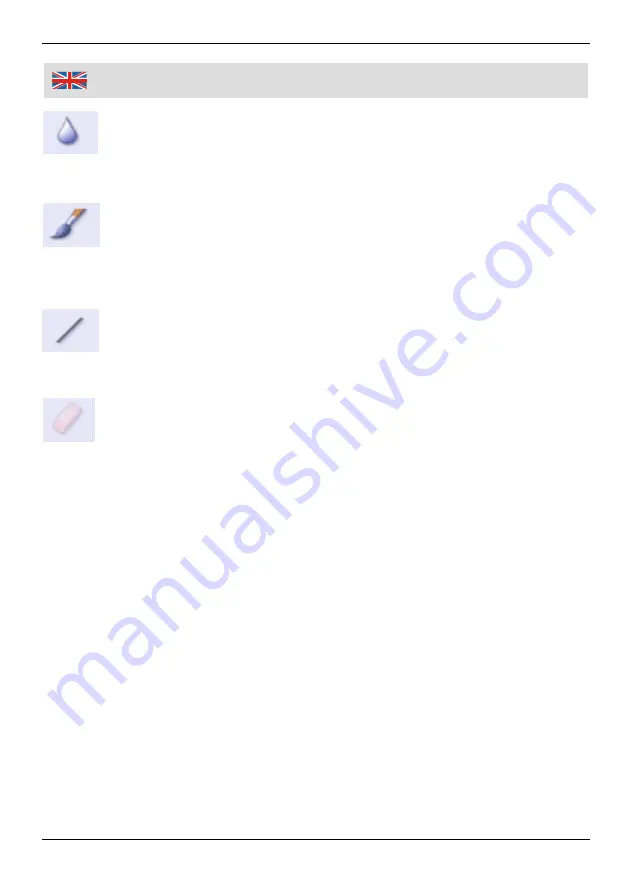
33
Photo Editing Tools
Blur
Smooth out rough areas. Please click and drag the sliders below to
change the brush size and intensity.
Paint Brush
Let you "paint" on your image when you click and drag the mouse.
Please click and drag the sliders below to change the brush size and
transparency.
Line
Draw a straight line in the photo. Please click and drag the sliders
below to change the line width and transparency.
Eraser
Simulate an eraser, removing the image painting by paintbrush and line
tools from your photo. Please click and drag the sliders below to change
the eraser size and effect.
Saving You Results
1. When you're done, click "Save As" button to save your results. You can
overwrite the original file or save it as a new one. Or click "Cancel" to exit
without saving.
2. Click "Close" to exit the Photo Editing Module.
Hint: For more detailed information, please refer to the [Help] of the program.
Summary of Contents for 97 48 99
Page 3: ...III Übersicht Overview 4 5 6 1 2 3 7 ...
Page 40: ...36 Notizen Notes ...




















