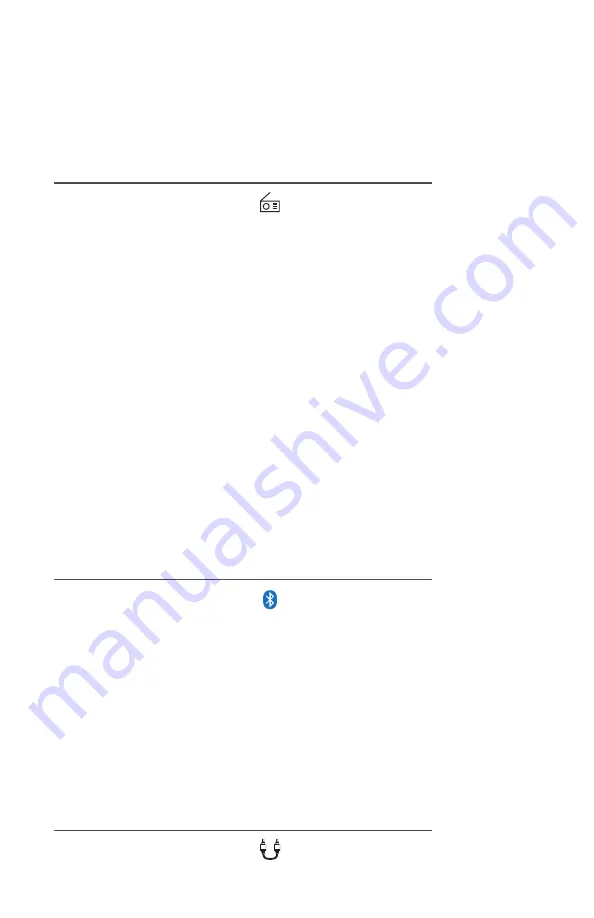
7
1. Press SRC, then select the symbol to access the Bluetooth
streaming input.
2. To connect a Bluetooth compatible device to the MC-5, make sure
no other devices are paired to the MC-5, then be sure to enable BT
on the device.
3. Search on the device’s Bluetooth menu for “WETSOUNDS MC5”
and connect with it. The MC-5 will confirm connection on the
display.
4. PLAY/PAUSE (#11) and Forward/Reverse Track (#7/#8) will operate
when in Bluetooth mode.
Bluetooth Streaming Operation
1. Press SRC, then select the symbol to access the Radio.
2. To select between FM1/FM2/FM3/AM1/AM2, press the BAND
button (#10).
3. Short Press the tunner seek up/down buttons (#7/#8) to
automatically seek the next strongest station either up or down.
4. Long press the same buttons to Manually Tune either up or down.
1. Press SRC, then select the symbol to access the AUX input.
Radio Operation
AUX Operation
Source (SRC)
Allows access to three different sources:
Source Features:
Press MENU while in
Radio Operation
to select between the following
features:
• PRESETS:
Press Presets to display what stations are set in current
band in use, then rotate the MCK to highlight a selection, then press
the MCK to select that station.
• ADD PRESETS:
Allows the manual addition of station presets in
each band.
• AUTO STORE:
Will automatically store Presets into the BAND
currently being used.






























