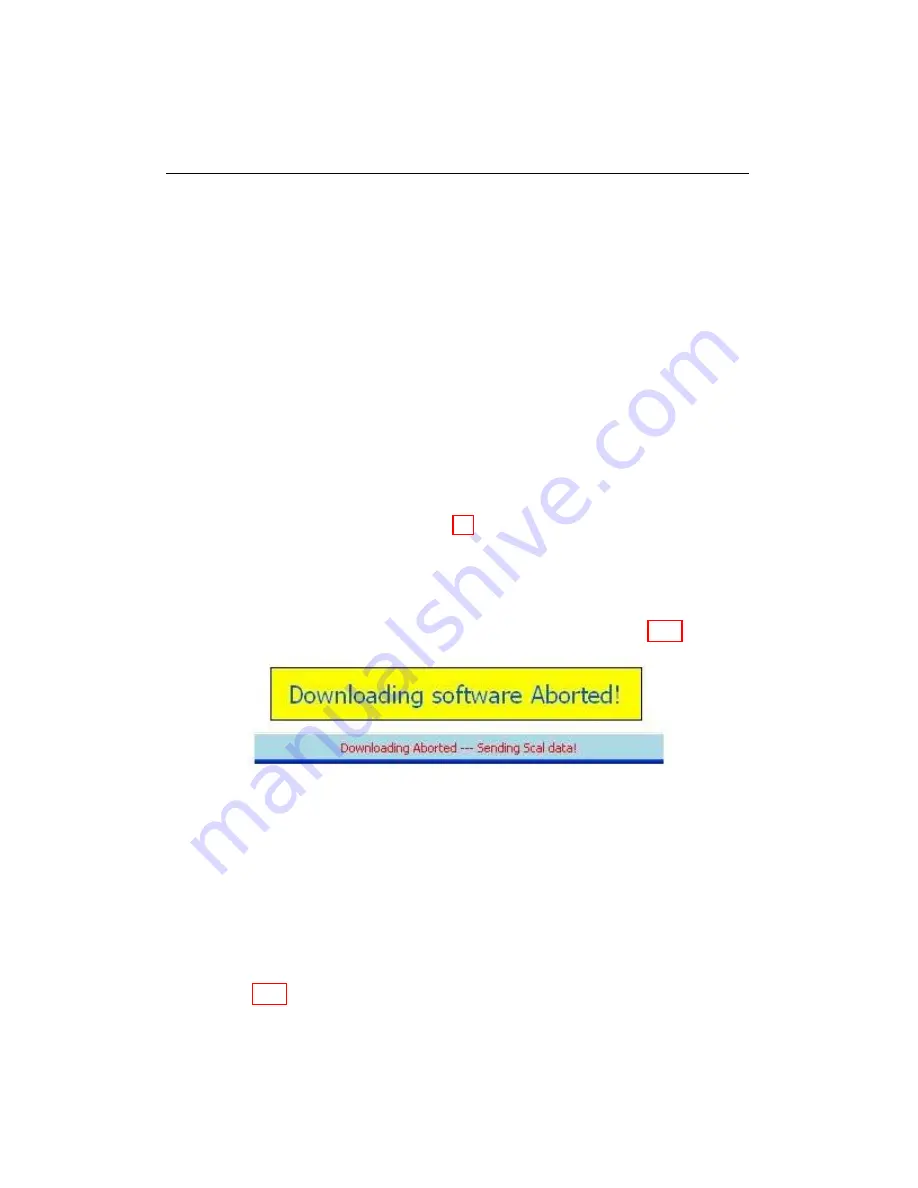
10.4. SCAL DOWNLOAD
10.4
SCAL Download
Basic SCAL Problems
Most errors are caused by communication problems and can be corrected by
the following steps:
a. Check that all cables and connectors are secure and click RESET at
the lower right hand corner of WEST
b. Retry downloading the SCAL
c. If there is still a communication problem after clicking RESET, cycle
the key for 1 minute, click RESET, and retry downloading the SCAL.
d. If the communication problem continues, Refer to section “General
Connection Problems” on page 72.
Downloading Aborted - Sending SCAL data
During SCAL download the cable is disconnected and the following message
appeared “Downloading Aborted - Sending SCAL data” (Fig. 10.3).
Figure 10.3: Downloading Aborted
a. Reattach connector
b. Restart WEST
SCAL: Error: wppAcknowledge OS!
During SCAL download, the following error appears: “Error: wppAcknowledge
OS!” (Fig. 10.4)
a. Re-download SCAL. See section “Basic SCAL Problems”
WEST User Manual
74
Summary of Contents for WEST ADR 80/02
Page 1: ...WEST USER MANUAL V4 4 1031 Westport 15L System EPA07 EPA10 EPA13 ADR80 02 ADR80 03 ...
Page 2: ... This page is intentionally left blank ...
Page 19: ...2 2 SOFTWARE INSTALLATION Figure 2 5 Installation complete WEST User Manual 7 ...
Page 25: ...2 3 WEST HARDWARE SETUP Figure 2 10 USB connection problem message WEST User Manual 13 ...
Page 51: ...5 5 AUTOMATED NO LOAD TRIM ANT Figure 5 15 ANT screen WEST User Manual 39 ...
Page 72: ...7 2 CALIBRATION INFORMATION Figure 7 2 Calibration Information Window WEST User Manual 60 ...




















