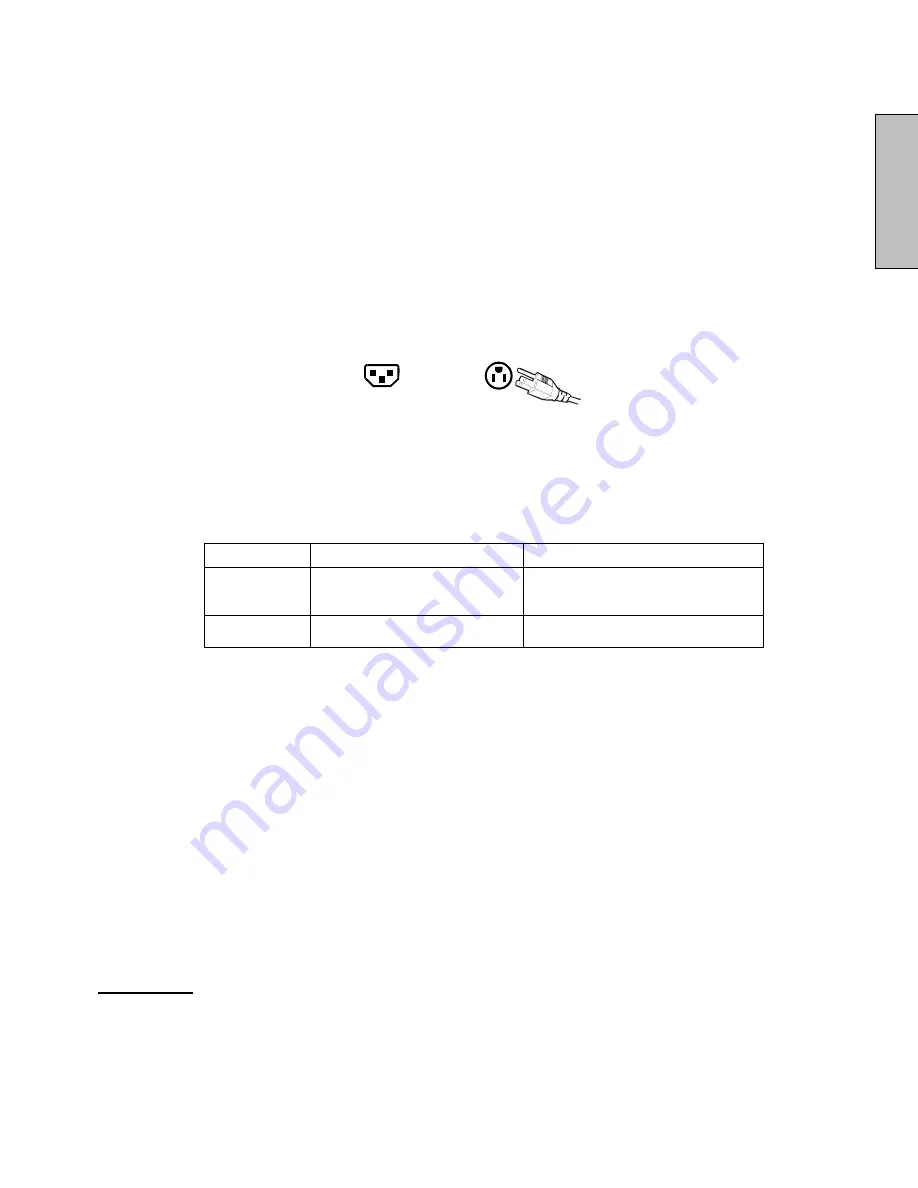
English
2
Safety Guidelines
WARNING:
This device must be operated with the original power supply.
CAUTION:
The power supply outlet should be located near the LCD Display and should be easily accessible.
Always use the appropriate AC cord that is certified for your specific country. Some examples are listed
below:
USA..................UL
Switzerland ..... SEV
Canada.............CSA
Britain ............. BASE/BS
Germany..........VDE
Japan ............... Electric Appliance Control Act
IMPORTANT NOTICE CONCERNING POWER CORD SELECTION
The specific power cord for this LCD Display is enclosed and has been selected according to the country of
destination and must be used to prevent electric shock. Use the following guidelines if it is necessary to
replace the original cord set, or if the cord set is not enclosed. The female receptacle of the cord set must
meet IEC-60320 requirements and should look like Figure A1 below:
Figure A1
Figure A2
For the United States and Canada
In the United States and Canada the male plug is a NEMA5-15 style (Figure A2), UL Listed, and CSA
Labeled. For LCD Display that are placed on a desk or table, type SVT or SJT cord sets may be used. For
LCD Display placed directly on the floor, only SJT type cord sets may be used. The cord set must be
selected according to the current rating for the LCD Display. Please consult the table below for the selection
criteria for power cords used in the United States and Canada.
Cord Type
Size of Conductors in Cord
Maximum Current Rating of Unit
SJT
18 AWG
16 AWG
14 AWG
10 Amps
12 Amps
12 Amps
SVT
18 AWG
17 AWG
10 Amps
12 Amps
FCC Compliance Statement
This equipment has been tested and complies with the limits for a Class B digital device, pursuant to part 15
of the FCC Rules. These limits are designed to provide reasonable protection against harmful interference in
a residential installation. This equipment generates, uses, and can radiate radio frequency energy, and may
cause harmful interference to radio communications if not installed and used in accordance with the
instructions. However, there is no guarantee that interference will not occur in a particular installation. If this
equipment does cause harmful interference to radio or television reception, which can be determined by
turning the equipment off and on, the user is encouraged to try to correct the interference by one or more of
the following measures:
•
Reorient or relocate the receiving antenna.
•
Increase the separation between the LCD Display and receiver.
•
Connect the equipment into an outlet on a circuit different from that to which the receiver is
connected.
•
Consult the Westinghouse Service Center or an experienced radio/TV technician for assistance.
FCC Warning
To assure continued FCC compliance, the user must use a grounded power supply cord and the
provided shielded video interface cable with bonded ferrite cores. If a BNC cable used, use only a
shielded BNC (5) cable. Also, any unauthorized changes or modifications not expressly approved by
Westinghouse Digital will void the user's authority to operate this device.



















