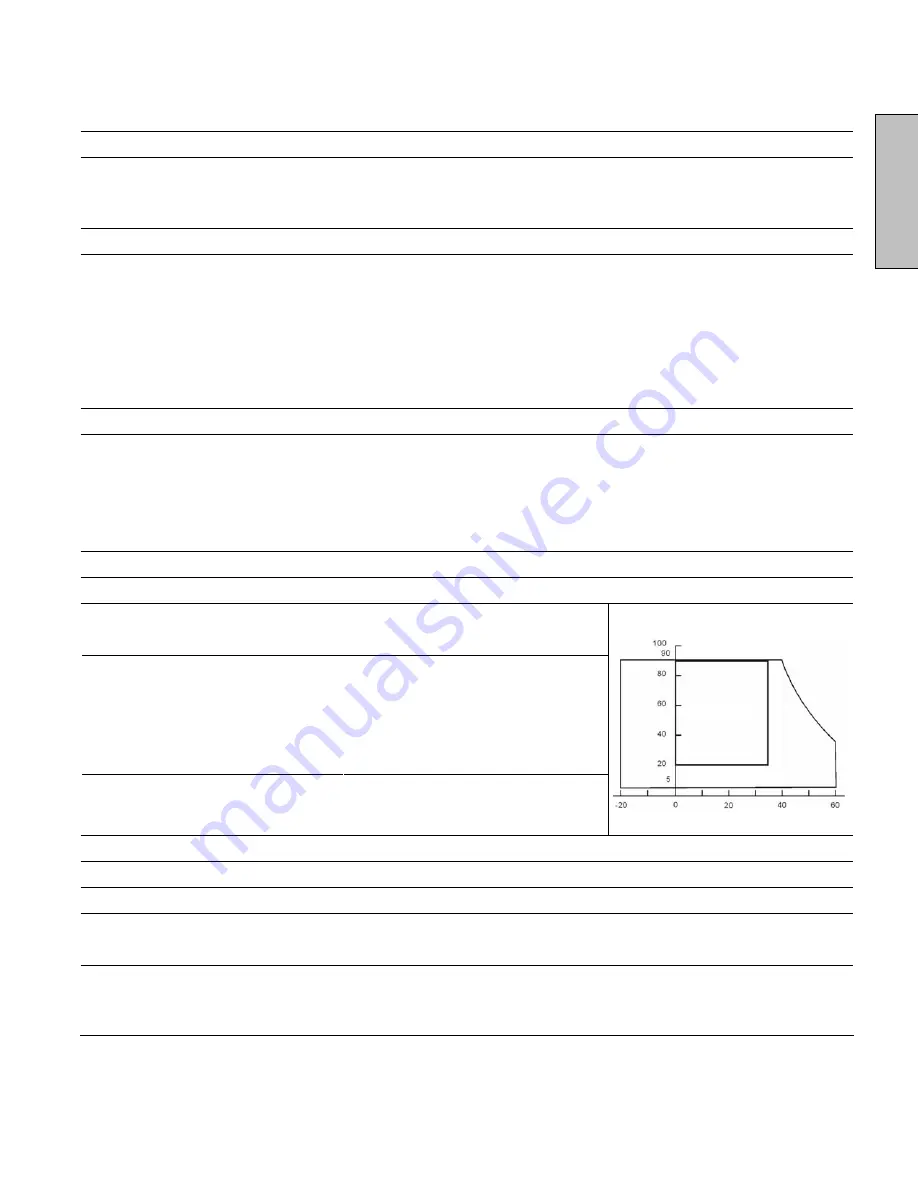
English
15
Specifications
Model Name
LCM-27w4
Panel
Type
27" (26.97" viewable diagonal area), TFT (Thin Film Transistor), Active
Matrix WXGA LCD, 1280 x 720 vertical stripe
Color Anti-reflective
c Anti-glare coating
Viewing Angles
170° (H) / 170° (V)
Input Signal
Video/Audio VGA Analog * 1 (75 ohms, 0.7 Vp-p)/Mini-Stereo *1
H/V separated (TTL) for PC
DVI-D * 1 (HDCP support) / RCA (L/R) * 1
fh: 30-80 kHz, fv: 50-75 Hz
Component Video * 2 / RCA (L/R) Stereo * 2
Headphone Mini-Stereo *1(side I/P)
HDTV Compatibility
480i, 480P, 720P, 1080i
PC Compatible
Recommended 1280 x 720 @ 75Hz
Supported
1280 x 1024 @ 60, 75Hz
800 x 600 @ 60, 75Hz
1280 x 768 @ 60 Hz
720 x 400 @ 70 Hz
1024 x 768 @ 60, 75 Hz
640 x 480 @ 60, 75Hz
832 x 624 @ 75Hz
Speaker Output
9w (x 2 Channels)
Power
Voltage
100-240 VAC, 50/60 Hz (auto switch), 1.6A, universal.
Temperature
(Note A)
Operating
0° to +35° C (Hum.<90%)
Storage
-20° to +60
o
C (Hum.< 35%)
Operating
20 to 90% non-condensing (Ta< 35%)
Humidity
(Relative)
(Note A)
Storage
10 to 90% non-condensing. (Note A)
Wet-bulb temperature should be 39
o
C Max. (Ta> 40
o
C)
Note: The temperature and relative humidity range is
shown in right side
Altitude
Operating
0 to 3,000 m
Storage
0 to 12,000m
Dimensions
Physical
26.6” (W) x 21.9” (H) x 7.3” (D)
Weight
Net / Gross
28.7 lbs / 35.3 lbs
Regulations
UL/C-UL,
FCC-B
Power saving
On
<150w (Blue LED)
Modes
Active Off
<3w
Preset Timing Mode:
Pre-adjusted to reduce blanking - 1280 x 720 at 75Hz
Warning:
Do not set the graphics card in your computer to
exceed these refresh rates; by doing so may result in
permanent damage to the LCD monitor.
Note A:
Product specifications are subject to change without notice.
Relative Humidity (%RH)
Temperature (°C)
Operating Range
Storage Range

















