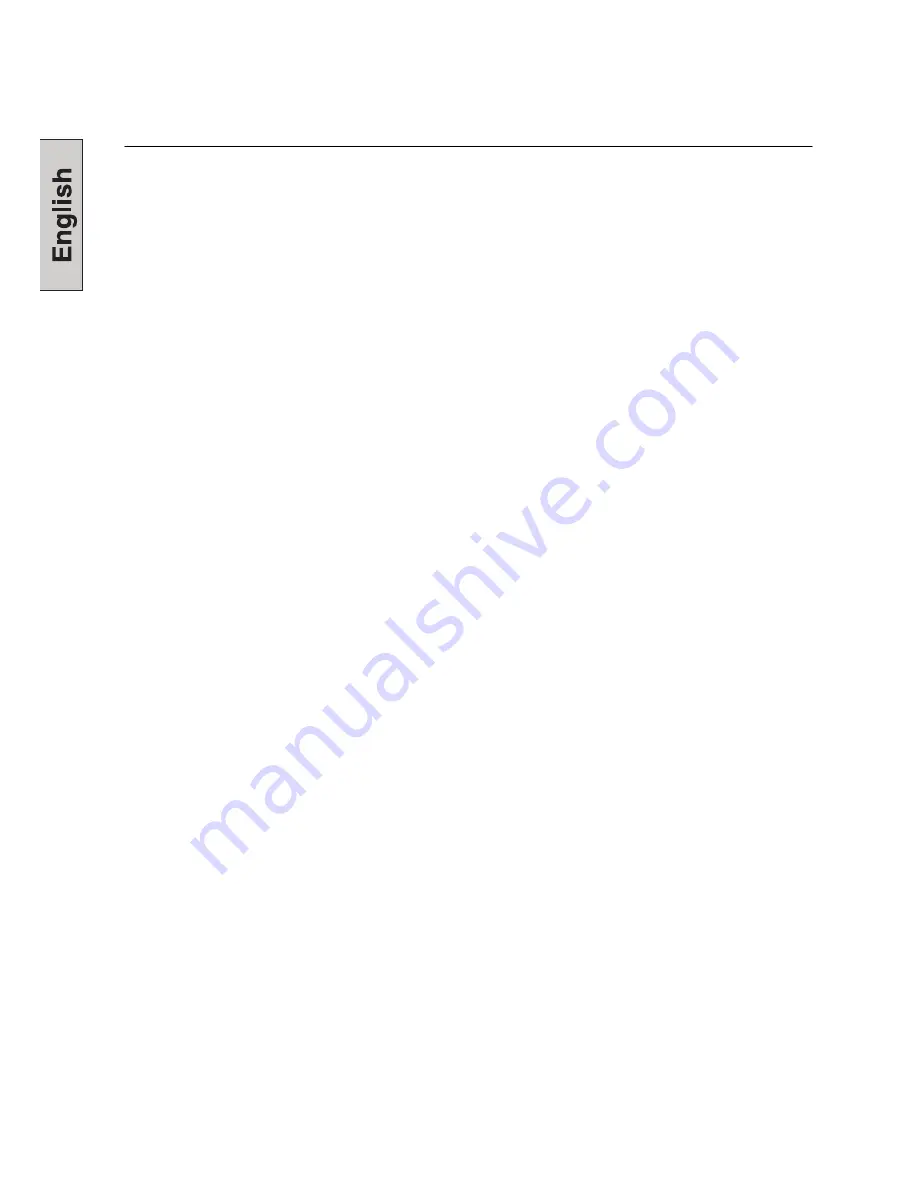
2
IMPORTANT PRODUCT SAFETY INSTRUCTIONS
Follow and obey all warnings and instructions marked on the LCD Monitor. For your safety,
please read all the safety and operating instructions before you operate the LCD Monitor
Keep this user’s manual for future reference.
Overloading
Do not overload wall outlets, extension cords, or power strips. This can result in fire or
electronic shock.
Power Cord Protection
Power supply cords should be routed so that they are not likely to be walked on or pinched
by items placed upon or against them. Periodically inspect the cords and each end of the
cords for damage. The LCD Monitor shall be installed near a wall socket outlet and the
plug on power cord shall be readily accessible.
Ventilation
Slots and openings on the cabinet are provided for ventilation purposes. To ensure reliable
operation of the LCD Monitor and to protect it from overheating, these openings must not
be blocked or covered.
•
Do not block the openings by placing the LCD Monitor on a bed, sofa, rug or other
similar surface.
•
Do not place the LCD Monitor in a built-in installation such as a bookcase or rack
unless proper ventilation is provided and the manufacturer’s instruction have been
adhered to.
Other Notices
•
Avoid exposing the LCD Monitor to direct sunlight or high temperatures.
•
Avoid exposing the LCD Monitor to moisture or high humidity.
•
Do not attempt repairs yourself. Your warranty does not cover repairs or attempted
repairs by anyone not authorized by Westinghouse Digital.
•
If your LCD Monitor will not be used for a long period of time, unplug the LCD
Monitor.
Precautions
•
Avoid touching the screen. Skin oils are difficult to remove.
•
Never remove the rear cover. Your LCD Monitor contains high-voltage parts. You
may be seriously injured if you touch them..
•
Always handle your LCD display with care when moving it.
•
Place your LCD Monitor in a well-ventilated area; don’t place the LCD Monitor in
airtight compartments. Do not place anything on your LCD Monitor that prevents
heat dissipation.
•
Do not place heavy objects on the LCD Monitor, video cables, or power cord.
•
If the LCD Monitor emits smoke, abnormal noise, or a strange odor, immediately
turn it off and contact the Westinghouse Service Center.
•
WARNING
–
To Reduce The Risk Of Fire Or Electric Shock, Do Not Expose
The LCD Monitor To Rain Or Moisture!
The LCD Monitor shall not be exposed to
dripping or splashing and objects filled with liquids, such as vases, shall not be
placed on the Monitor.
2
Summary of Contents for L2410NM - 24" LCD Monitor
Page 1: ......
Page 2: ......
Page 3: ...1...
Page 24: ......
Page 43: ...Menu d information entr es PC DVI avec c ble DVI HDMI Affiche l information syst me 19...
Page 70: ...x x x x x Westinghouse Digital x x x x x x Westinghouse Service Center x 2...
Page 72: ...x x 1 2 1 2 Westinghouse Digital Westinghouse Digital 4...
Page 75: ...2 A V 7...
Page 76: ...3 AC IN A B 8...
Page 77: ...4 A V LED 1920 x 1200 9...
Page 79: ...OSD OSD 10 OSD OSD OSD x OSD x x x x x x OSD x x OSD OSD x x 11...
Page 80: ...OSD A V HDMI DLC Dynamic Luminance Control 0 100 12...
Page 81: ...HDMI HDMI 3 5 13...
Page 82: ...9300K 7500K 6500K 14...
Page 83: ...A V HDMI OSD OSD OSD OSD OSD OSD 5 OSD 3 1 5 2 4 15...
Page 84: ...DVI HDMI DVI VGA VGA VGA VGA 16...
Page 85: ...DVI HDMI DVI OSD OSD OSD OSD OSD OSD 5 OSD Fill Normal 3 1 5 2 4 17...
Page 86: ...9 0 9 18...
Page 90: ......
Page 92: ...x x x x x Westinghouse Digital x x x x x x x Westinghouse x 2...
Page 94: ...x x 1 2 1 2 Westinghouse Digital Westinghouse Digital 4...
Page 97: ...2 PC not supplied 3 7...
Page 98: ...AC AC IN AC A B 3 8...
Page 99: ...4 PC LED LED 1920 x1200 PC 9...
Page 101: ...OSD OSD 10 OSD OSD x OSD x x X x x W X x x OSD x x OSD OFF OSD x x 11...
Page 102: ...OSD Image Menu A V HDMI Brightness Contrast Sharpness Color Hue DLC DLC Back Light 12...
Page 103: ...Audio Menu Volume Mute ON Treble Bass Balance Audio Select HDMI HDMI 3 5 mm 13...
Page 104: ...Color Menu Color temp User 9300K 7500K 6500K Red User mode Green User mode Blue User mode 14...
Page 107: ...17...
Page 108: ...INFO Menu PC DVI HDMI DVI 18...
Page 112: ......
Page 113: ......
Page 114: ......
Page 115: ......
Page 116: ......



















