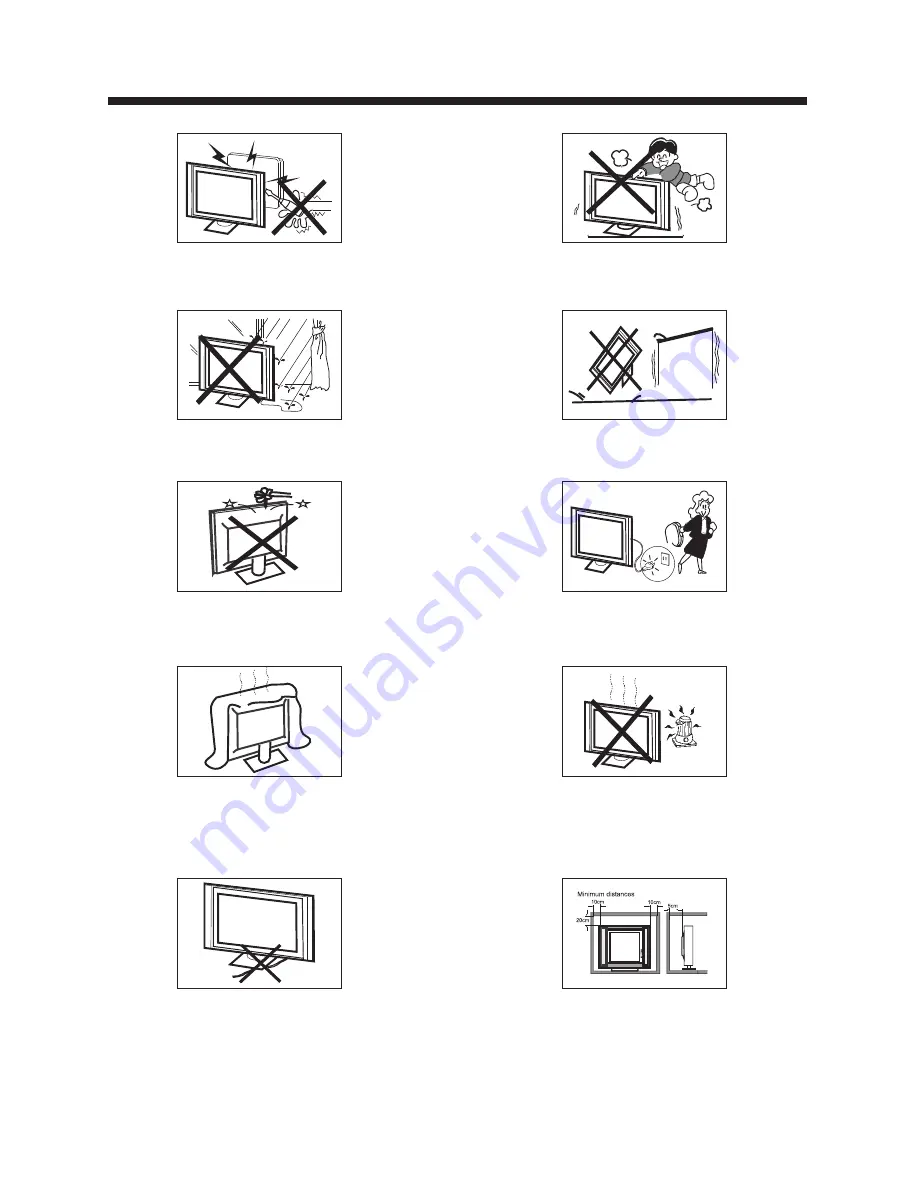
-3-
High voltages are used in the operation of this television
receiver. Do not
the cabinet.
Refer servicing to qualified service personnel.
open
SAFETY AND WARNINGS
To prevent fire or electrical shock hazard, do not expose
the television receiver to rain or moisture.
Do not drop or push objects into the television cabinet
slots or openings. Never spill any kind of liquid on the
television receiver.
Do not block the ventilation holes on the back cover
.
Adequate ventilation is essential to prevent failure of
electrical components.
of the TV
Do not trap the power supply cord under the television
receiver s
.
' stand
Never stand on, lean on, or suddenly push the television or
its stand. You should pay special attention to children.
Serious injury may result if it falls.
Do not place your television on an unstable cart, stand,
shelf or table. Serious injury to an individual and
damage
to the television may result if it falls.
/or
When the television receiver is not used for an
extended period of time, it is advisable to disconnect
the AC power cord from the AC outlet.
Avoid exposing the television receiver to direct sunlight
and other sources of heat. Do not stand the television
receiver directly on other products which give off heat,
e.g. video cassette players and audio amplifiers. Do not
place naked flame sources, such as lighted candles on
the television.
or near
Dim:515*320mm(
不包括底座)
If the television is to be built into a compartment or similar
enclosure, the minimum distances must be maintained. Heat
build-up can reduce the life of your television, and can also
be dangerous.
Summary of Contents for EU24H1G1
Page 1: ......
Page 16: ...SETUP MENUS SOURCE MENU CH CH VOL VOL STANDBY ENTER then ENTER 15...
Page 17: ...SETUP MENUS ENTER ENTER 16...
Page 19: ...SETUP MENUS ENTER ENTER 18...
Page 20: ...SETUP MENUS ENTER ENTER 19...
Page 21: ...SETUP MENUS ENTER ENTER 20...
Page 22: ...SETUP MENUS ENTER ENTER 21...
Page 23: ...SETUP MENUS 22 ENTER...
Page 24: ...SETUP MENUS ENTER 23...
Page 25: ...SETUP MENUS ENTER 24...
Page 26: ...SETUP MENUS 25...
Page 27: ...SETUP MENUS ENTER ENTER 26...
Page 28: ...SETUP MENUS ENTER ENTER ENTER 27...
Page 29: ...SETUP MENUS ENTER 28...
Page 30: ...ENTER SETUP MENUS ENTER 29...
Page 31: ...SETUP MENUS Size 30...
Page 32: ...SETUP MENUS ENTER 31 Parental Control...
Page 33: ...SETUP MENUS 32 ENTER...
Page 34: ...SETUP MENUS ENTER ENTER 33...
Page 35: ...SETUP MENUS 34 ENTER ENTER ENTER...
Page 36: ...SETUP MENUS ENTER R gie du Cin ma du Qu bec ENTER ENTER 35...
Page 37: ...SETUP MENUS ENTER ENTER ENTER ENTER ENTER ENTER 36...
Page 38: ...SETUP MENUS ENTER ENTER 37...
Page 39: ...SETUP MENUS ENTER 38...
Page 41: ......
Page 42: ......



















