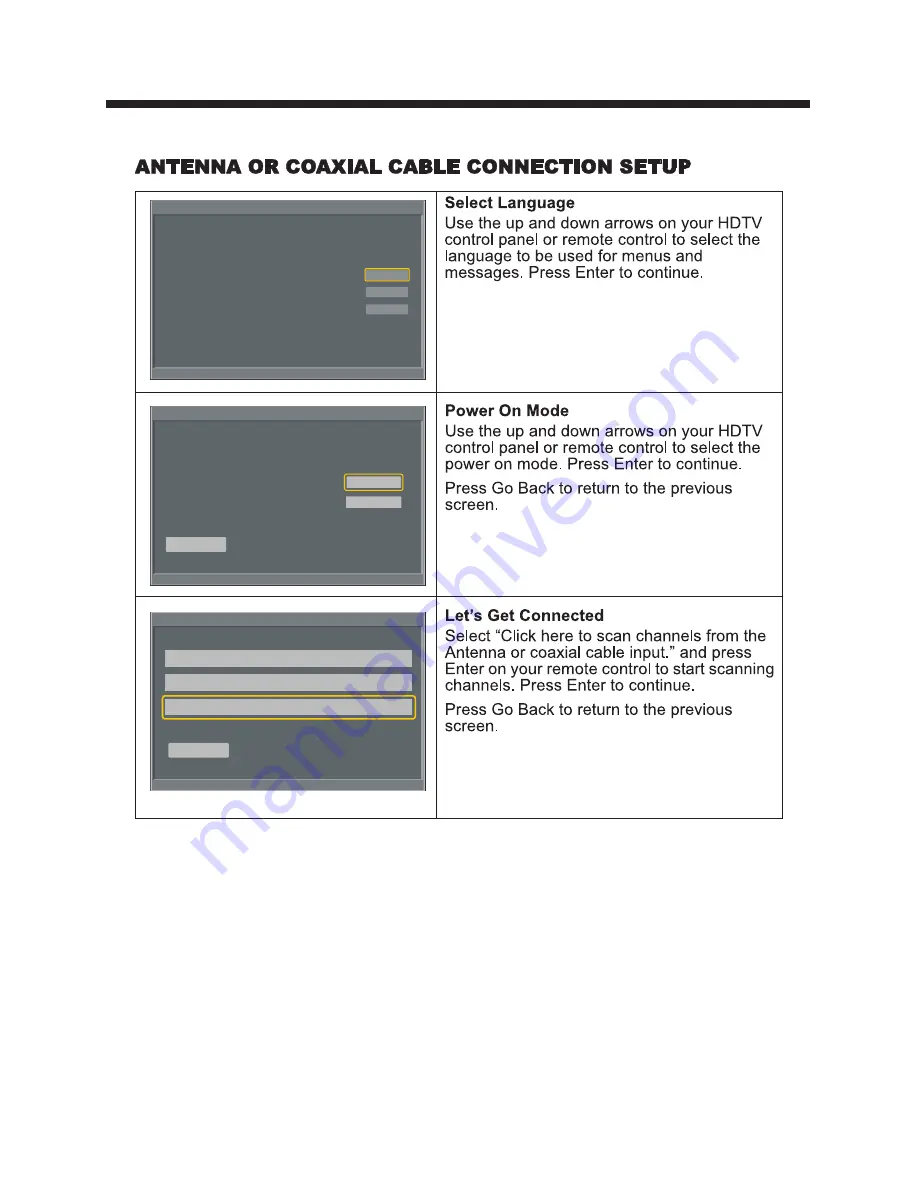
POWER CONNECTION
-11-
Select Language
Welcome to the Westinghouse HDTV
Setup Wizard.
Follow this guide to help setup your HDTV
for scanning channels or accessing your
external devices for cable, satellite, Bul-
ray, DVD,and gamming.
Use the
▼▲
arrows
on
your
remote
control
to
select
the
language
to
use
for
menus
and
message
screens
.
▼▲ :
Select
ENTER
:
Confirm
English
French
Spanish
Power On Mode
Use the
▼▲
arrows
on
your
remote
control
to
select
power on mode.
▼▲
◀▶
:
Select
ENTER
:
Confirm
Go Back
Home
Home optimizes the video settings for Energy
Star qualification.
Retail optimizes the video setting for use on a
retail showroom floor or demo environment.
Retail
Let’s Get Connected...
▼▲ :
Select
ENTER
:
Confirm
Go Back
Click here to connect a Cable Box or Satellite Box
Click here to connect a Game, Blu-Ray,DVD,or other player
Click here to scan channels from the Antenna or coaxial cable input
Summary of Contents for EU24H1G1
Page 1: ......
Page 16: ...SETUP MENUS SOURCE MENU CH CH VOL VOL STANDBY ENTER then ENTER 15...
Page 17: ...SETUP MENUS ENTER ENTER 16...
Page 19: ...SETUP MENUS ENTER ENTER 18...
Page 20: ...SETUP MENUS ENTER ENTER 19...
Page 21: ...SETUP MENUS ENTER ENTER 20...
Page 22: ...SETUP MENUS ENTER ENTER 21...
Page 23: ...SETUP MENUS 22 ENTER...
Page 24: ...SETUP MENUS ENTER 23...
Page 25: ...SETUP MENUS ENTER 24...
Page 26: ...SETUP MENUS 25...
Page 27: ...SETUP MENUS ENTER ENTER 26...
Page 28: ...SETUP MENUS ENTER ENTER ENTER 27...
Page 29: ...SETUP MENUS ENTER 28...
Page 30: ...ENTER SETUP MENUS ENTER 29...
Page 31: ...SETUP MENUS Size 30...
Page 32: ...SETUP MENUS ENTER 31 Parental Control...
Page 33: ...SETUP MENUS 32 ENTER...
Page 34: ...SETUP MENUS ENTER ENTER 33...
Page 35: ...SETUP MENUS 34 ENTER ENTER ENTER...
Page 36: ...SETUP MENUS ENTER R gie du Cin ma du Qu bec ENTER ENTER 35...
Page 37: ...SETUP MENUS ENTER ENTER ENTER ENTER ENTER ENTER 36...
Page 38: ...SETUP MENUS ENTER ENTER 37...
Page 39: ...SETUP MENUS ENTER 38...
Page 41: ......
Page 42: ......













































