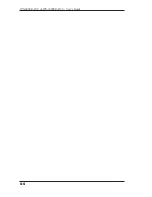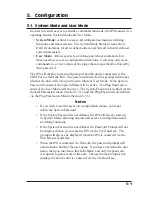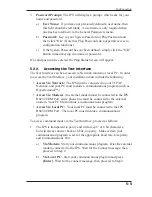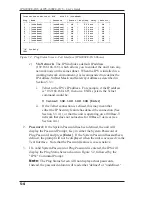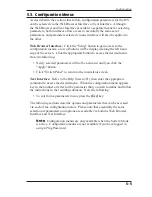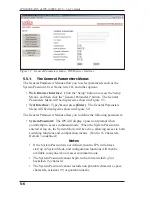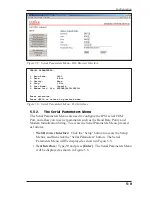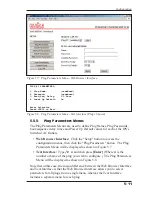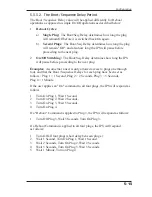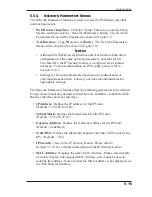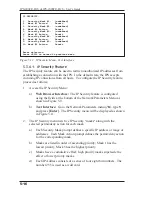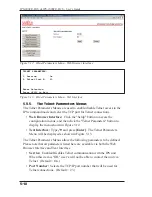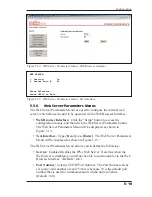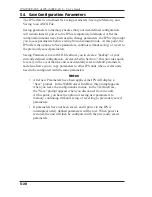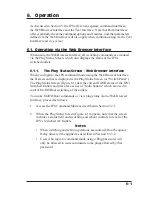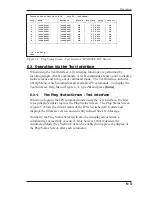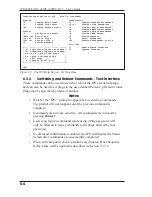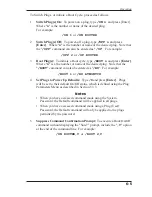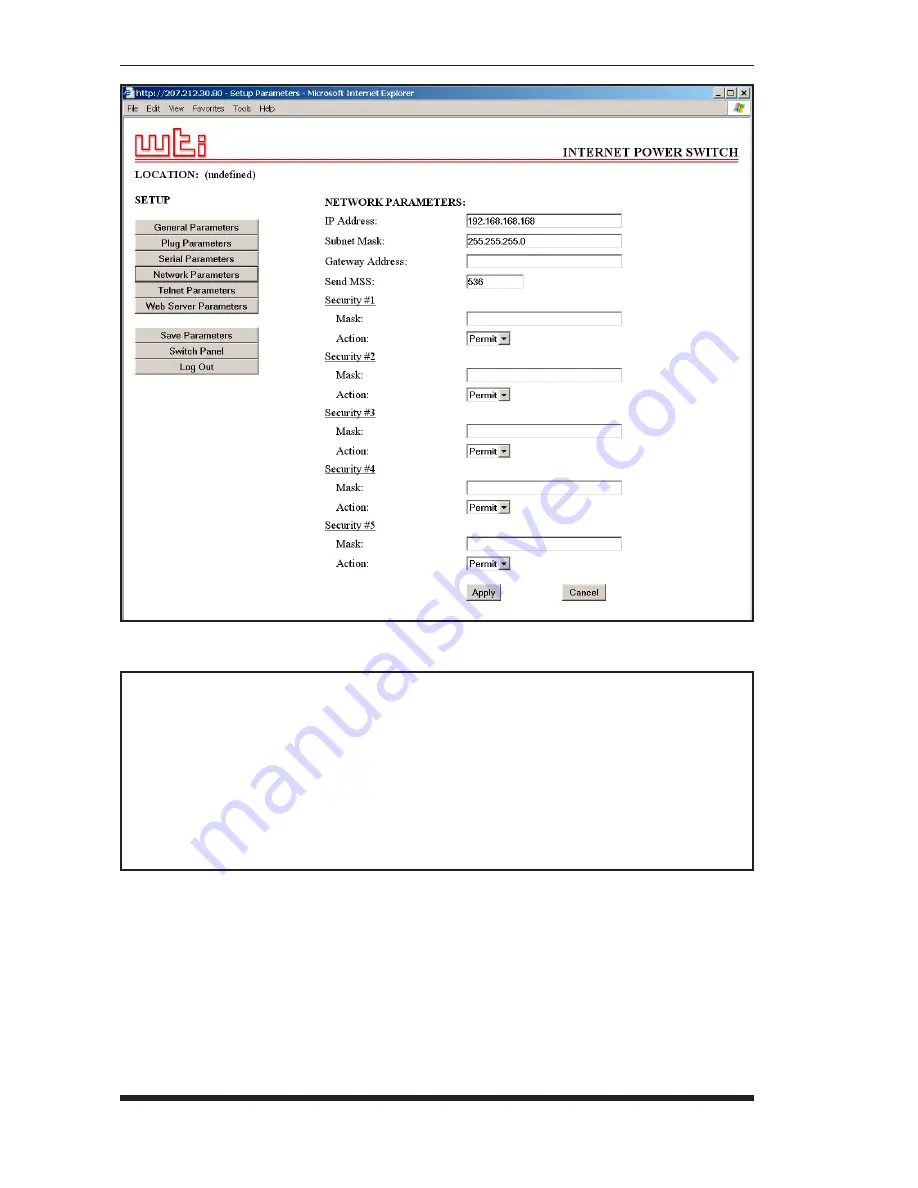
5-14
IPS-800CE-D16 & IPS-1600CE-D16 - User’s Guide
Figure 5.9: Network Parameters Menu - Web Browser Interface
NETWORK PARAMETERS:
1. IP Address: 192.168.168.168
2. Subnet Mask: 255.255.255.0
3. Gateway Address: (undefined)
4. Send MSS: 536
5. IP Security
MAC Address: 00-09-9b-00-a0-32
Enter Selection,
Press <ESC> to Exit ...
Figure 5.10: Network Parameters Menu - Text Interface