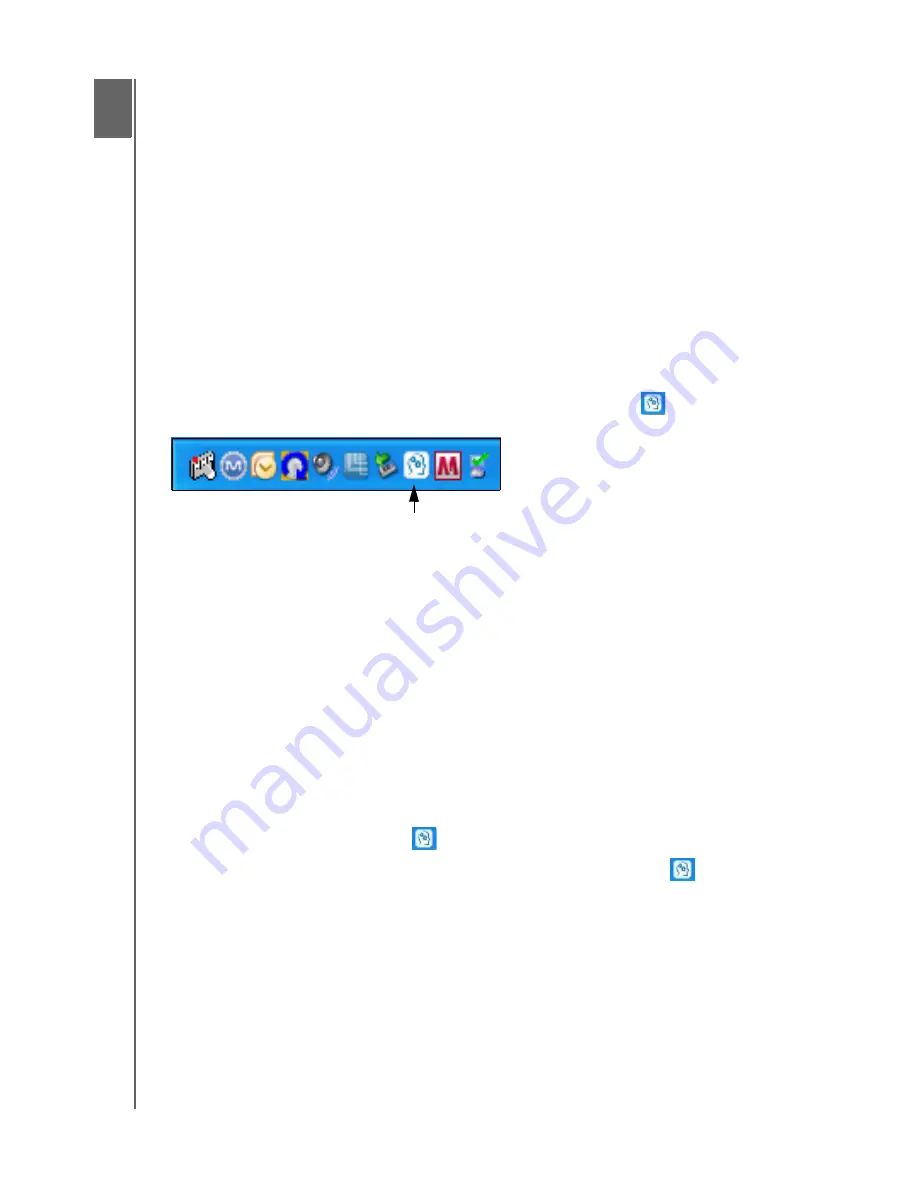
MY PASSPORT ELITE
USER MANUAL
MANAGING AND CUSTOMIZING YOUR DRIVE – 33
Managing and Customizing Your Drive
1
6
This chapter includes the following topics:
WD SmartWare Icon
Opening WD SmartWare Software
Checking Status and Temperature
Monitoring Icon Alerts
Disconnecting the Drive Safely
Uninstalling the WD SmartWare Software
Customizing Your Software Settings
Customizing Your Drive Settings
Uninstalling the WD SmartWare Software
WD SmartWare Icon
After you have installed the WD SmartWare Software (see “Getting Started With
WD SmartWare Software” on page 11), the WD SmartWare icon
displays in the
Windows task bar.
Clicking the icon enables you to perform the following actions:
• Open the WD SmartWare software
• Check the status and temperature of the drive
• Safely disconnect the drive
• Monitor alerts
The next few sections describe how to use the icon and alternative methods to perform
these actions, as well as how to unlock the My Passport Elite drive manually.
Opening WD SmartWare Software
If the WD SmartWare software does not open automatically when you log in to your
computer, you can access it in the following ways:
• If the software has been closed, click
Start > (All) Programs > WD SmartWare >
WD SmartWare
.
• If the WD SmartWare icon
is in the task bar, double-click the icon.
Note:
You can also right-click or left-click the WD SmartWare icon
in the
task bar and select
WD SmartWare.
















































