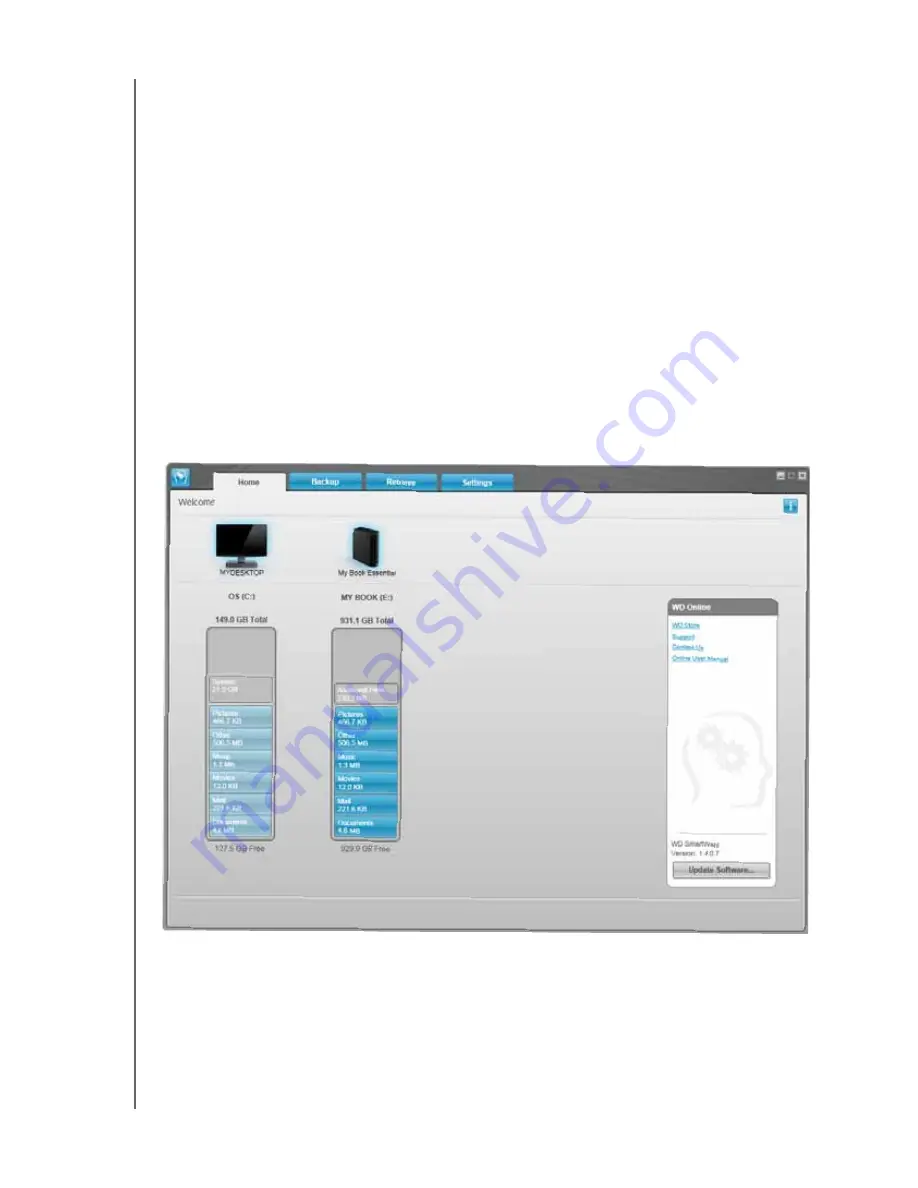
MY BOOK ESSENTIAL
USER MANUAL
CONNECTING THE DRIVE AND GETTING STARTED
– 11
6.
After password protecting or registering your drive, click
Continue
to close the
WD SmartWare initial Drive Settings screen and display the WD SmartWare Home
screen (Figure 8).
This completes the getting started procedure after selecting Install WD SmartWare
and skipping the backup.
7.
After password protecting or registering your drive, click
Finish
to close the drive
management initial Drive Settings screen.
This completes the getting started procedure after selecting
Install Drive Settings
.
In this case:
•
Opening the WD SmartWare software displays the drive management Home
screen (see
) with only the
Settings
tab for performing all
drive management functions (see “Customizing Your Drive Settings” on page 35).
•
Clicking the Settings tab displays the drive management Drive Settings screen
with a Preferences button that you can use to enable the Backup and Retrieve
functions (see
and
“Enabling the Backup and Retrieve
.
Figure 8. WD SmartWare Home Screen






























