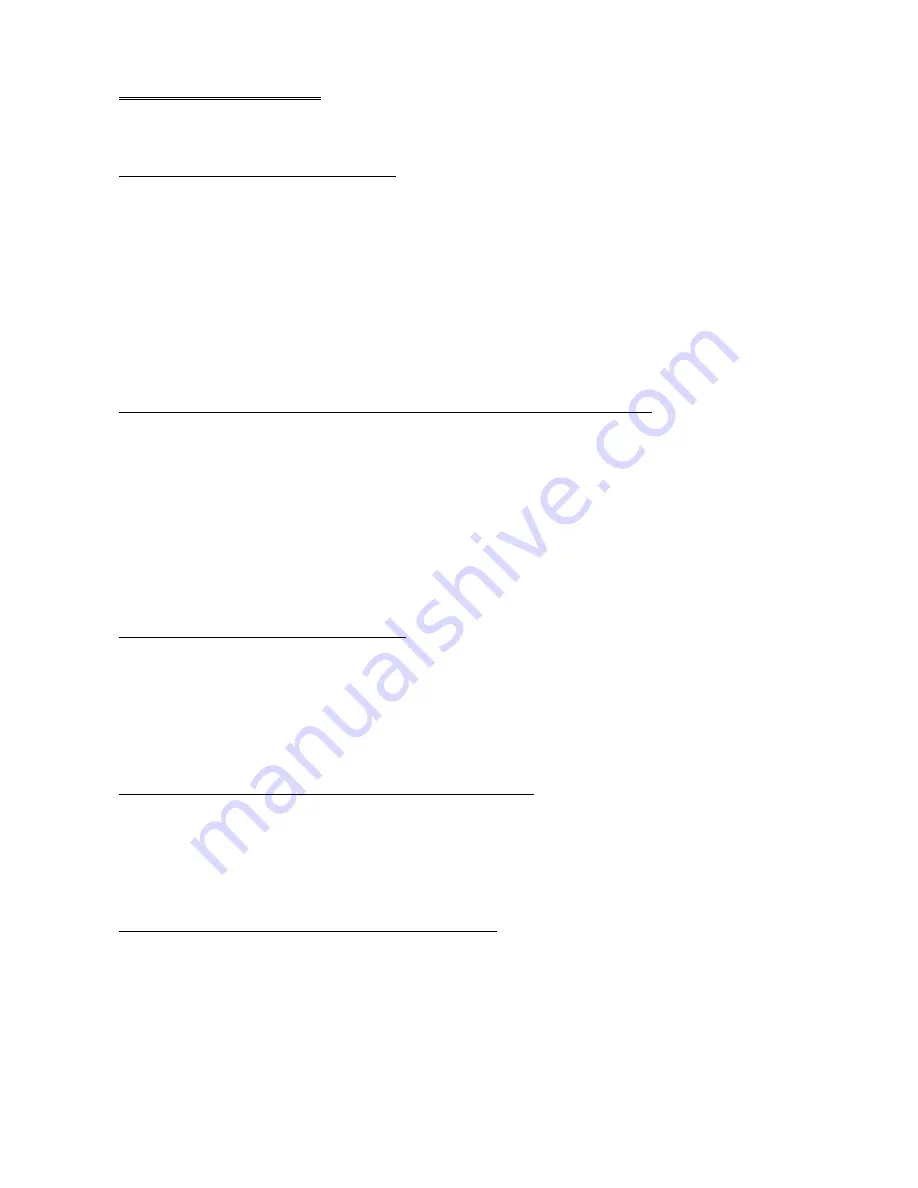
JUMPER DESCRIPTIONS
This section lists and describes all jumper settings for the WD1009V.
CHANGING THE CONFIGURATION
In order to change the jumper configuration, you may require a jumper shunt for each
setting you plan to change. Jumper shunts are small plastic brackets that fit over the
jumper pins. These shunts may be purchased from a computer supply store.
To change the jumper configuration:
1. Refer to Table 1 to determine your configuration.
2. To install a jumper shunt, place the shunt over the pins specified in Table 1.
3. Push the shunt into place until it is flush against the base of the jumper block.
W2 JUMPER - FLOPPY CABLE TYPE FOR THREE FLOPPY DRIVES
The W2 jumper specifies the type of floppy cable you are using in your installation if you
are installing a third floppy drive. If you have the WD1009V-SE1 hard drive- only controller,
there are no jumper pins to configure at this location. If you are installing one or two floppy
drives, do not change the default setting.
The default setting is a jumper installed on pins 2-3, which enables an end-twisted floppy
cable for three drives. Remove the jumper shunt from pins 2-3 and install it on pins 1-2 if
you are using a center-twisted floppy cable for three floppy drives. If you are unsure of the
type of cable you are using, refer to the Introduction to determine your cable type.
W3 JUMPER - FLOPPY DRIVE TYPE
This jumper applies to the WD1009V-SE2 Controller. This option allows you to configure
the controller for AT- or PS/2-type, 3 1/2", 1.44MByte floppy drives. The default jumper
setting is a jumper shunt installed on pins 1-2 to select an AT-type floppy drive (3 1/2"
1.44MByte). Remove the jumper shunt from pins 1-2 and install it on pins 2-3 to designate
a PS/2-type floppy drive (3 1/2" 1.44MByte).
W4 JUMPER - EISA CONTROLLER ENABLE OPTION
This jumper determines how you want the controller enabled in an EISA system. The
default setting for W4 is no jumper shunt installed. This enables the WD1009V Controller
at all times. Install a jumper shunt on pins 1-2 to allow the EISA host to enable or disable
the WD1009V Controller. Leave this jumper off if you are working in an ISA system.
W5 JUMPER - ESDI DRIVE AND BIOS OPTIONS
The W5 jumper block allows you to configure a number of important options, some of
which are dependent on your hard disk configuration or operating system capabilities. The
default setting for all W5 jumpers is no jumper shunt installed. You may need to refer to
your hard disk drive or operating system documentation in order to correctly set the
controller card.
WD1009-SE2 (http://www.franken-online.de/ymmv)
Page 4 of 18




































