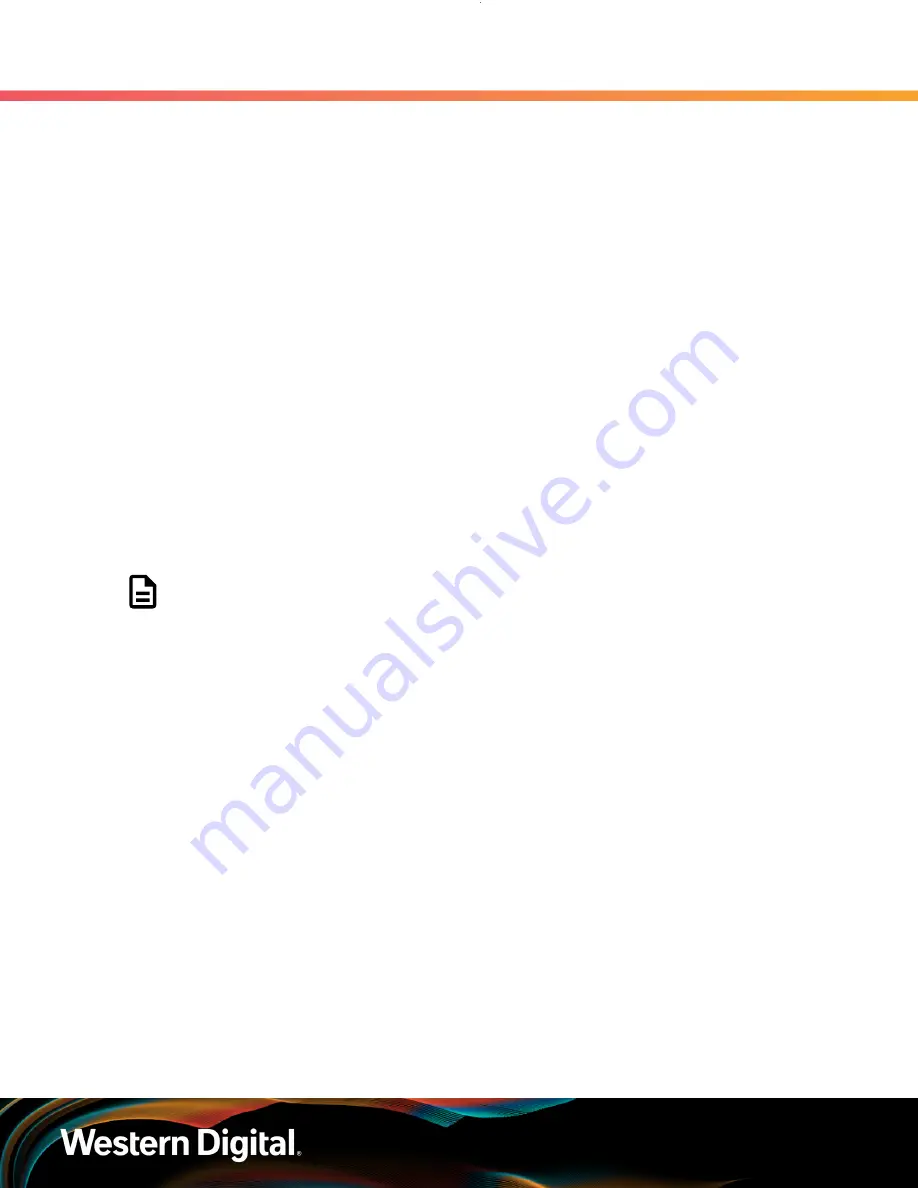
User Guide
5. System Management
5.4 BMC Web GUI
a. LAN Channel
: The LAN Channel option defaults to Channel-3. Choose another option
from the drop-down list to change the value.
b. Enable VLAN
: The VLAN option defaults to disabled. The checkbox must be selected to
enable VLAN.
c. VLAN ID
: The VLAN ID defaults to a value of 0. When the VLAN is enabled an ID of 1 to
4094 must be chosen.
d. VLAN Priority
: The VLAN Priority defaults to a value of 0 (zero). When the VLAN is
enabled a priority of 1 (lowest priority) to 7 (highest priority) must be chosen.
Step 3 :
Save the new settings.
A message notifying that the parameters of the VLAN Settings section have been set will
appear.
5.4.6
BMC Web GUI Firmware
This section provides information related to updating BMC Web GUI firmware. The firmware update can be
acquired from Western Digital support. For more information on how to get the latest version of firmware,
see:
Downloading Firmware from the Support Portal
. When updating firmware, it is important
to notify any users of upcoming changes to avoid conflicts. Also, ensure that all hosts that are physically
connected to the enclosure are available after the firmware update has been completed.
5.4.6.1
Updating BMC Web GUI Firmware
Note:
The user is required to log in with a user that has administrator privileges to configure
IPv4 Network Settings. For more information on how to log into the BMC Web GUI, see:
.
Step 1 :
The latest versions on firmware must be downloaded for the Western Digital Support site to
update the BMC Web GUI firmware. For instructions on how to download the latest version of
firmware, see:
Downloading Firmware from the Support Portal
.
Step 2 :
From the Menu Bar, select
Configuration > Firmware Update
.
The Firmware Update screen will appear.
367






























