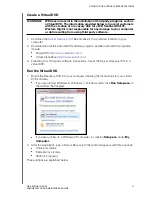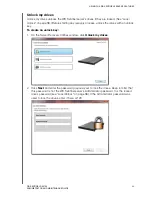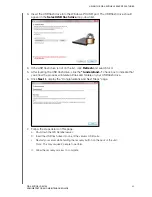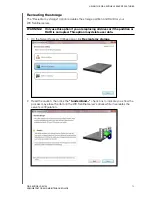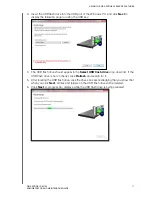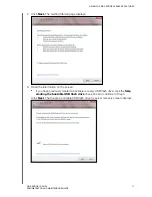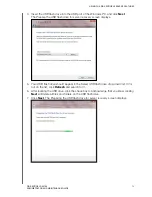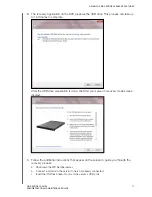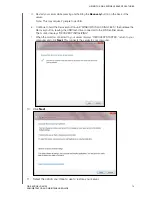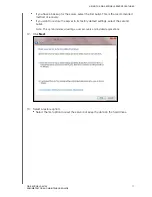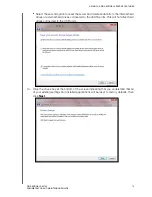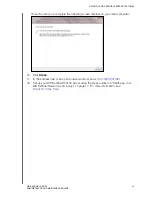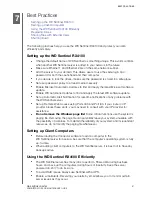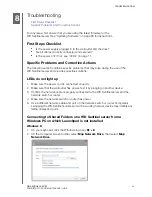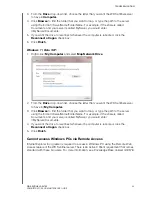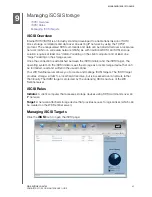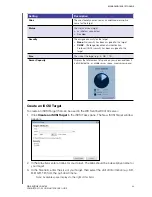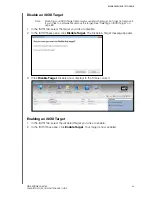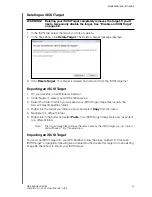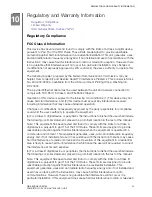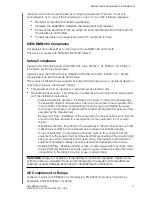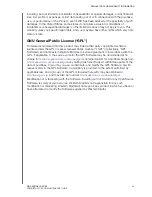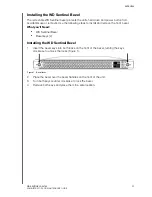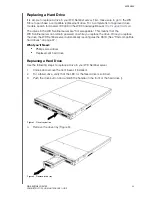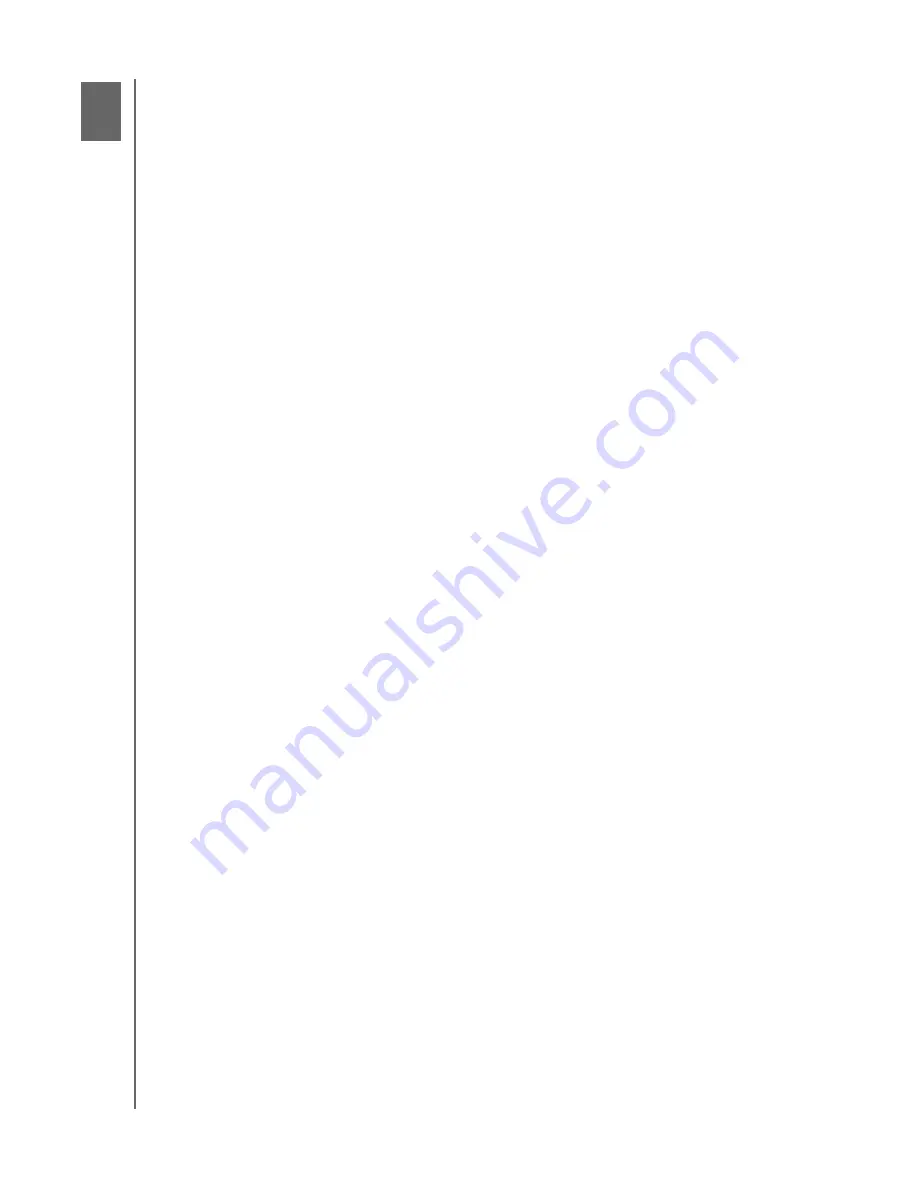
7
BEST PRACTICES
81
WD SENTINEL RX4100
ADMINISTRATOR AND MAINTENANCE GUIDE
Best Practices
Setting up the WD Sentinel RX4100
Setting up Client Computers
Using the WD Sentinel RX4100 Efficiently
Replacing Drives
Sharing Files with External Users
Shutting Down
The following practices help you use the WD Sentinel RX4100 and protect your data
efficiently and safely.
Setting up the WD Sentinel RX4100
Change the default name of WD Sentinel to something unique. This avoids conflicts
when another WD Sentinel server is added to your network in the future.
Make sure Ethernet 1 and Ethernet 2 are on the same network subnet.
Add the server to your domain. This allows users to use the same login and
password for both the Launchpad and their computer.
If you decide to lock the drives, make sure the password is stored in a safe place.
Set user password policy to at least medium security.
Enable Microsoft Automatic Updates to find and apply the latest Microsoft software
update.
Enable WD Automatic Updates to find and apply the latest WD software update.
Set up Automatic Alert Notification for real-time notifications of any problems with
the WD Sentinel server.
Set up Remote Web Access using Ports 443 and Port 80. If your router or IP
provider blocks these ports, you may need to consult with your IP provider for
assistance.
Do not remove the Windows page file!
Some critical functions use the system’s
paging file. Removing the page file can potentially leave your system unusable with
the possibility of data loss. To maintain the reliability of your system and its redundant
resources, do not modify the paging file whatsoever.
Setting up Client Computers
Before loading the Connector software to add a computer to the
WD Sentinel server for backup, be sure that the computer’s operating system is fully
up-to-date.
When adding client computers to the WD Sentinel server, it is best not to have any
backups active.
Using the WD Sentinel RX4100 Efficiently
The WD Sentinel server has many jobs to perform. Share data during business
hours, and back up the computers during hours of inactivity. Keep the server
powered on 24/7 to do its work.
To avoid RAID issues, always use Sentinel with a UPS.
Enable e-mail alerts. Receiving your alerts by email allows you to monitor certain
server issues as they occur.