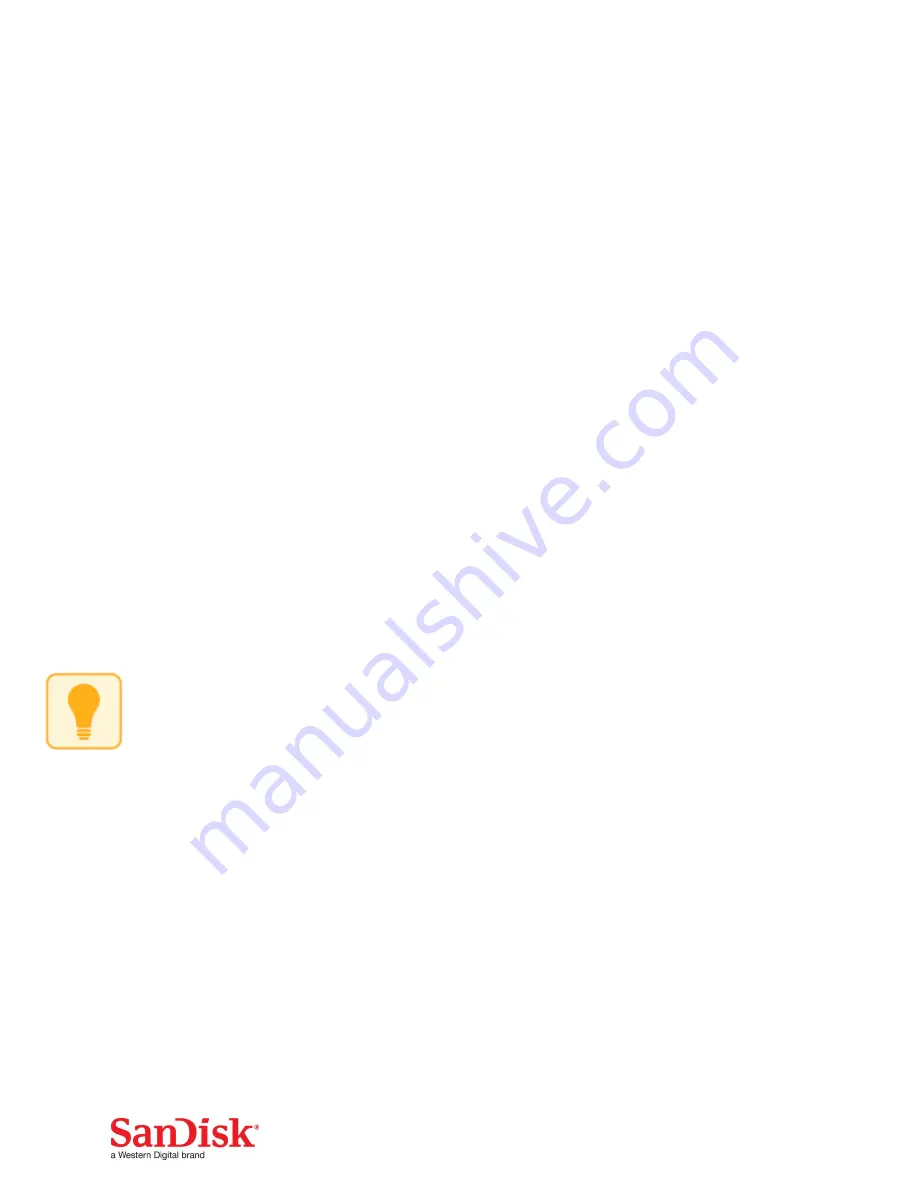
12
File Management
Use your Wireless Stick to transfer and manage files between your devices.
SanDisk Connect mobile app is required to transfer files to/from iPhone, iPad,
& iPod Touch.
Transfer photos and videos (camera roll) from your device to the
Wireless Stick
1
Use the SanDisk Connect mobile app to access your Wireless Stick.
2
Select the add file button “+”.
3
When prompted to “select files”, choose the photos and videos you want
to transfer from your device to the Wireless Stick.
4
“Select Destination” to specify where to store the files on your Wireless
Stick.
You can choose “New Folder” option to create a new folder as the destination
of the file transfer on the Wireless Stick.




















