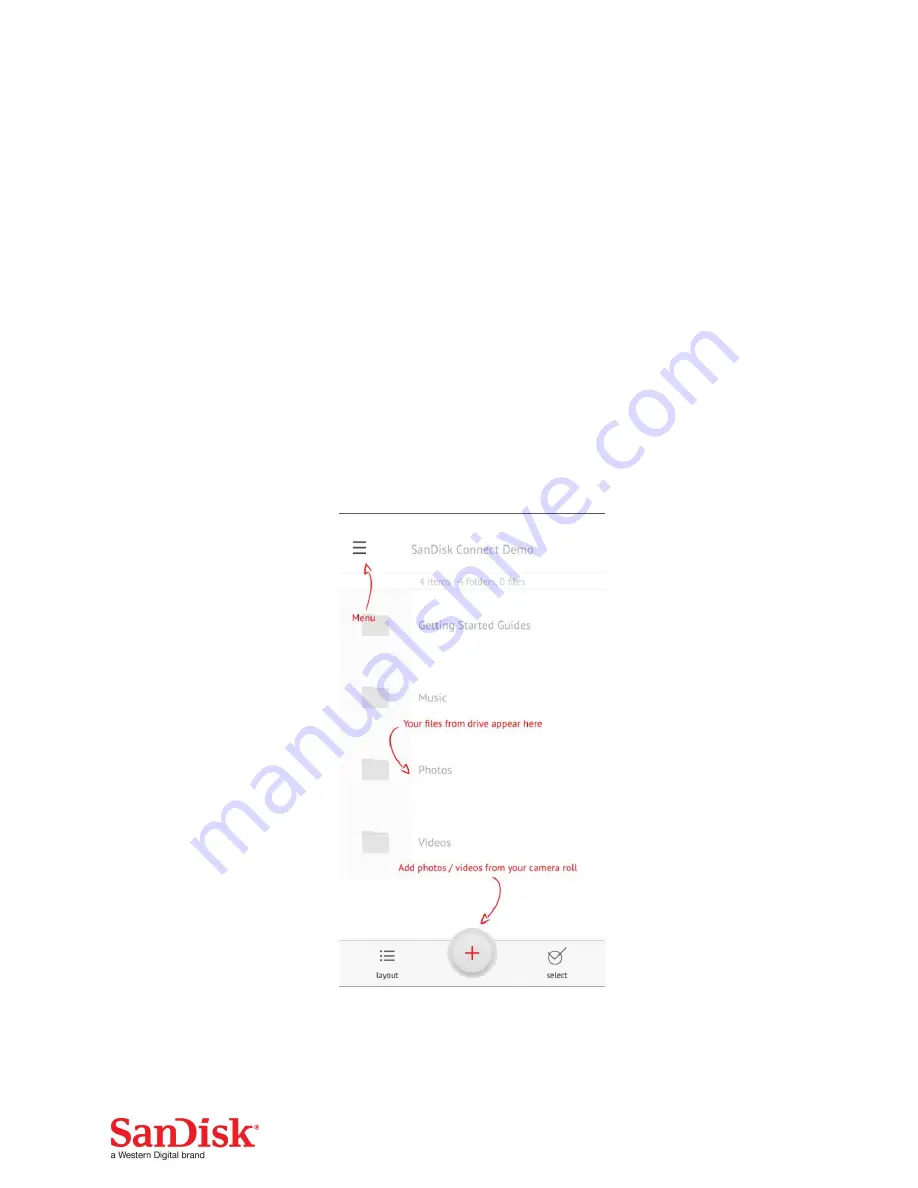
11
Application
Application overview
SanDisk Connect
app is the companion to your Wireless Stick. Its major
functions:
1.
Add photos/videos from the camera roll to the Wireless Stick with the ‘+’
button.
2.
Access other functions such as Auto-backup, “My Downloads”, settings and
transfer contacts through the menu icon in the top left corner.




















