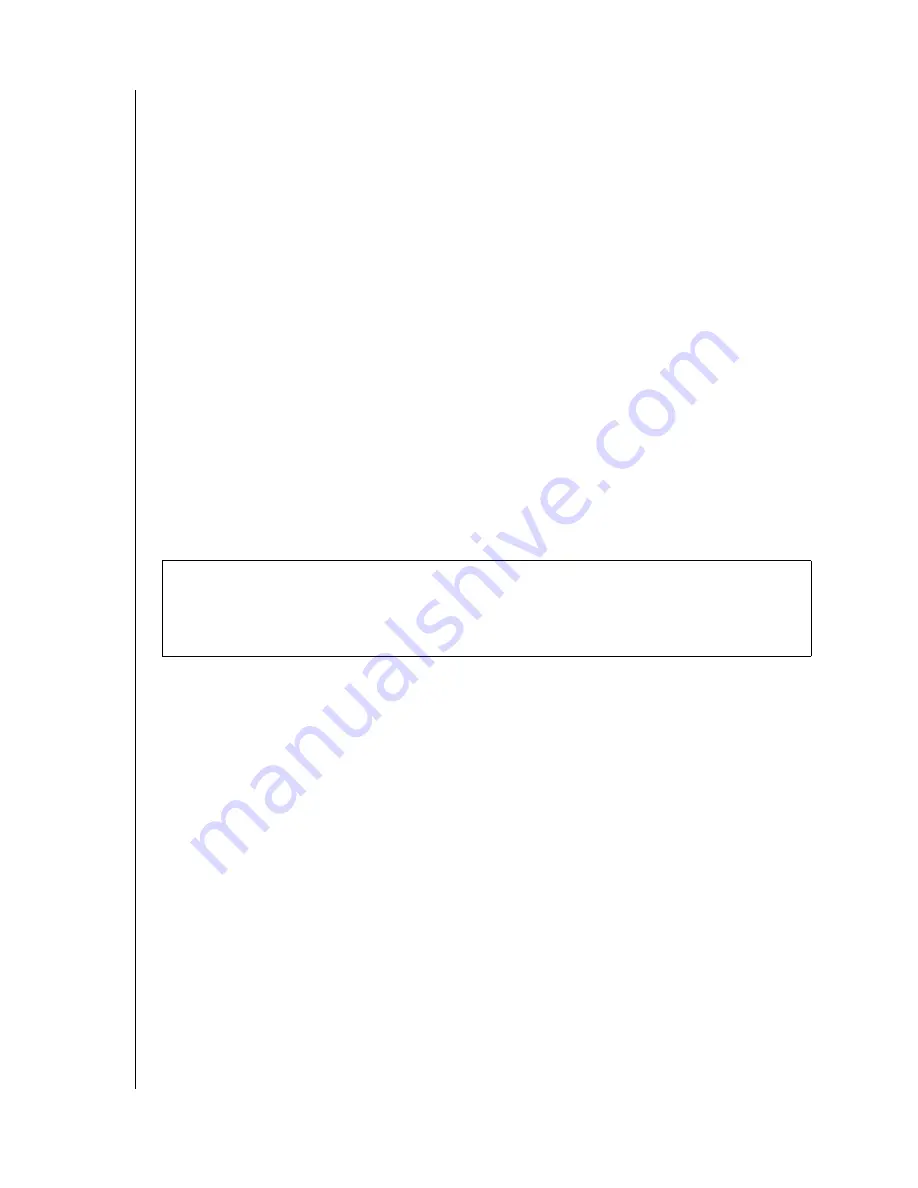
GETTING STARTED – 3
NETCENTER
USER MANUAL
System Requirements
Hardware
Available 10/100Base-T Ethernet connection (network adapter, router, switch, or hub
port)
10 MB of available disk space
CD-ROM or DVD-ROM drive
Software
Print Server
Print server compatible USB printer. Visit the WD knowledge base at
and search for answer ID # 1357 to obtain the latest list of supported printers.
Firefox Browser Installation - Macintosh
1. Go to
www.mozilla.org/products/firefox/
and download the Apple version of the browser.
2. Install the browser in Applications.
3. Open Browser Preferences and click
Internet
under
Internet and Network
preferences (or
click
Default Browser,
then select Firefox for OS X v10.2.8, v10.3.9, or v10.4).
Note:
Mac OS X v10.1.5 requires the Mozilla Firefox browser.
4. Click the
Web
tab and click the Firefox browser in the default web browser list.
5. Quit System Preferences to complete the process.
Updating Your Operating System
Windows
The recommended method of updating your system is via Windows Update (
Start
>
Windows
Update
) or go to
Macintosh
Go to the Apple menu and select
Software Update
. For more information regarding updating
.
Windows
®
Macintosh
®
Pentium
®
III, 500 MHz or newer
Mac
®
OS X 10.1.5 or later
Windows 98SE/Me/2000 Pro/Server
2000/Server 2003 or Windows XP Home/
Pro/Media Center Edition
Web browser (Apple Safari
™
1.0.3 or later,
Mozilla Firefox 1.0.3 or later)
Web browser (Netscape
®
7.2, Mozilla
™
Firefox
™
1.0.3, Internet Explorer 6.0)
Important:
For highest performance and reliability, WD recommends that you install the
latest Windows service pack (SP) and updates or software updates for Mac. See "Updating
Your Operating System" on page 3 for links. Use of Firefox as the default browser for Mac
is also recommended for optimum compatibility.
Summary of Contents for NETCENTER
Page 1: ......






















