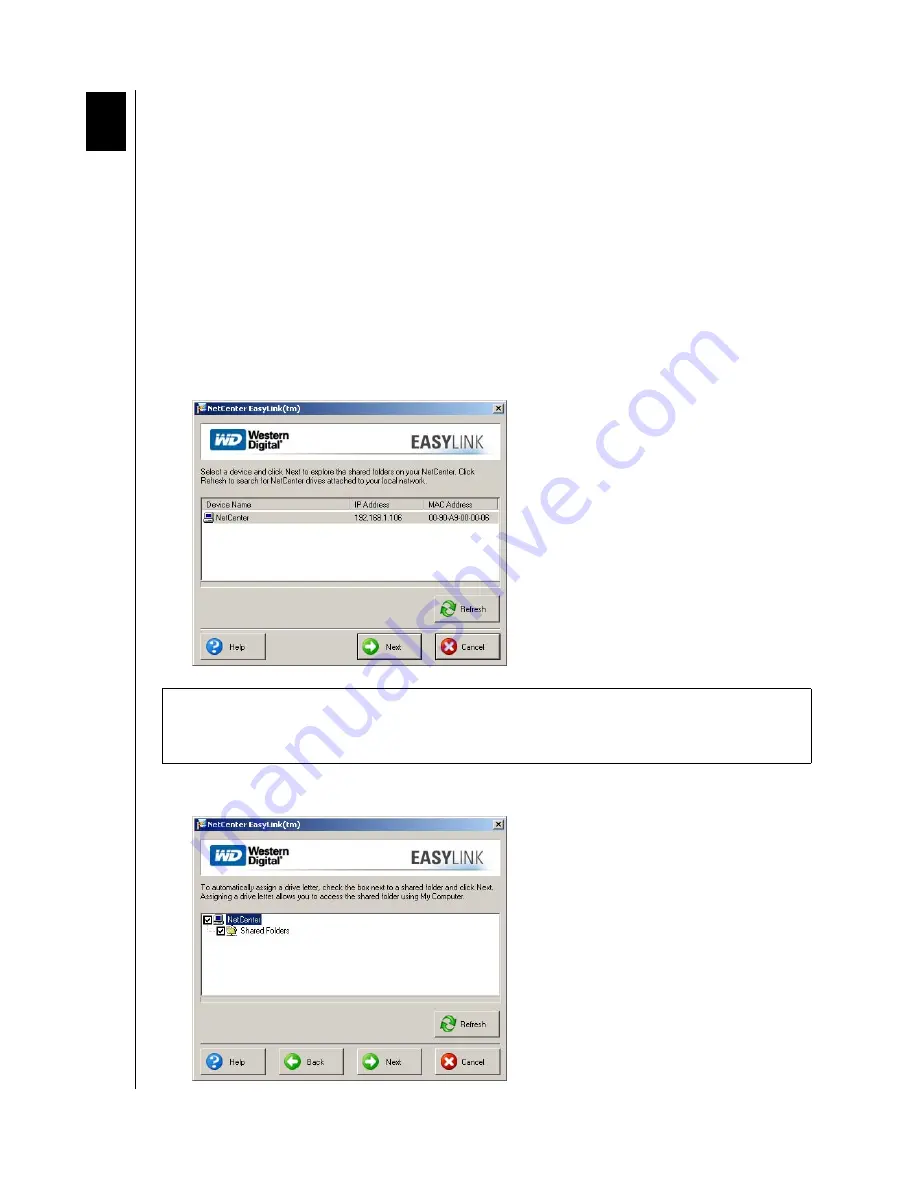
USING EASYLINK – 19
NETCENTER
USER MANUAL
Using EasyLink
Connecting to a NetCenter Shared Folder
Windows
1. Click the
Start
button and point to
Programs
-->
WD NetCenter EasyLink
. Click
NetCenter EasyLink (
or,
double-click the EasyLink shortcut on the desktop or the
EasyLink icon on the system tray).
Note:
Once EasyLink is installed, an icon appears on the system tray which provides an
option to quickly launch the utility by double-clicking it.
2. EasyLink scans the local network for a NetCenter connected to your network. When
EasyLink locates your NetCenter(s), click on the NetCenter you wish to set up then click
Next
.
3. To automatically assign a drive letter to Shared Folders or another shared folder that you
created, click the box next to the shared folder then click
Next.
Important
: If you have multiple NetCenters connected to your network or plan to
configure more NetCenters in the future, rename each NetCenter by number. See “Update
Device/Workgroup Names” on page 28.
6
Summary of Contents for NETCENTER
Page 1: ......






























