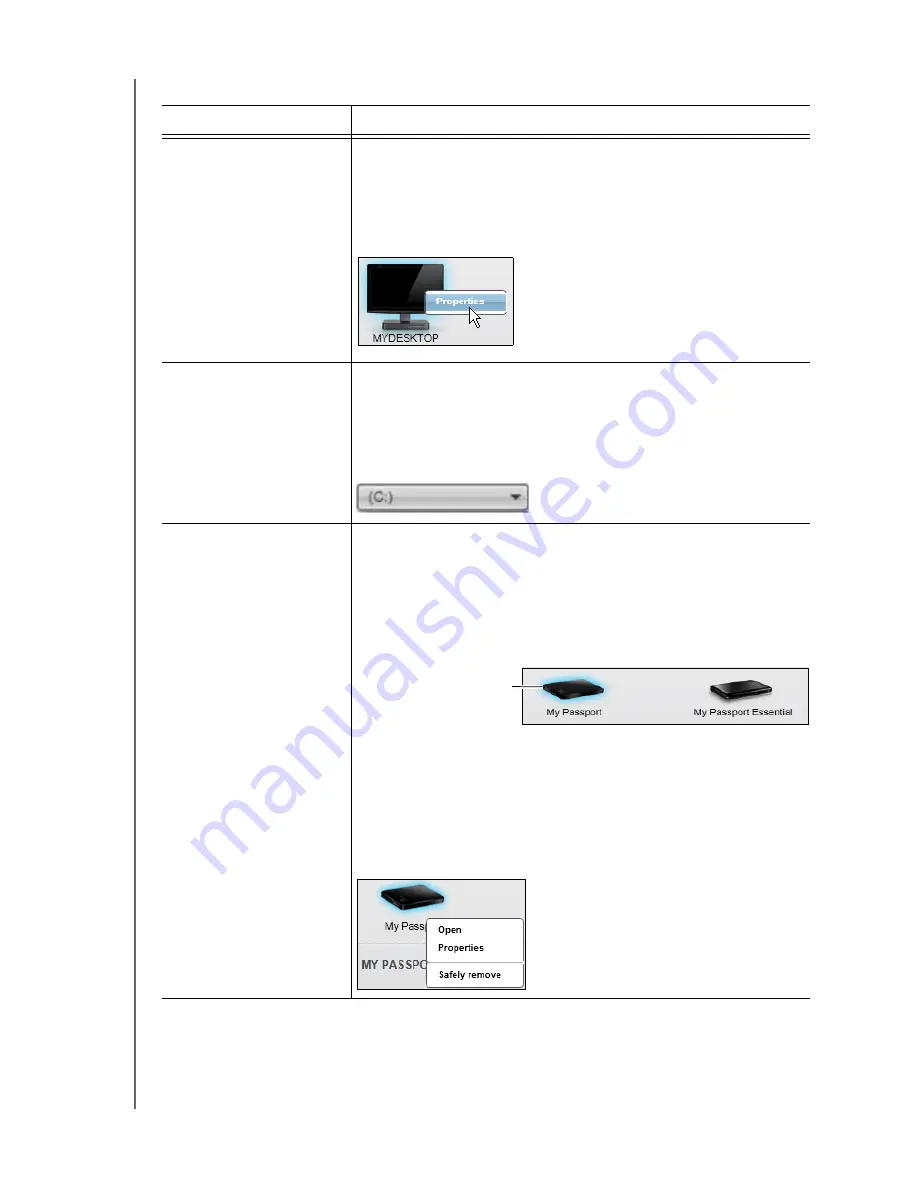
MY PASSPORT EDGE
USER MANUAL
WD SMARTWARE SOFTWARE FUNCTIONAL OVERVIEW
– 15
Table 1. Home Tab Functional Description
Display Component
Description
Your computer icon
Provides a graphic representation and name of the internal hard
drive or drive partition on your computer that the WD SmartWare
software will access for backup and retrieve functions.
Right-clicking the icon and clicking
Properties
displays the
Windows System Properties dialog:
Internal drive selector box
(Not shown in Figure 9 on page 14.)
If your computer has more than one internal hard drive or drive
partition, the WD SmartWare software displays a selector box
below your computer icon for specifying the drive or partition that
you want to use for backup and retrieve functions:
My Passport drive icon
Provides a graphic representation and name of the My Passport
drive connected to your computer.
If you have more than one My Passport drive connected to your
computer, left-click the drive icon for the one that you want to use
for backup and retrieve functions. The WD SmartWare software
highlights your selection with a light-blue shadow background:
Right-clicking the drive icon displays a menu with options for:
•
Open
—To display the drive listing in Windows Explorer
•
Properties
—To display the Windows Drive Properties dialog
•
Safely
remove
—To prepare your system to disconnect the
drive
(Continued)
Selected My Passport Drive






























