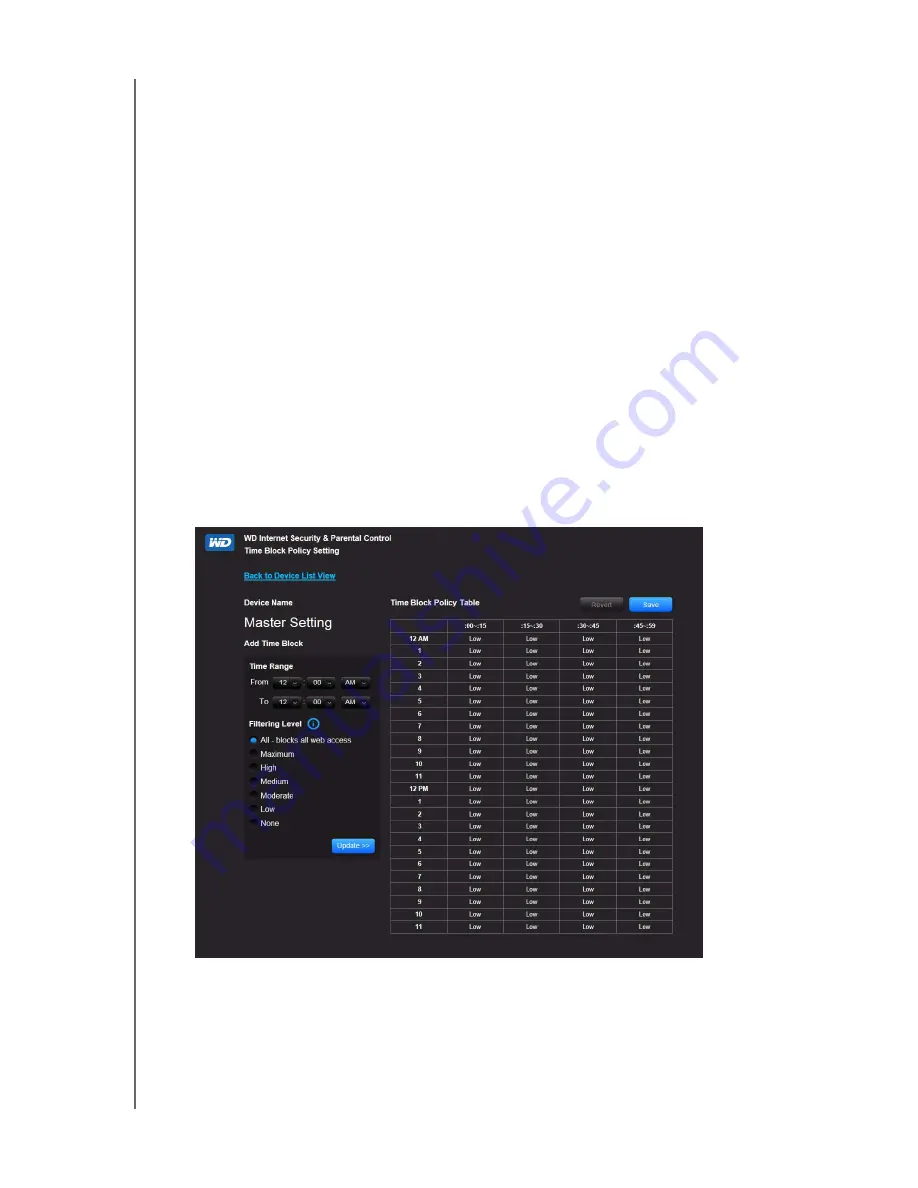
PERFORMING ADVANCED TASKS
66
MY NET N900 CENTRAL ROUTER
USER MANUAL
2. Enter the URLs of sites to which you want to control access and select either
Safe
or
Block
.
3. Click
Save
. The Device List view appears.
Time Block
The Time block enables you to filter web sites by time range. The web filtering levels include:
All
– Blocks all web access regardless of category.
Maximum
– Protects against social networks, video, and games. Includes all lower
level blocks.
High
– Protects against dating and all adult-related content. Includes all lower level
blocks.
Medium
– Protects against gambling, alcohol, and tobacco content. Includes all
lower level blocks.
Moderate
– Protects against occult, illegal acts, and advocacy. Includes all lower
level blocks.
Low
– Protects against pornography and hard core adult content.
None
– Does not provide blocking; allows all web access.
The default setting is
Low
.
1. On the Device List View screen (see page 64), below
Master Setting
, click
Time Block
to display the Time Block Policy Setting screen.
2. Select the
Time Range
and the
Filtering Level
it should apply to. By default, the
screen shows a 24-hour range (12 A.M. - 12 A.M.); you can adjust the range to your
preferences. For example, you may want to block all web access from (8 A.M.- 5 P.M.).






























