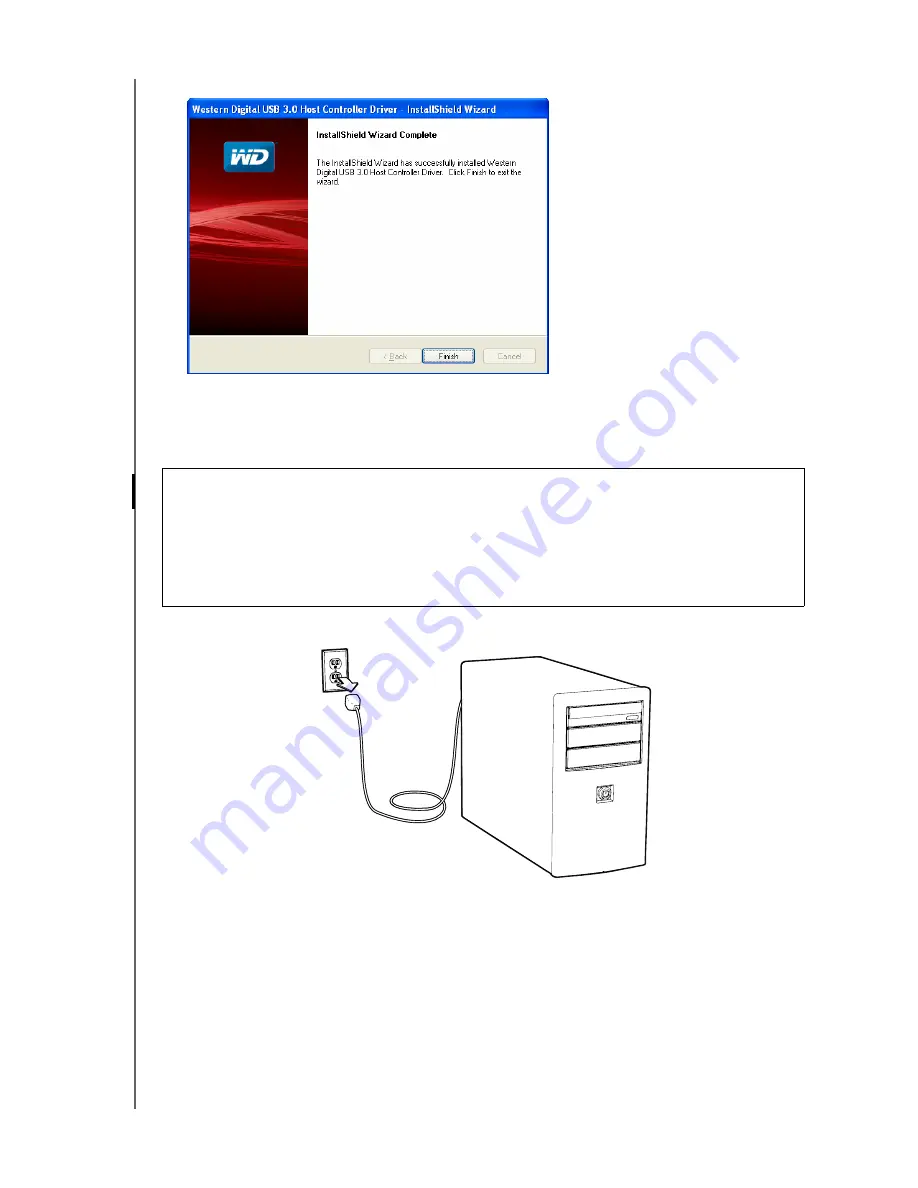
MY BOOK 3.0
USER MANUAL
GETTING STARTED – 9
9. When the Install Wizard Complete screen displays, click
Finish
.
You are now ready to install the PCIe adapter card in your computer.
Step 3. Installing the Adapter Card
1. Shut down the computer and disconnect the power cable.
2. Remove the cover of the computer case.
3. To prevent ESD damage, discharge static electricity by touching the metal chassis of
your computer or by using an anti-static wrist strap.
4. Remove the PCIe adapter card from its anti-static bag.
5. Depending on your computer design, replace the full-height bracket with the half-height
bracket (in the accessories box), using the existing screws.
6. Locate the PCIe slot on the motherboard. For best performance, use a Gen2 PCIe slot.
However, you can place the PCIe adapter card in any available PCIe slot. For information
on PCIe slots, see “Troubleshooting” on page 13 and consult your system
Important:
Please be sure to follow the instructions in “Step 1. Unpacking and Handling the
Do
not
install the PCIe card in the system while power is still applied. Even if the system is shut
down, many components in the system might still be powered and could cause unexpected
behavior or damage to the card or system. The best way to ensure the power is completely off is to
unplug it from the wall outlet.





















