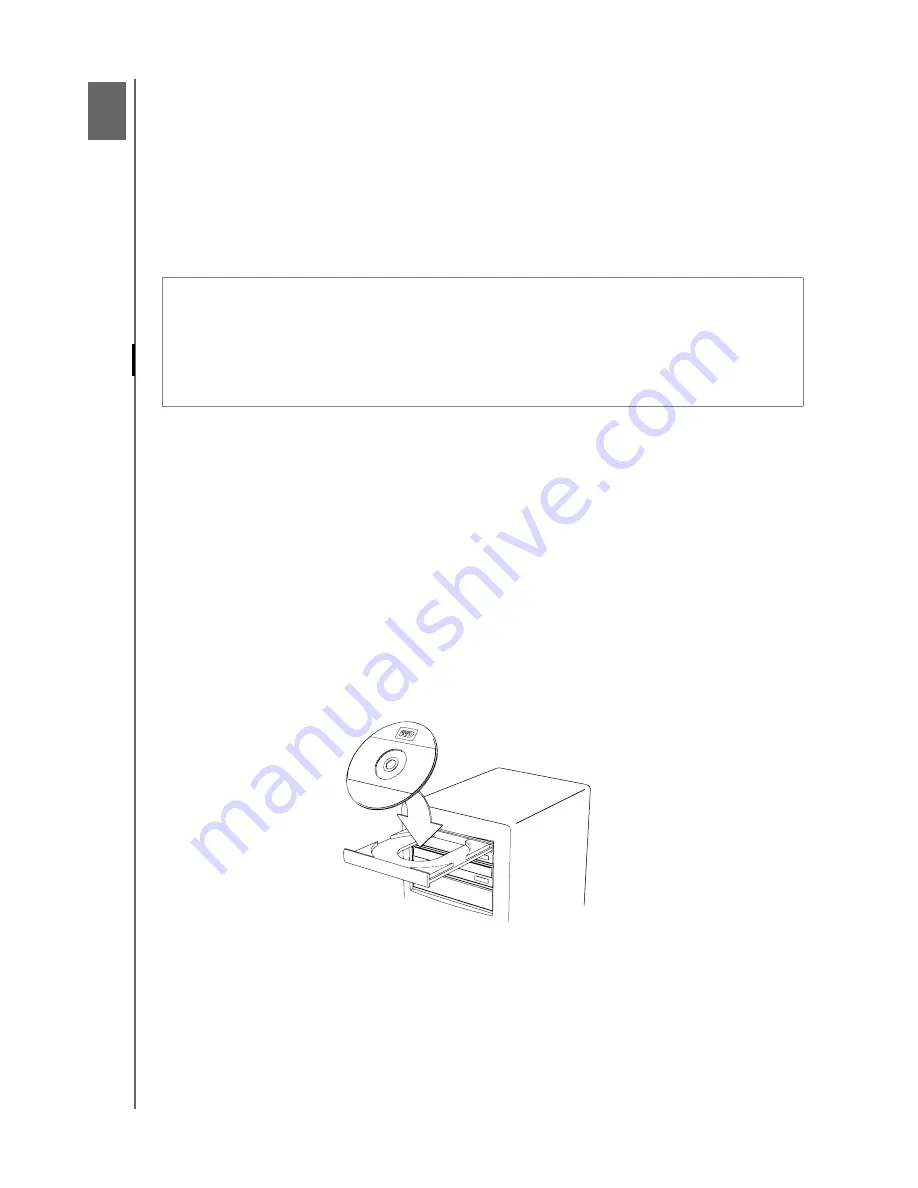
MY BOOK 3.0
USER MANUAL
GETTING STARTED – 6
Getting Started
1
2
This chapter includes the following topics:
Step 1. Unpacking and Handling the Adapter Card
Step 2. Installing the PCIe Adapter Driver
Step 3. Installing the Adapter Card
Step 4. Connecting the Drive
Step 1. Unpacking and Handling the Adapter Card
1. Gather these materials and tools: WD external drive kit; computer system
manual;
operating system manual and installation CD; Phillips screwdriver.
2. Before performing any hardware installation, back up your existing data.
3. Before handling the hard drive or any other components, discharge static electricity by
touching the metal chassis of your computer or using an anti-static wrist strap.
4. Power off the computer and unplug the power cord before installing the adapter card in
the system.
5. Remove the system cover (refer to your system manual for instructions).
Step 2. Installing the PCIe Adapter Driver
1. Insert the product CD into your CD/DVD player.
2. If AutoRun/AutoPlay is enabled, double-click the Western Digital Setup Launcher to start
the installation.
If AutoRun/AutoPlay is not enabled, open (My) Computer, double-click the CD drive, and
then double-click Western Digital Setup Launcher to start installation.
Do one of the following:
•
If your kit includes an adapter card
, follow Steps 1-4.
•
If your kit does not include an adapter card





















