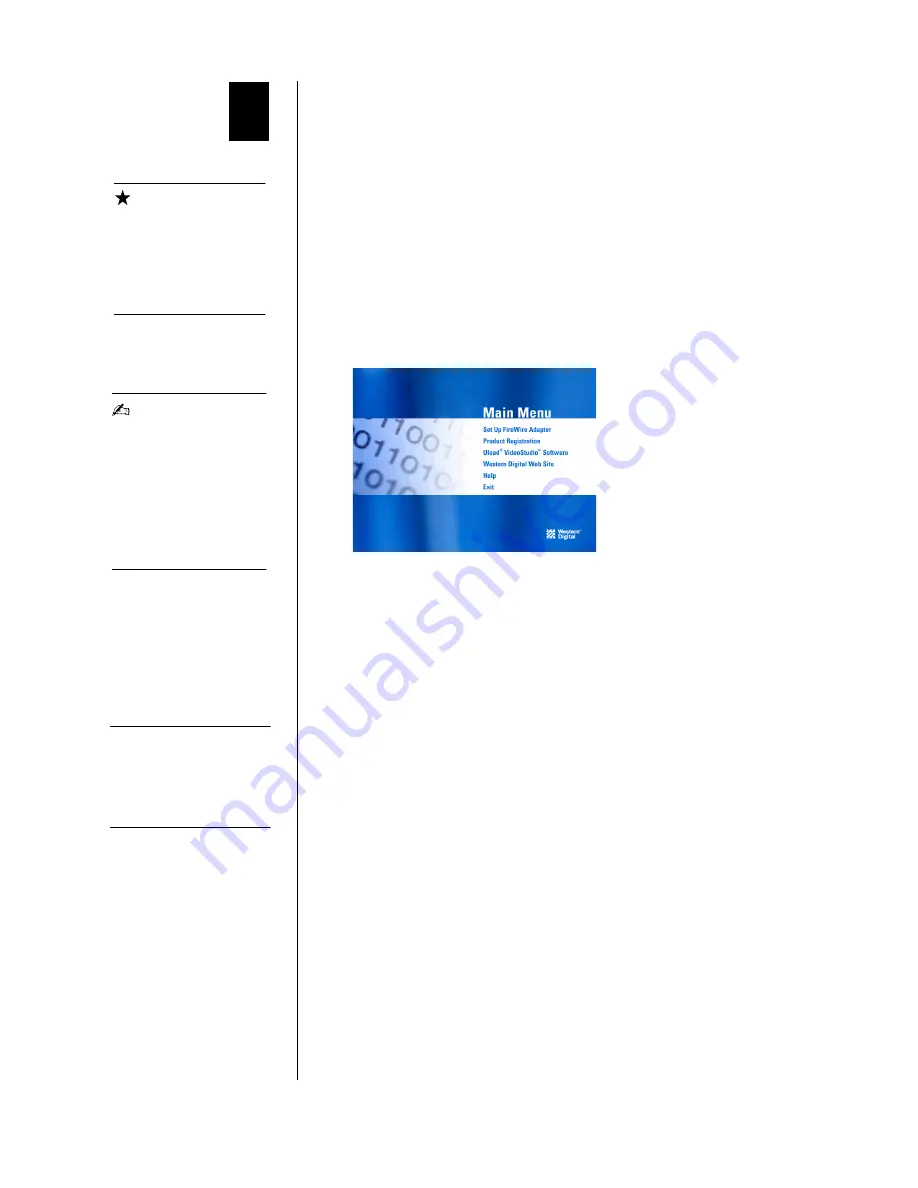
INSTALLATION AND SETUP - 4
Installation and Setup
PC Card Setup for Windows
The latest Microsoft FireWire storage driver (included on the WD
Adapter CD for Windows) must be installed on your system
before
installing the FireWire CardBus PC Card.
Windows Installation
1. Insert the Western Digital FireWire Adapter Installation CD into
your CD-ROM drive. The program will start automatically.
2. The main menu displays, showing the following options:
Click on
Set up FireWire Adapter
.
3. The
Western Digital FireWire Adapter Setup
welcome screen
appears. Click
Next.
4. In the
Driver Update
dialog box, click
Next
to continue. This will
prepare your system for FireWire support.
5. Next, you will be prompted to register your FireWire PC Card
online at Western Digital’s Web site. You must register the
FireWire PC Card to receive 90 days of free Western Digital
technical support. After entering your product information in
each field, click
Submit
and close the browser to complete
registration.
6.
Windows 98 SE:
Your Western Digital FireWire Adapter software
is ready to finalize your setup. Click
Finish
when you see the
Congratulations screen to update your FireWire drivers and install
a safe removal utility that allows you to safely remove any of your
Plug and Play devices.
IMPORTANT
The latest FireWire
storage driver from
Microsoft must be
installed on your PC
before
installing the
FireWire PC Card.
NOTE
Autorun may take up to
30 seconds to launch. If
the program does not
start automatically,
open Windows Explorer,
click on the CD-ROM
drive icon, then double-
click on the Setup.exe
file.
TIP: To register your Western
Digital product at a later
time, visit:
wdc.com/products/
registration
2
















