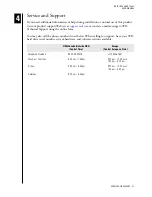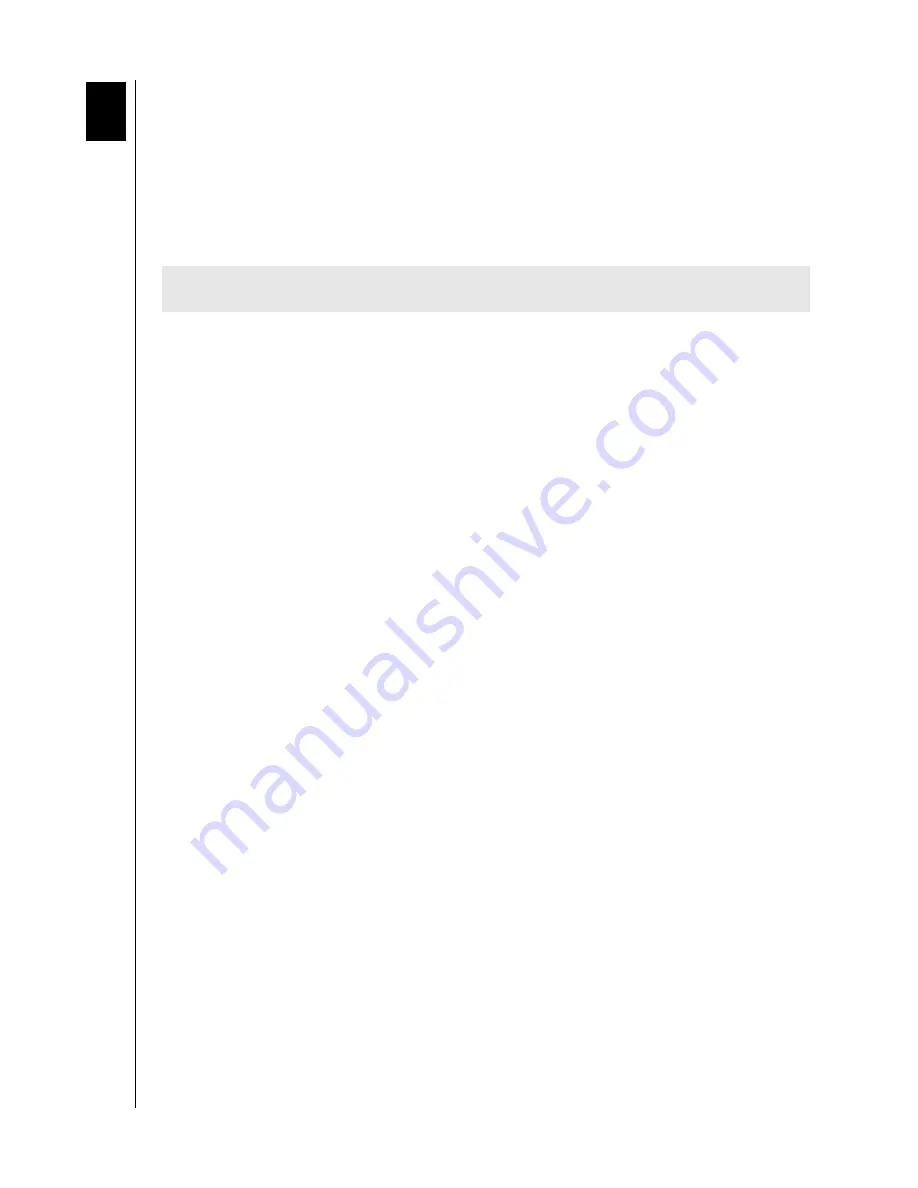
DATA LIFEGUARD TOOLS
SERVICE AND SUPPORT – 17
USER MANUAL
Service and Support
If you need additional information or help during installation or normal use of this product,
visit our product support Web site at
or send an e-mail message to WD
Technical Support using the online form.
You may also call the phone numbers listed below. When calling for support, have your WD
hard drive serial number, system hardware, and software versions available.
USA/Canada/Outside USA
(Central Time)
Europe
(Central European Time)
Telephone Numbers
800.ASK.4WDC
+31.20.4467651
Monday – Thursday
9:00 am – 7:00 pm
9:30 am – 12:00 noon
1:00 pm – 5:30 pm
Friday
9:00 am – 5:00 pm
9:30 am – 12:00 noon
1:00 pm – 4:00 pm
Saturday
8:00 am – 5:00 pm
4