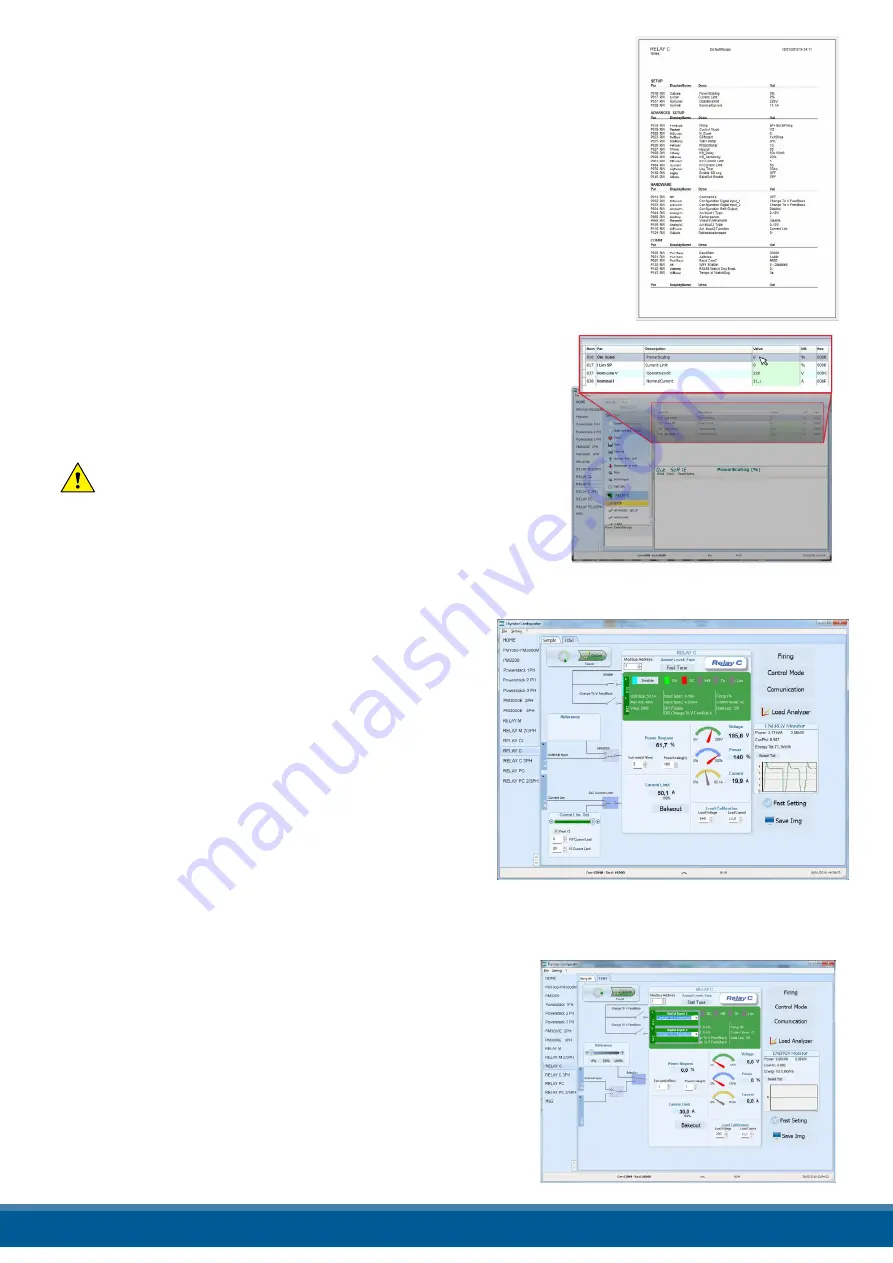
To manage recipe click on:
Create a New recipe:
create a recipe file with the standard
default settings
Open existing recipe:
open an existing recipe file
Upload from unit:
create a new recipe with the value
uploaded from a connected power controller
Close:
close the current recipe
Save:
save the recipe in a file
Save as:
save a copy of the recipe in a file
Download to unit:
send the current recipe parameters in the connected power
controller
Print: print the recipe (see sample at right)
Print report:
print the recipe (see sample at right)
To edit the actual recipe values click a parameter menu name:
SETUP
ADVANCED SETUP
HARDWARE
COMMUNICATIONS
And after click on the value and modify it.
NOTE!
Changes to the values here affect the open recipe only.
To apply these changes to the power controller settings,
download them to the power controller using the
Download to unit option.
13.6.3 Test Section
This section is used to monitor and adjust the operation
of the power controller in real time using RS485 or USB
communication port.
After select the model, is possible access to this section
clicking the “TEST” tab below the main menu
Operating on TEST Section:
Online button:
is the button to start or stop communication
updates with the power controller
After communication start a green communication
status indicator sweeps clockwise when the software
is communicating right with a power controller, is the
connection link is broken the color will become red
Address:
value used to set the power controller address
Access Level:
click the value to log in or out. Default Password address is “1111”.
To configure and monitor the digital inputs:
Digital input states and functions:
show whether each input detects an open or closed circuit and
the function the input performs
Digital Input States and Function Selectors:
set the function for each digital input. Click DI1 or DI2 to expand
the options.
www.west-cs.co.uk
44






























