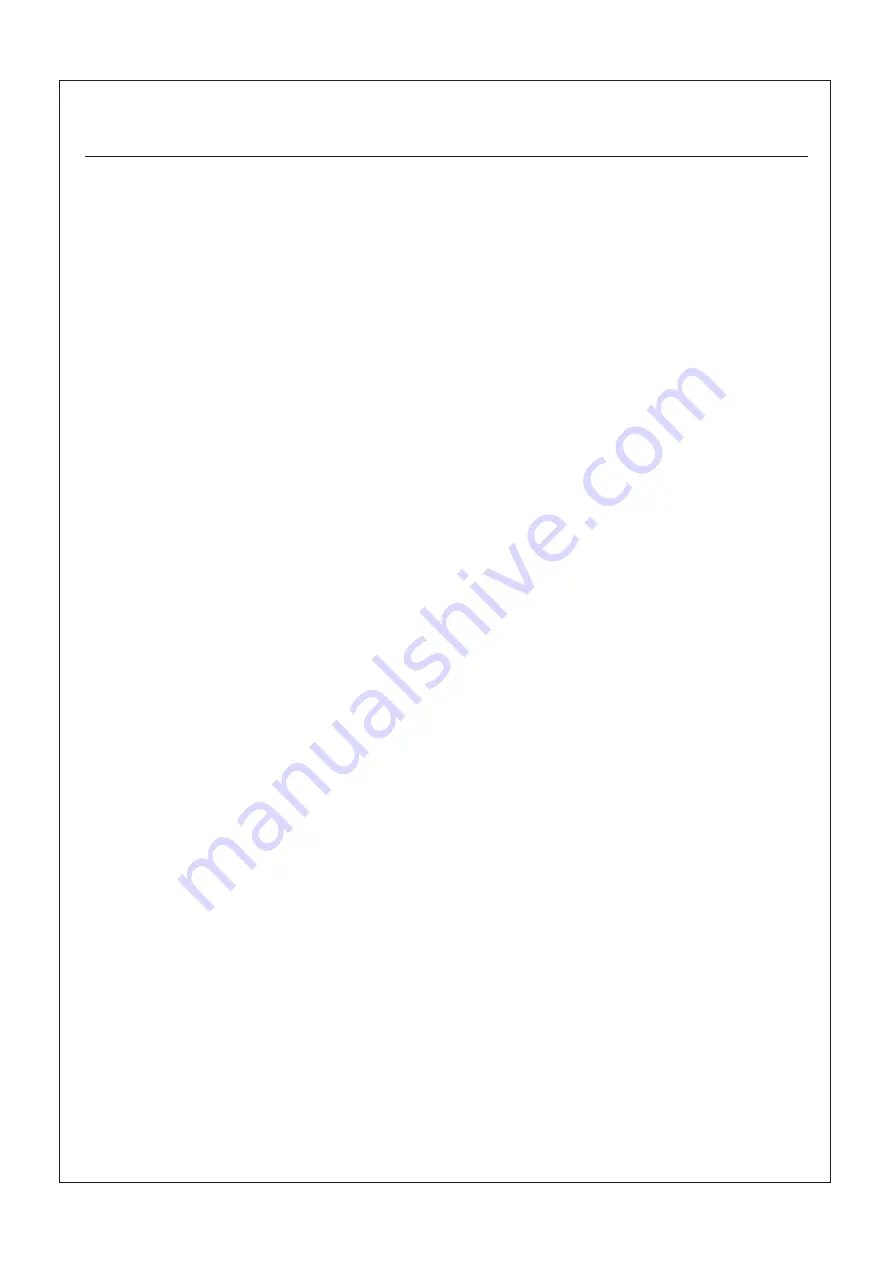
Important Event
Important Event
P.1
1
、
This product is in general use for the equipment on the premise of the development, design,
manufacture. Do not use that require high security purposes, such as machinery or medical, aviation
equipment, machinery and transport-related deaths are directly or indirectly related to the system.
2
、
This product should be in this brochure by the instructions of the types and rated voltage power
under the current proper use. If violation of this statement by the safety records of the supply
operation, I am afraid our company cannot afford any of the responsibility.
3
、
Do not self-decomposition, alteration, repair of the products also will cause fire, electric shock, fault,
and dangerous. In addition, their decomposition, alteration, repair the product, failure is not within the
scope of warranty.
4
、
The products are not waterproof, so please do not use and touch water. Take off and on also please
note. Rain, spray, drinks, steam, sweat may be a failure.
5
、
Use of this product, please be sure to use according to the statement recorded by the use of methods
to operate. Please do not violate particular attention to the matter reminded to use.
6
、
Please respect this statement recorded by the note. When consumers in contravention of this
statement recorded note of the operation, I am afraid our company could not shoulder any
responsibility.
7
、
Products are defective, the Company will be responsible for free to amend the flaws, or to the
same flawless product or its equivalent products in exchange. However, the Company does not
assume based on the requirements of the flaw and loss responsibility.
8
、
The Company reserves the right to retain without notice to users of the cases, the product of
hardware / software (version upgrade) is with the right to edit.
Declaration
This product provides different frequency for user selection to meet different
telecommunication regulation and FCC/NCC on different countries.
Warranty
The warranty time is within one year from purchased date. The warranty scope are used in
normal situation and none vandalism. (Some function harmful out of warranty scope and
Vandalism are Un-warranty).
Declaration
Warranty
Un-warranty Scope Description
1
、
Because the natural disaster, accident or human factor to cause the bad damage.
2
、
Violate the product instruction manual to cause the damage of the products.
3
、
The improper assemble causes damage.
4
、
The products used the unsanctioned accessory to cause damaged.
5
、
Overstep the allowed used environment to cause the products damaged.
Un-warranty Scope Description
Contact Us
WENSHING ELECTRONICS CO., LTD.
No.82, Chong De St. 11054 Shin Yi Dist., Taipei, Taiwan
Tel: +886-2-27353055
Fax: +886-2-27328813
Contact Us
WENSHING
Confidential
Do
Not
Distribution





































