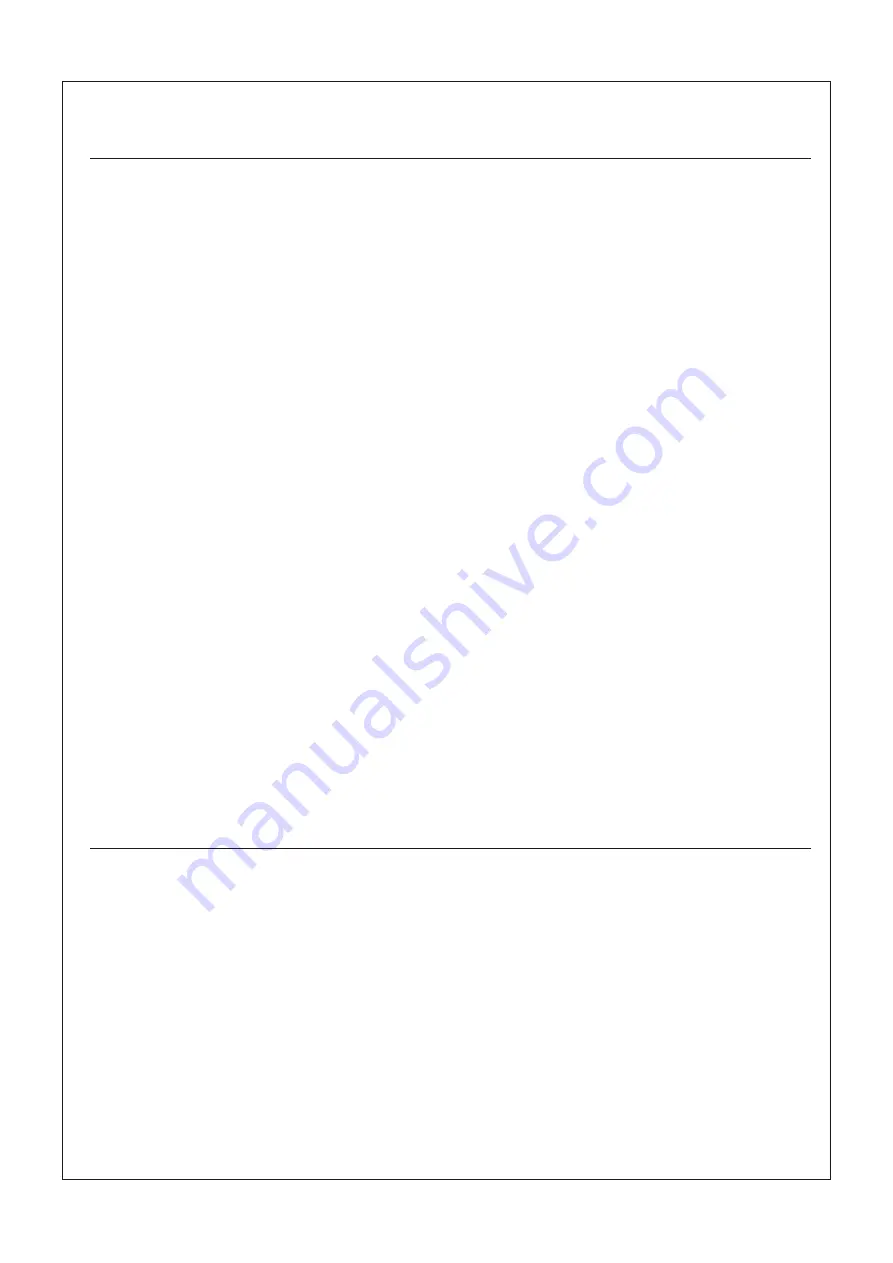
FCC Consistent Declaration (U.S.A. Only)
FCC Consistent Declaration (U.S.A. Only)
P.28
Administrative Regulations on Low Power Radio Waves Radiated Devices
Administrative Regulations on Low Power Radio Waves Radiated Devices
Article 12
Without permission granted by the DGT, any company, enterprise, or user is not
allowed to change frequency, enhance transmitting power or alter original
characteristic as well as performance to a approved low power radio-frequency
devices.
Article 14
The low power radio-frequency devices shall not influence aircraft security and
interfere legal communications; If found, the user shall cease operating immediately
until no interference is achieved.
The said legal communications means radio communications is operated in
compliance with the Telecommunications Act.
The low power radio-frequency devices must be susceptible with the interference
Article 12
Article 14
Attention: FCC rule regulation, modified and changed must allowed by WENSHING
Electronics company, otherwise that would make you operate this apparatus invalid.
This apparatus adopted test, according to chapter 15 that FCC regulation, accord with
Class B digital restrictions of device. These limits are designed to provide reasonable
protection, avoid to having harmful interference at home's environment.
This device may have radiated wireless frequency energy. If don't allow the instruction
manual, then may will interfere wireless communication. However, there is no any way
to guarantee, it will not be interfered in particular installed. If this device really causes
harmful interference, (It could be confirmed by turning on or off this device.) Advise
you to try to use the following ways modifying the interference situation.
!
Relocation receiving antenna or altering its direction.
!
Increase the distance between device and receiver.
!
Please connect this device to the outlet in the circuit different from the receiver.
!
The following manuals is published by Federal Communications Commission, they
must be helpful to all users.
!
How to Identify and Resolve Radio-TV Interference Problems. (This manual can be
obtained by relevant departments of publication of the U.S. government.)
!
Government Printing Office, Washington D.C., 20402. Stock No. 004-00398-5
Notice: The changes or modifications not expressly approved by the party responsible
for compliance could void the user's authority to operate the equipment.
IMPORTANT NOTE: To comply with the FCC RF exposure compliance requirements,
no change to the antenna or the device is permitted. Any change to the antenna or the
device could result in the device exceeding the RF exposure requirements and void
user's authority to operate the device.
WENSHING
Confidential
Do
Not
Distribution

































