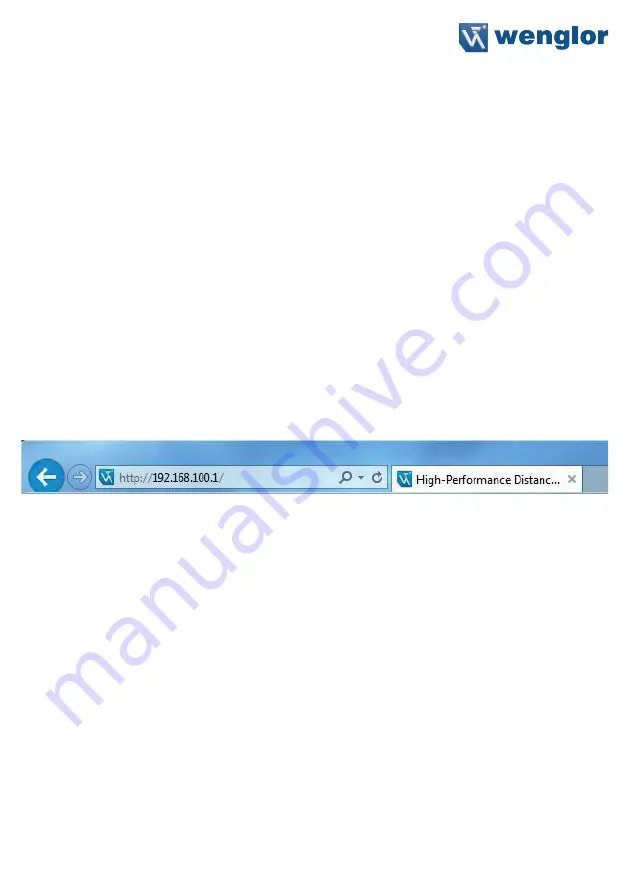
21
9. Network Settings
To operate the device in an Ethernet LAN, the device and the remote station, for example a computer, must be
located in the same network. The IP-Address of the device is set to the IP-Address 192.168.100.1 and to the
subnet mask 255.255.255.0 and standard gateway 192.168.100.254. In the instructions the default values are
always assumed.
WARNING: It must be ensured that supply power is not interrupted while making changes to network
settings. Furthermore, supply power must maintained for at least an additional 5 minutes
after the network settings have been saved to memory.
10. Web-based configuration
The device is equipped with a web-based adjustment interface that works independent of the operating system.
You can configure the device conveniently using a standard web browser (e.g. Internet Explorer or Firefox).
10.1. Invoking the Management Interface
Start the web browser. Enter the IP-Address of the device in the address line of your browser, and press the
Enter button. The IP-Address is preset to 192.168.100.1.
Example: http:\\192.168.100.1
The overview page “Device general” is not password protected. If other pages are accessed, a password
request appears. The following user data is preset in the default settings:
User name: admin
Password: admin
The password can be changed on the “Device settings” page.





















