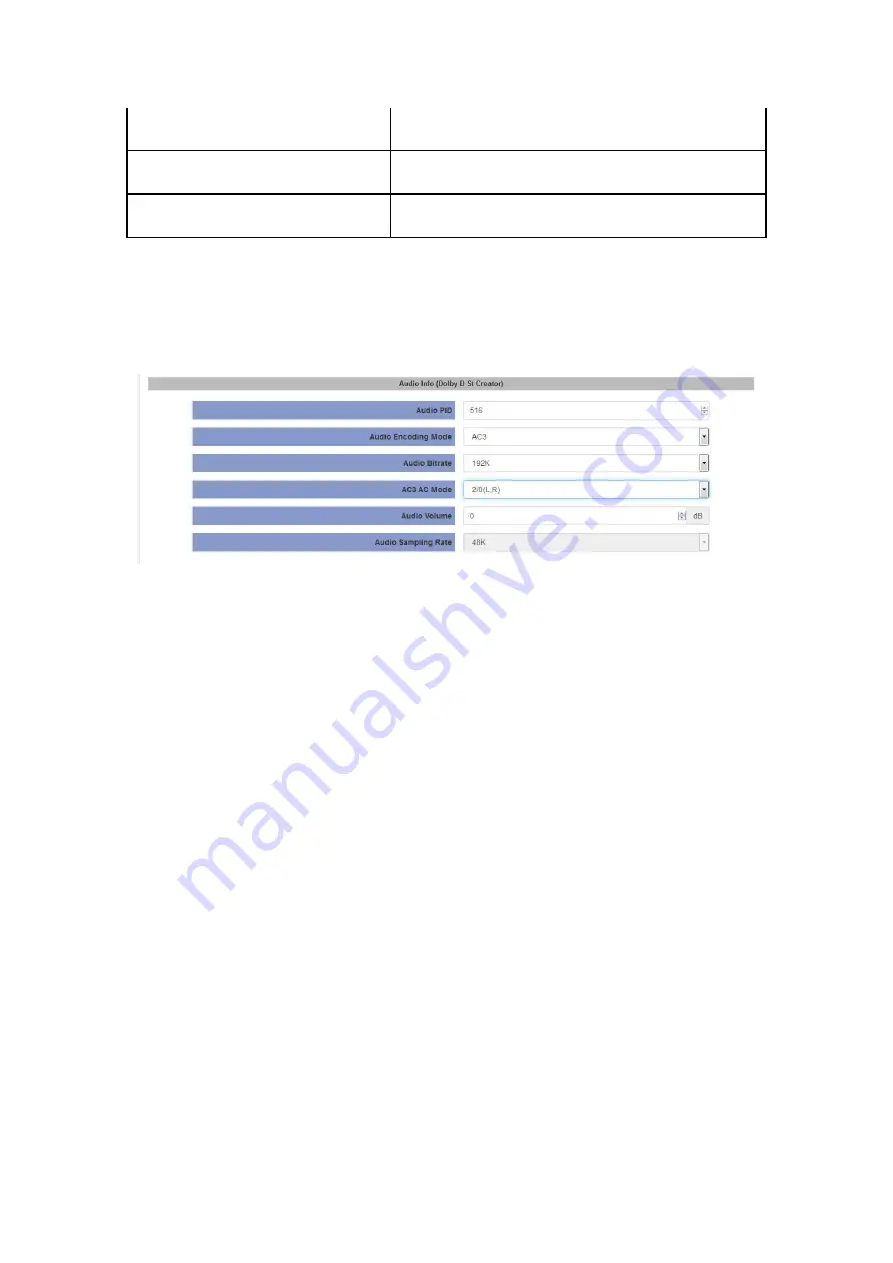
20
720x576_50i
720x480_60i:
720x480_60i
720x576_50i
720x576_50i
Audio Info(Dolby D St Creator)
Pic-3.2.2.4
Audio Source:
Audio HDMI/MIC
Audio PID:
ranging from 32-8190
Audio Encoding Mode:
AC3/MPEG1 Layer2/MPEG2 AAC-LC/MPEG4 AAC-LC
Audio Bitrate:
User can choose certain bitrate
AC3 AC mode:
1+1(L,R)
Audio Volume:
-12 - 12
Audio Sampling Rate:
48K is fixed output audio sampling rate
Click Apply button to make the new configuration into effect when finishing the setting.
Click Start button to make the encoding into effect;
Live Status









































